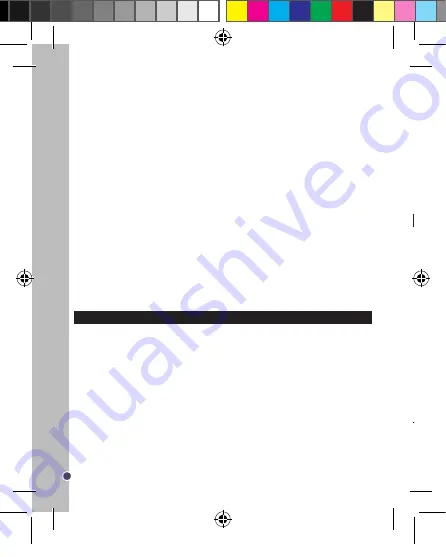
34
ENGLISH
MAKING CONNECTIONS
Connecting the Camera to a TV
1. Connect the camera to a TV via the supplied AV/USB cable (supplied) and turn them both on.
2. Set the TV to ‘AV’ mode.
3. The camera LCD screen turns black and the TV screen now acts as the camera’s LCD screen.
4. Set the camera to Video mode to preview the subjects you want to record on the TV screen.
5. Set the camera to Playback mode when you want to review all the pictures, video and
audio clips stored in the camera on the TV.
Connecting the Camera to a PC (to Download Files)
There are two ways to download files from the camera to a computer:
• By inserting the memory card into a card reader
• By connecting the camera to a computer using the supplied USB cable.
Using a Card Reader
1. Eject the memory card from the camera and insert it into a card reader connected to a
computer or directly into the computer’s inbuilt card reader if it has one.
Play menu
1.
Delete
Acts as an alternative to the DELETE button (18) and deletes a single file [Single], all files
[All] or a selected file while in thumbnail mode [Select].
2.
Slide Show
Sets the interval time of playing the files as a slideshow: [3 Sec.] / [5 Sec.] / [10 Sec.].
3.
DPOF
Prints photos by connecting to a printer that supports picture bridge: [Single] / [All]. This
function is only for still images.
4.
Protect
Protects files from accidental deletion.
Single: locks/unlocks a single file [Set] / [Cancel].
All: locks/unlocks all files [Set] / [Cancel].
Select: locks/unlocks a file selected in thumbnail mode.
5.
Thumbnail
Allows all files to be viewed in thumbnail mode. Use the LEFT/SELF-TIMER (16) and
RIGHT/FLASH (14) buttons to move the yellow outline between thumbnail files and press
the OK button (17) to select your choice.
6.
Volume
Increase and decreases the operation button sound on a scale of 1 to 8.
In Playback mode you can also access the Setup menu. See the ‘Settings Menu (Capture
Mode)’ section on page 26 for how to change these settings.
DOWNLOADING YOUR PHOTOS
Using « Dual Mode Camera »
1. Connect the camera to a computer with the USB cable supplied.
2. On your desktop, open the folder “Dual Mode Camera”, and then double click “My Dsc”.
3. Download your photos and videos by clicking the
icon. Then the photos and
videos stored in the camera’s built-in memory are displayed on the screen.
4. Select the photo(s) and video(s) you want to save. Click the
icon to select them all,
or click directly the photo(s)/video(s) of your choice (a red frame will appear around each
photo/video) if you don’t want to save them all.
5. Save the selected photo(s) and video(s) by clicking the
icon. Then choose a name
and a location for the folder in which the selected photo(s) and video(s) will be saved.
Using « MAGIX Photo Manager »
Once you have saved your photo(s) and video(s) in your computer, you can use “MAGIX
Photo Manager” to display them, numerize them, print them, create albums…
1. Connect the camera to a computer with the USB cable supplied.
2. On your desktop, double click on the “MAGIX Photo Manager 10” shortcut.
3. Reach the photos and videos by selecting the location where they have been saved.
4. According to what you want to do, follow the corresponding software’s instructions.
Publishing your photos on social networking sites:
1. Using “Magix Photo Manager 10”, select the photo that you wish to publish on Facebook
or Flickr.
2. The selected image appears in an orange frame.
3. In the menu bar, click the “Online” tab and select “Upload media to other web services”
and then either “Upload media to Flickr” or “Upload media to Facebook”. 4. The “Upload”
2. Open [My Computer] or [Windows Explorer] and double-click the
removable disk icon that represents the memory card.
3. Copy images from the card into a directory of your choice on the
computer’s hard disk.
Using the USB Cable
1. Connect the supplied USB cable to the computer’s USB port and turn on the camera.
A “book icon” appears on the screen when connection to the computer has been
successfully completed.
2. Open [My Computer] or [Windows Explorer]. A “Removable Disk” appears in the drive
list. Double-click the “Removable Disk” icon to view its contents. Files stored on the
camera are located in the folder named “DCIM”.
3. Copy the photos or files to your computer.
DJ052seriesIM1242_15Jun_V09.indb 34
15/06/2012 11:03 AM






























