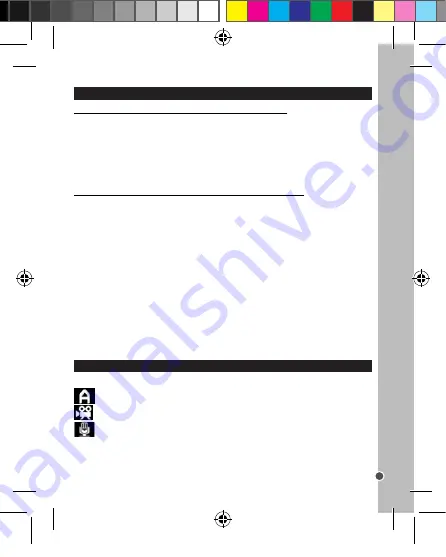
27
ENGLISH
SETTING LANGUAGE
SETTING DATE AND TIME
After switching on the camera for the first time, set the language, date and time before
using it.
1. Turn on the camera and press the MENU button (19). Press the RIGHT/FLASH
button (14) to access the system settings in the Setup menu. (See the ‘Settings Menu
(Capture Mode) >Setup’ section on page 26 for further instructions on how to do this.)
2. Press the DOWN/MODE (15) button to select [Language], then press the OK button
(17) to launch the sub-menu.
3. Press the UP/DISPLAY (13) or DOWN/MODE (15) button to select the desired language
(English, Spanish, Portuguese, French, German, Italian or Dutch) and then press the
OK button (17) to confirm the setting.
4. Press the LEFT/SELF-TIMER button (16) twice to close the menus.
1. Turn on the camera and press the MENU button (19). Press the RIGHT/FLASH button
(14) to access the system settings in the Setup Menu.
2. Press the DOWN/MODE(15) button to select [Date Input],
then press the OK button (16) to launch the sub-menu.
3. Press the DOWN/MODE (15) button to select [Set], then
press the OK button (16) to enter the date and time setting
interface.
4. Press the UP/DISPLAY (13) or DOWN/MODE (15) button
to change the date display form.
5. Press the RIGHT/FLASH (14) or LEFT/SELF-TIMER
button (16) to move between settings and the UP/DISPLAY (13) or DOWN/MODE (15)
button to reach the desired value.
6. Press the OK button (16) to confirm the setting.
7. Press the LEFT/SELF-TIMER button (14) twice to close the menus.
1. Turn on the camera and press the MENU button (19). Press the RIGHT/FLASH button
(14) to access the system settings in the Setup Menu.
2. Press the DOWN/MODE button (15) to select [Format] and then press the OK button
(17) to launch the sub-menu.
3. Press the DOWN/MODE button (15) to select the item [Execute] and then press the OK
button (17) to erase all data.
4. Press the LEFT/SELF-TIMER button (16) twice to close the menus.
INSTALLING THE SOFTWARE AND THE CAMERA DRIVER
INSTALLING THE VIDEO SOFTWARE (Magix Video easy SE)
1. Insert the CD Software (included) in your CD-ROM drive.
2. In the main menu, click “Install MAGIX Video easy SE” and wait during the extraction.
3. Follow the onscreen instructions and press “Install” to begin the installation.
4. To launch “Magix Video easy SE” double clik on the shortcut.
System requirements:Intel® Pentium 4 or AMD® Athlon® 1 GHz and higher, 512 MB
RAM, 400 MB free hard disk memory and a DVD drive for program installation, graphics
card with a screen resolution of at least 1024 x 768, sound card.
INSTALLING THE PHOTO SOFTWARE (Magix Photo Manager 10)
1. Insert the CD Software (included) into your CD-ROM drive.
2. In the main menu, click “Install MAGIX Photo Manager 10” and wait during the
extraction.
3. Select your language and click “OK”.
4. “The MAGIX Photo Manager 10 configuration” window displays. Follow the onscreen
instructions and press “Install” to begin the installation.
5. Once you have finished installing, the “MAGIX Photo Manager 10” shortcut will appear
on the desk of your computer.
6. To start using “MAGIX Photo Manager 10”, double click on the shortcut. The pictures
taken with the camera automatically appear on the home screen.
System requirements (minimum configuration): Microsoft® Windows® 2000 XP I Vista®
I 7. PC with Intel® Pentium® or AMD® Athlon® 700 MHz or higher, 256 MB RAM, 120
MB hard disk space for program files, SVGA graphics card with min. 4 MB RAM, (min.
resolution 1024 x 600, 16-bit high-color), Microsoft® compatible mouse.
Note:
To enjoy unlimited use of “MAGIX Photo Manager 10” and “MAGIX Video easy SE”,
you need to register first.
CHANGING MODES
This camera has three recording modes:
Capture mode – takes photos (The default scene setting is AUTO)
Video mode – takes video files
Audio mode – records audio files
To change mode, turn the camera on and press the DOWN/MODE button (15) to switch
between modes until you reach your desired setting.
DJ052seriesIM1242_15Jun_V09.indb 27
15/06/2012 11:03 AM






























