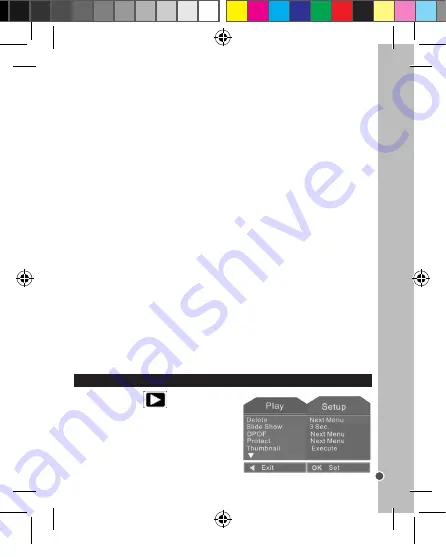
33
ENGLISH
RECORDING AUDIO
1. Turn on the digital camera on and press DOWN/MODE button (15) to set it to
Audio mode
.
2. Press the SHUTTER button (6) to start recording.
3. Press the SHUTTER button (6) again to end the recording. If the memory is full the
digital camera will stop recording automatically.
Note:
• The length of the recording is displayed in red at the top of the LCD screen while you are
recording and in yellow in Playback mode.
• There is no Setup menu in Audio mode.
PLAYBACK MODE
Viewing your files
Still images
1. Turn the camera on and press the PLAYBACK button
(12) to set the camera to
Playback mode. The latest recorded file will appear on the LCD screen.
2. Use the LEFT/SELF-TIMER (16) or RIGHT/FLASH (14) buttons to display the previous
or next photo.
3. To zoom in and out of a photo, press ‘W’ or ‘T’ on the ZOOM button (11).
4. To view different areas of the photo, press the OK button (17) after zooming in or out
and use the UP (13) / DOWN (15) / LEFT (16) / RIGHT (14) buttons.
5. Press the OK button (17) and then the LEFT/SELF-TIMER (16) or RIGHT/FLASH (14)
button to view the previous or next image.
Deleting last video taken
See the section on ‘Taking Photos (Capture Mode) > Deleting Images on page 25.
To adjust the movie size, exposure or white balance settings:
1. Turn on the camera and set it to Video mode.
2. Press the MENU button (19) to display the Video Output menu.
3. Use the DOWN/MODE (15) button to select an item.
4. Press the OK button (17) to enter the sub-menu.
5. Use the DOWN/MODE button (15) to select the
desired item.
6. Press the OK button (17) to confirm the setting.
7. Press the LEFT/SELF-TIMER button (16) to close
the menu and return to Video mode.
Note:
In Video mode you can also access the Setup
menu. See the ‘Settings Menu (Capture Mode)’ section for how to change these settings.
SETTINGS MENU (Playback Mode)
1. In Playback mode
, press the MENU
button (19) to display the settings menu.
2. Press the DOWN/MODE button (15) to select
an item.
3. Press the OK button (17) to enter the sub-menu.
4. Press the DOWN/MODE button (15) to select
the desired item.
5. Press the OK button (17) to confirm the setting.
Note:
‘No Image’ appears when there are no stored photos or videos.
Video Clips
1. In Playback mode, press the LEFT/SELF-TIMER (16) or RIGHT/FLASH (14) button to
select the video clip you wish to playback.
2. Press the UP/DISPLAY button (13) to start playing and again to pause it. Press it once
more to continue.
3. Press the LEFT/SELF-TIMER button (16) to rewind and the RIGHT/FLASH (14) button
to fast forward.
4. Press the DOWN/MODE button (15) to end the clip immediately.
5. Pressing the DOWN/MODE button (15) once more will return the camera to Capture mode.
Note:
‘No Image’ appears when there are no stored photos or videos.
This digital camera does not have a speaker. Any recorded sound can only be heard by
playing the video clip on a TV or PC.
Audio Files
1. In Playback mode, press the LEFT/SELF-TIMER (16) or RIGHT/FLASH (14) button to
select the audio file you want to playback.
2. Press the UP/DISPLAY (14) button to start playing and again to pause it. Press it once
more to continue.
3. Press the LEFT/SELF-TIMER button (16) to rewind and the RIGHT/FLASH button (14)
to fast forward.
4. Press the DOWN/MODE button (15) to end the clip immediately.
5. Pressing the DOWN/MODE button (15) once more will return the camera to Capture mode.
Note:
‘No Image’ appears when there are no stored photos or videos.
This digital camera does not have a speaker. Any recorded sound can only be heard by
playing the audio clip on a TV or PC.
DJ052seriesIM1242_15Jun_V09.indb 33
15/06/2012 11:03 AM






























