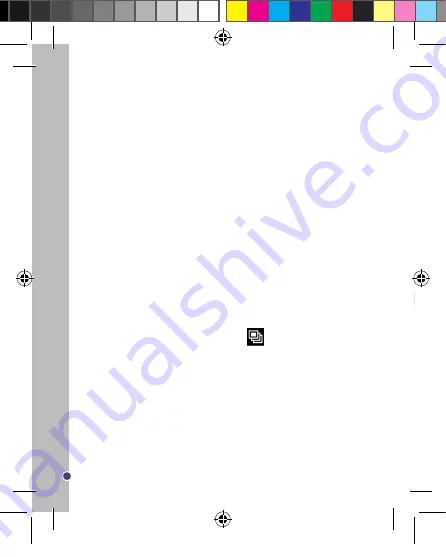
30
ENGLISH
4.
EV
Sets the exposure value manually to compensate for unusual lighting conditions such as
indirect indoor lighting, dark backgrounds and strong backlighting. The exposure value range
is –2.0 to 2.0.
5. White Balance
Adjusts the colour according to your light source: [Auto]/ [Daylight]/ [Cloudy]/ [Tungsten]/
[Fluorescent].
6.
ISO
Sets the ISO speed (the image sensor’s sensitivity to light) to suit the surrounding light level:
[Auto]/ [100]/ [200]. Select a higher number when shooting in dark locations or shooting a
subject moving at high speed, and a lower number to obtain high image quality. With ‘Auto’, the
ISO speed will be set automatically to suit the scene mode.
7.
Color
Changes the image’s colour tone: [Standard]/ [Vivid]/ [Sepia]/ [Monochrome].
8.
Saturation
Changes the image’s colour: purity [High]/ [Normal]/ [Low].
9. Sharpness
Changes the photo’s sharpness making the edges more or less distinct: [Hard]/ [Normal]/ [Soft].
10.
Preview
Shows the full picture effect immediately after pressing the shutter button: [On] / [Off].
11. Time Stamp
Adds the recording date/date and time to your photos and printed images: [Off] / [Date Only] /
[Date & Time].
12.
Burst
Takes 3 pictures continuously with only one release of the shutter button: [Off] / [On].
Note:
When Burst has been selected, the Burst icon
will appear to the left of the LCD
screen.
Setup Menu
You can set the system items in the Setup menu.
1. Turn on the camera and set it to Capture mode.
2. Press the MENU button (19) to display the Capture/Setup categories.
3. Use the Right/FLASH (14) button to select ‘Setup’.
4. Follow the steps from 4-7 for ‘Changing the Settings’ on page 25 and then press the LEFT/
SELF-TIMER button (16) twice to close the menu and return to Capture mode.
1.
Format
Formats the memory card. Please refer to page 23.
2.
Beep
Turns on this function to hear a beep sound when you press a button: [On] / [Off].
CAPTURING VIDEO CLIPS (Video Mode)
1. Turn the camera on and press the DOWN/MODE (15) button until the video icon
is
displayed. You are now in Video mode and the amount of video time you have left is
shown in white at the bottom of the screen.
2. Press the SHUTTER button (6) to start videoing. The recording length is displayed in
red on the LCD screen.
3. Press the SHUTTER button (6) again to stop videoing and automatically save it in AVI
format.
4. For the Zoom function see the ‘Taking Photos’ section on page 25.
Note:
• The flash function is disabled in video mode.
• If the memory is full, the camera will stop recording automatically.
• This digital camera does not have an inbuilt speaker so any recorded sound will only be
heard via playback on a television or computer.
• You can use Media player and Quick time to play AVI files on your computer.
• The video clip’s length may change according to the memory space available on the
SD card.
3. Language
Changes the language of camera menus. Please refer to page 23.
4.
Auto Off
Set the camera to turn off automatically when it has been left idle: [1 Min.] / [3 Min.] / [5
Min] / [Off] (to turn this function off).
5.
System Reset
Resets the camera to the factory’s default settings: [Cancel] / [Execute].
6.
Light Frequency
A higher frequency increases the camera shutter speed so the effect of light fluctuations
from sources such as fluorescent lamps are reduced: [50Hz] / [60Hz].
7.
TV Output
To view playback on a TV, set your camera to either NTSC or PAL depending on your
region.
8.
Date Input
Sets camera date and time. Please refer to page 23.
9.
USB
Allows the camera to be used as a webcam [PC Cam], a removable disk [Disk Drive] or
a printer [Printer].
Note:
You can also access the Setup menu in Video mode. Go through the steps as for
Capture mode.
DJ052seriesIM1242_15Jun_V09.indb 30
15/06/2012 11:03 AM






























