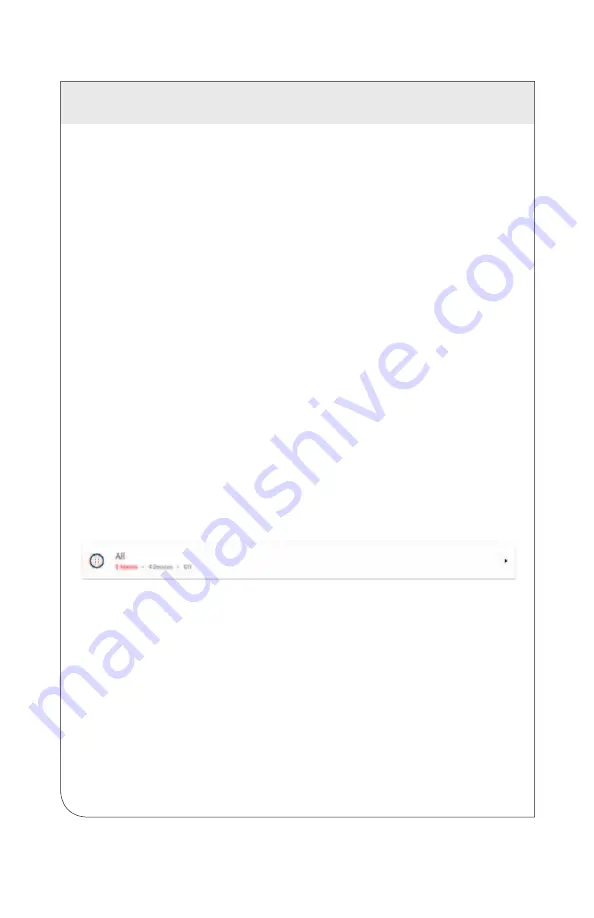
3 NAVIGATING THE USER INTERFACE
17
Config
Clicking the Config menu choice displays general system information and allows
configuration of all system settings.
Audit Log
Clicking the Audit Log menu choice will activate the audit log screen, which provides
a listing of all events and errors that have occurred in the NorthStar system. The log
is searched and filtered via the Filter Audit Log menu choice at the top of the screen.
Help
The Help menu choice provides access to the online help for the SimplySNAP user
interface.
Diagnostic Tools
The Diagnostic Tools menu choice displays a sub-menu to access debugging tools
including the Topology Map.
Release Notes
The Release Notes contains information including the latest features, fixes and
improvements in the user interface.
License Agreement
The License Agreement contains end-user agreement information.
3.2
Devices
Your main interaction point with NorthStar will be the Devices page, which is
accessed by clicking the
Devices
link in the left menu bar. Each zone in your
installation appears as a horizontal panel on the page that lists the zone name, the
current behavior of the zone, and the number of devices that make up the zone.
Clicking the expand panel arrow at the far right of the zone panel will expand it to
display more information about the selected zone.
WEB
VERSION
Содержание NorthStar Site Controller
Страница 1: ...NorthStar Site Controller Cat No OC00G User Guide PK A3253 10 00 5A WEB VERSION ...
Страница 2: ...WEB VERSION ...
Страница 65: ...WEB VERSION ...
















































