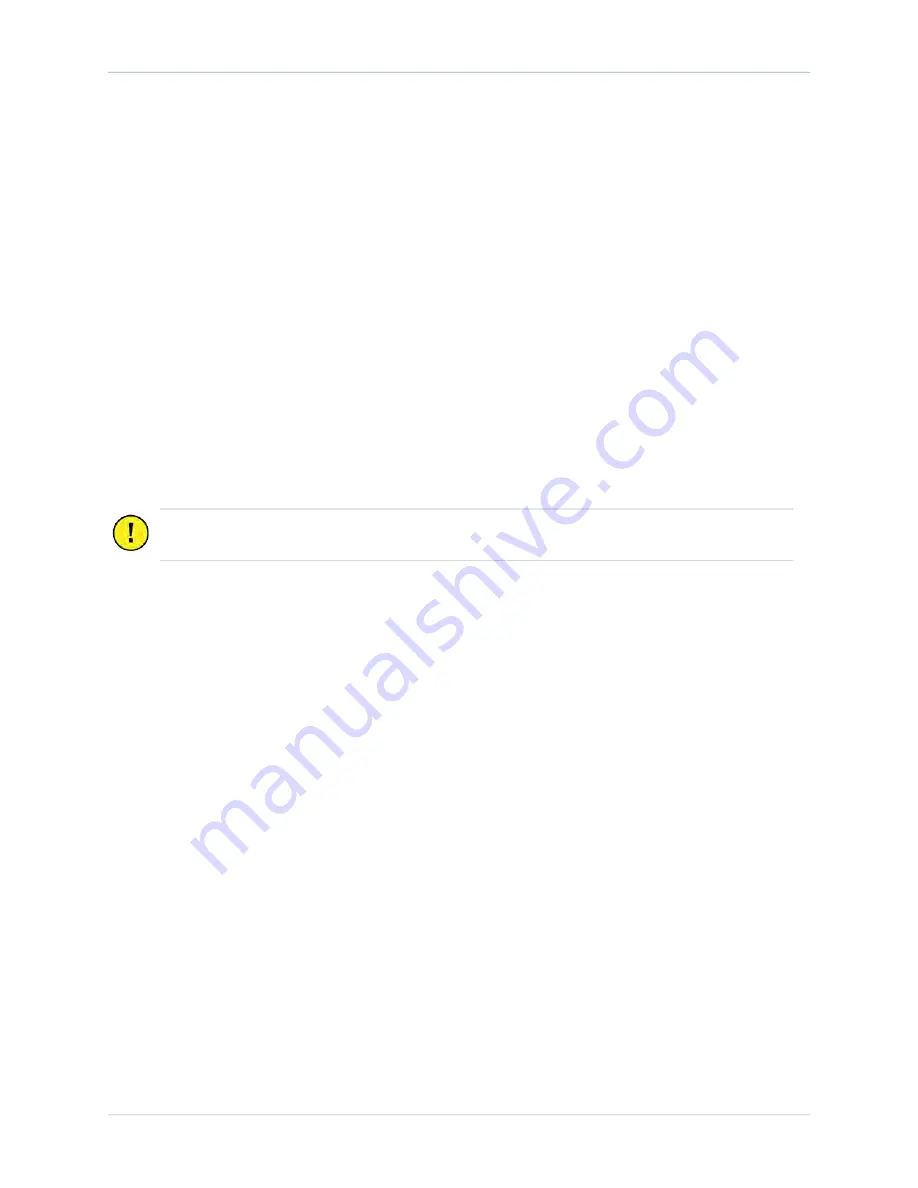
52
6.
Confirm you have all required materials to continue activation, and select Yes. If the Ethernet
connection is detected, the Installation Wizard runs the paired connectivity check in the
background and displays a notice if all tests have succeeded.
7.
If the Installation Wizard Ethernet test initially fails, it asks you to select Standalone or Paired
configuration. Select Paired.
8.
Solve any displayed paired faults. If problems persist:
•
Ensure both stations are running the same (and latest) version of firmware.
•
Ensure all cover panels are correctly installed.
•
Power off both stations and check the Ethernet and DC conductor connections.
•
In the case of “Power Module Fault” or “timeout” errors, power off both stations and check
DC conductor and Power Module connections.
•
If none of these measures work, contact ChargePoint Support.
Pinpoint the Station(s)
1.
Using your smart phone, navigate to
.
2.
Log into the ChargePoint mobile site from your smart phone with your installer credentials.
3.
Scan the QR code on the screen with your phone. Enter the activation password and touch Next.
4.
Confirm that you are installing a new Express 250 charging station.
5.
When prompted, touch OK to share your GPS location data with the ChargePoint mobile site.
6.
When prompted, touch OK to review the station’s location on Google
TM
Maps.
7.
Review the station address and zoom in to review the initial position of the station’s pin on the
map.
8.
Manually move the pin to the correct parking spot location on the screen.
9.
If needed, adjust the address of the station’s location.
10.
Take a picture of the station using your smart phone. Scroll down to “Upload a Station Picture”
and choose the station picture.
11.
Add helpful information for drivers, such as parking structure floor.
12.
Touch SUBMIT to pinpoint the station on the ChargePoint map.
Important:
Pinpointing allows drivers to quickly locate the Express 250 on a map. Ensure
you accurately pinpoint the Express 250 when prompted by the Installation Wizard.
250_IGcombo.pdf 58
11/18/2019 3:37:42 PM





















