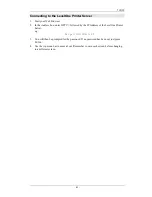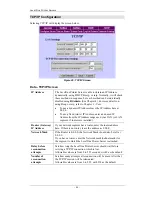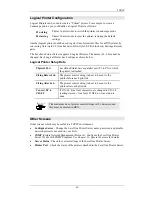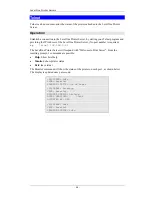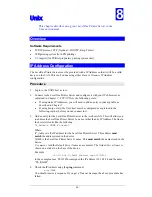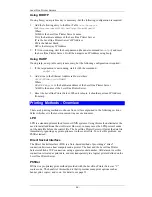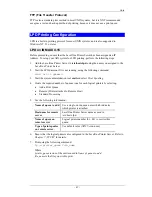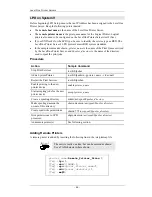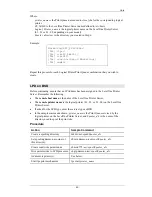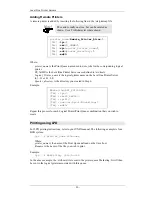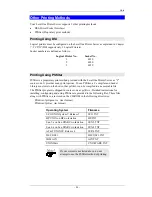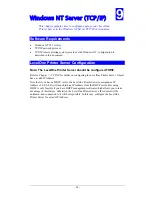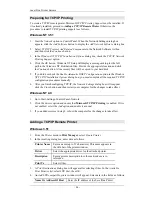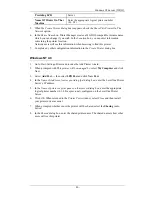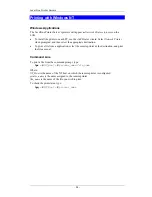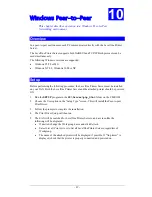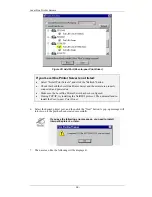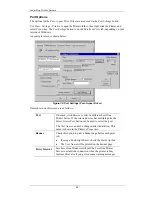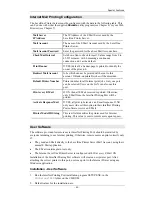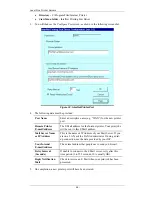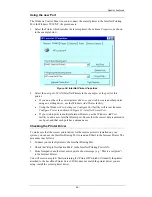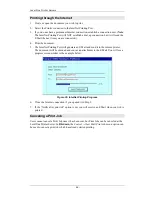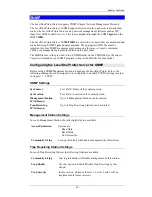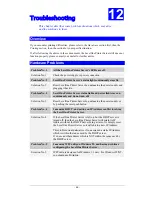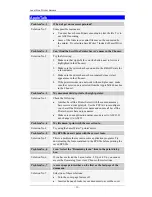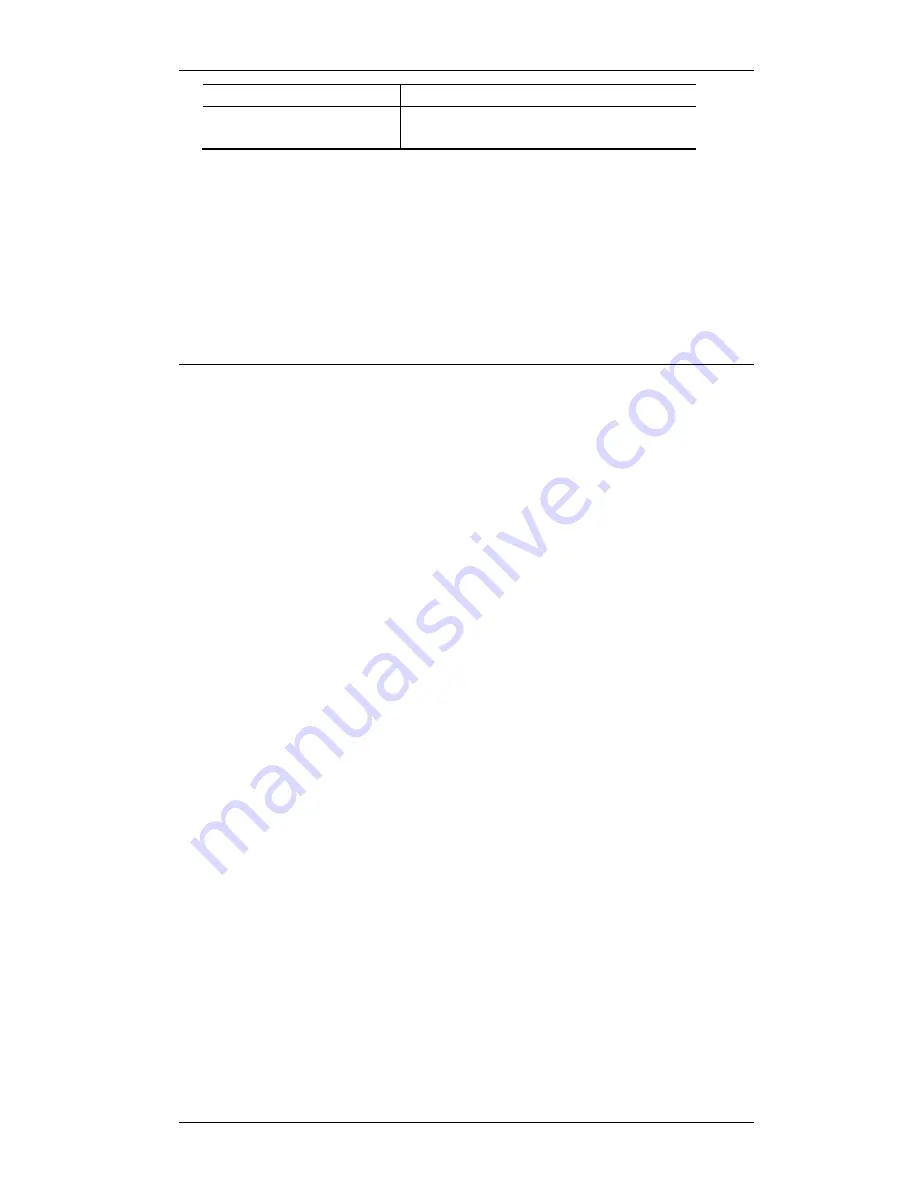
Windows NT Server (TCP/IP)
Providing LPD
Server
Name Of Printer On That
Machine
Enter the appropriate logical printer number
(L1..L8)
5.
When the
Create Printer
dialog box reappears, check the
Share This Printer On The
Network
option.
6.
In the
Share Name
box, Printer Manager creates a MS-DOS compatible resource name,
which you can change if you wish. In the
Location
box, you can enter information
concerning the printer location.
Network users will see this information when browsing to find this printer.
7.
Complete any other configuration information in the
Create Printer
dialog box.
Windows NT 4.0
1.
Go to Start-Settings-Printer and invoke the Add Printer wizard.
2.
When prompted with
This printer will be managed by
, select
My Computer
and click
Next.
3.
Select
Add Port…
, then select
LPR Port
and click
New Port
.
4.
In the
Name of Address of server providing lpd:
dialog box, enter the LevelOne Printer
Server’s IP address.
5.
In the
Name of printer or print queue on that server
dialog box, enter the appropriate
logical printer number (L1..L8) as previously configured on the LevelOne Printer
Server.
6.
Click
OK
. When returned to the
Printer Ports
window, select
Close
and then install
your printer driver as usual.
7.
When prompted whether or not the printer will be shared, select the
Sharing
radio
button
8.
In the
Shared
dialog box, enter the shared printer name. The shared name is how other
users will see this printer.
- 55 -