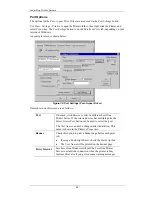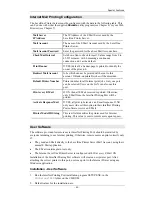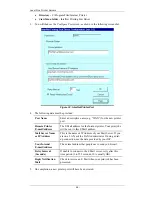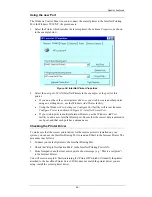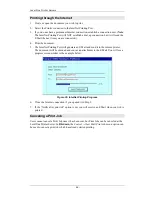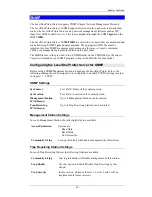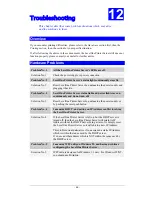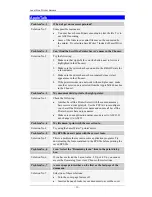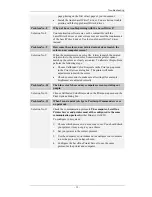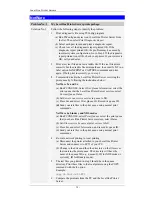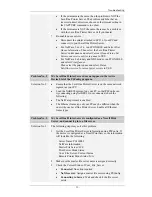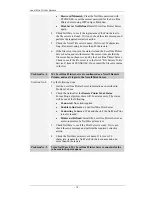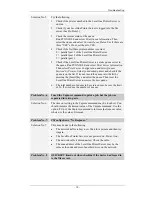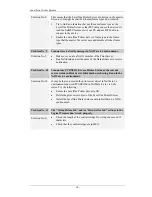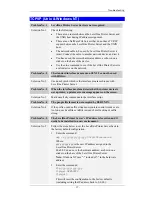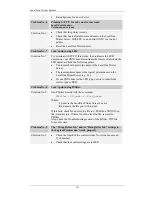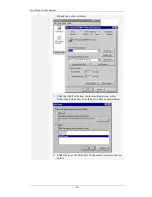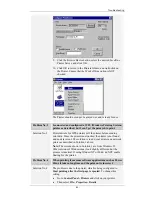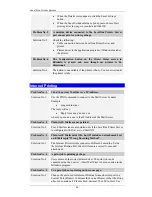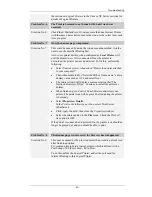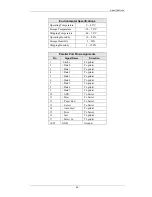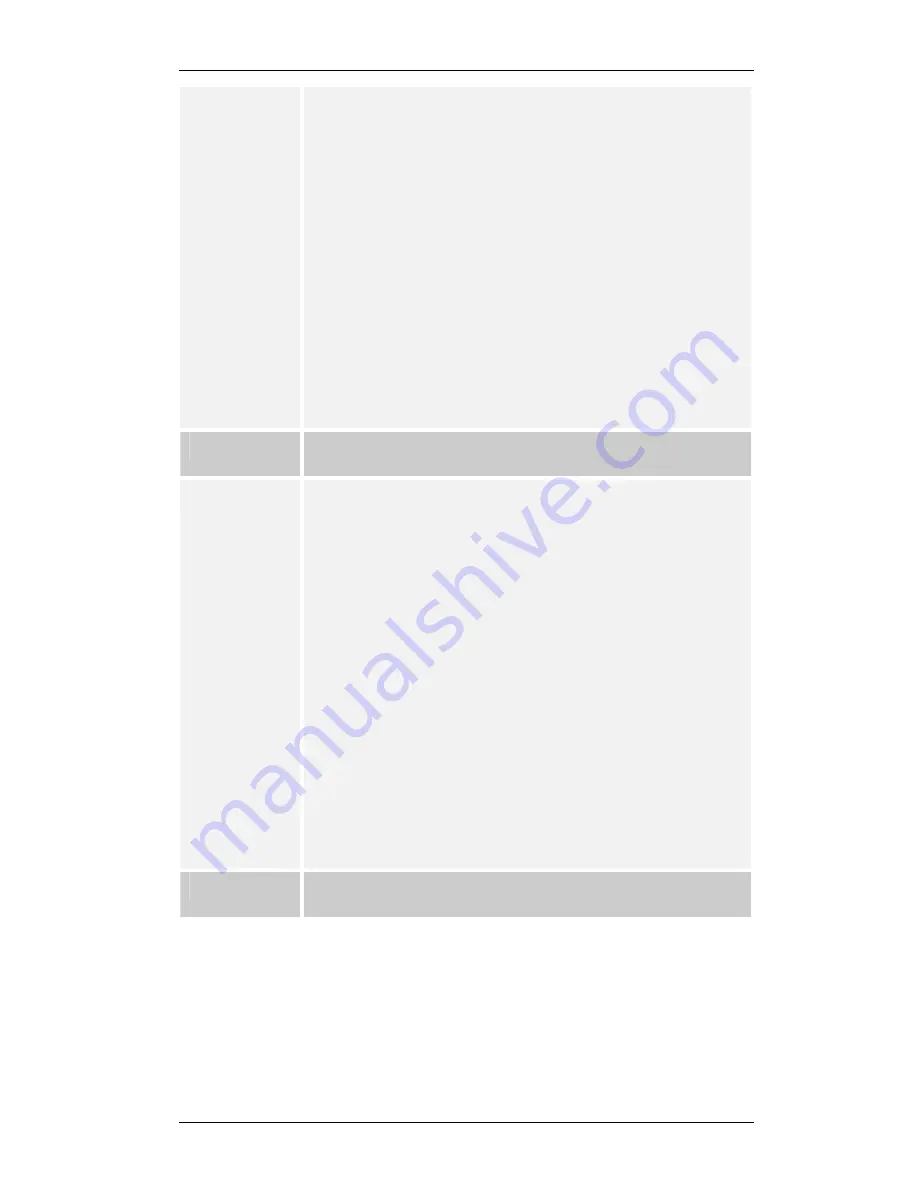
Level One Printer Servers
•
Password Mismatch
: Clear the NetWare password with
PCONSOLE, or set the correct password for the LevelOne
Printer Server using WPConfig or BiAdmin.
•
Print Server Not Defined
: Install LevelOne Printer Server
again
4.
Check NetWare to see if the login status of the Print Server to
the file servers is
Ready
. If it is not, check the error message and
perform the required corrective action.
5.
Check the Novell file server's name. If it is over 20 characters
long,. Rename it using no more than 20 characters.
6.
If the file server is not in the status list and the LevelOne Printer
Server has logged into the master file server, it means that the
file server has not been serviced by the LevelOne Printer Server.
Check to see if the file server is in the list of “File Servers To Be
Serviced” item of PCONSOLE. If not, insert the file server name
to the list.
Problem No. 4
My LevelOne
Printer Server is configured as a Novell Remote
Printer, and can’t log in to the Novell Print Server.
Solution No. 4
Try the following steps:
1.
Get the LevelOne Printer Server information as described in
Problem 3 above.
2.
Check the fields after the
Remote Printer Mode Status
:
For each logical printer, there will be a status entry. The status
will be one of the following.
•
Connected
: No action required
•
Unable to find server
: Load NetWare Print Server.
•
Connecting to Server
: Wait and check if the NetWare Print
server is loaded
•
Printer not Defined
: Install the LevelOne Printer Server as
a remote printer of a NetWare print server.
3.
Check NetWare to see if the Print Server is ready. If it is not,
check the error message and perform the required corrective
action.
4.
Check the NetWare print server's name. If it is over 20
characters, rename the NetWare Print Server name using no
more than 20 characters.
Problem No. 5
Using NetWare 4, My LevelOne
Printer Server cannot print the
jobs sent to the print queue.
- 74 -