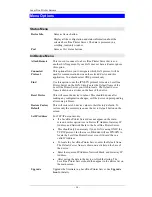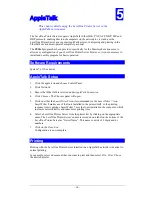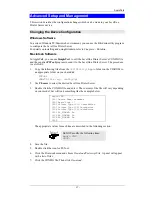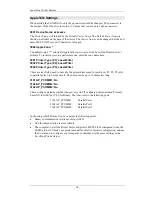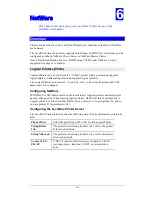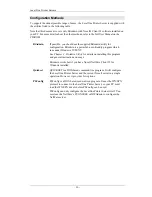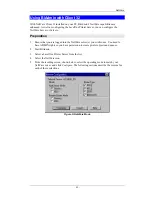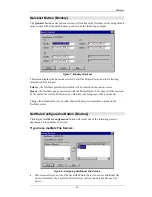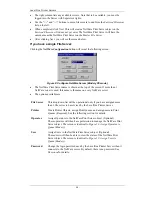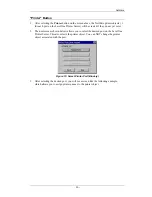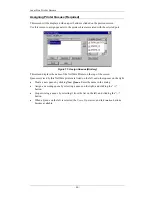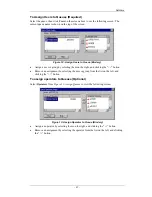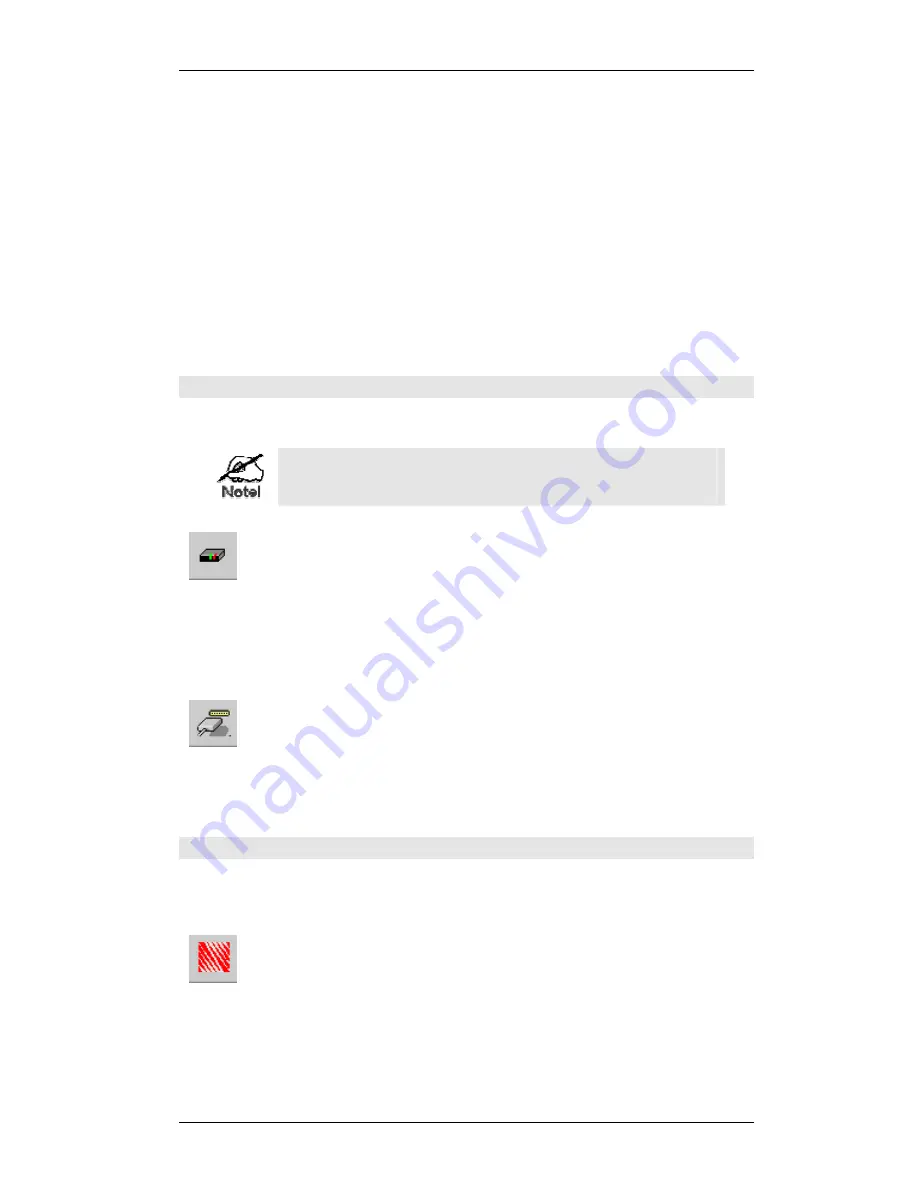
Level One Printer Servers
If the desired device is not listed, try the following:
•
Check that the device is installed and ON, then
Refresh
the list.
•
Use the
InitDevice - Find
menu option to search for the LevelOne Printer Server. You
need to know the
Default Name
of the LevelOne Printer Server. The
Default Server
Name
is shown on a sticker on the base of the device.
•
If the LevelOne Printer Server is on another LAN segment, use the
InitDevice - Attach
Remote
menu option to locate and display the LevelOne Printer Server.
•
For networks using ONLY TCP/IP, LevelOne Printer Servers without an IP Address
will not appear. Use the
InitDevice - Set IP Address
menu option to assign an IP
Address, then
Refresh
the list. You need to know the
Default Name
of the unlisted
device in order to assign an IP Address. The
Default Server Name
is shown on a sticker
on the base of the device.
Status Icons
Once a LevelOne Printer Server has been selected, the Icons become active.
The icons provide status information as well as access to the
selected LevelOne Printer Server settings. If an icon is grayed
out, that option or protocol is unavailable.
Device Information
Menu equivalent:
Status - Backup/Restore Device Information
All of the settings for the current device are displayed in a read-only scrollable
list in the left panel.
You can use the "Save to File" and "Restore to Device" buttons on this screen
to save a copy of the selected device's CONFIG file to your PC, or restore a
previously saved file to the selected LevelOne Printer Server.
Port Status
Menu equivalent:
Status - Port Status
After selecting this icon, a
Detail
button will be available to show more
information about the printer.
Configuration Icons
The following icons are available. Refer to the on-line help for details of the data on each
screen.
NetWare
Menu equivalent:
Configuration - NetWare
BiAdmin supports configuration of both the LevelOne Printer Server and
Novell NetWare servers.
•
You need to be logged into the NetWare server(s) with ADMIN rights.
•
The screens you will see, and the operations which can be performed,
depend on whether or not you have
Novell NetWare Client 32
installed.
•
If
Novell NetWare Client 32
is installed on your PC, BiAdmin
- 12 -