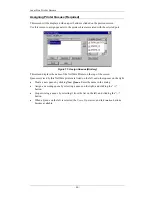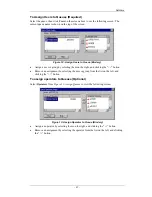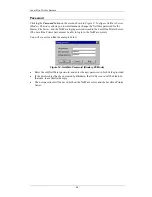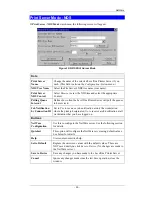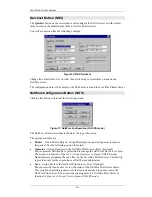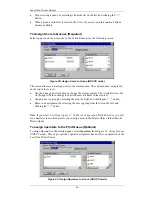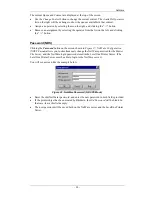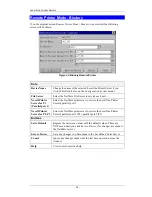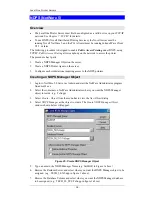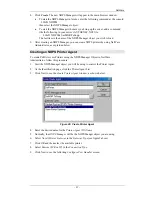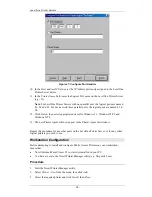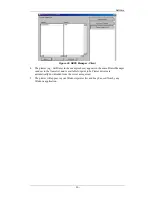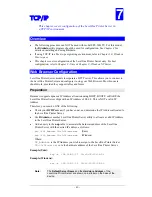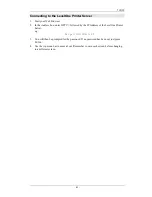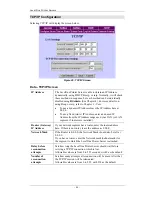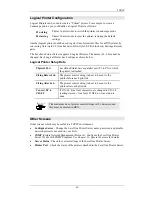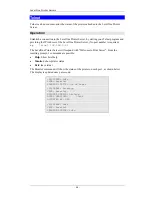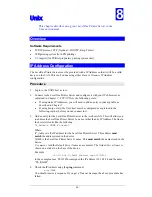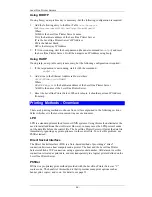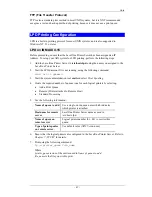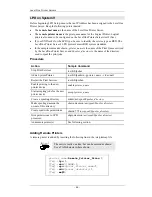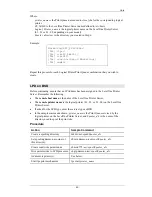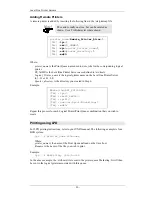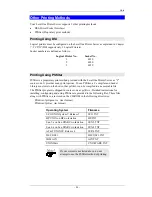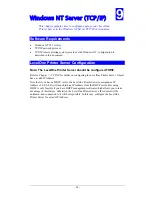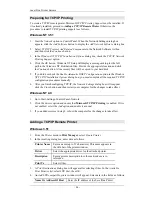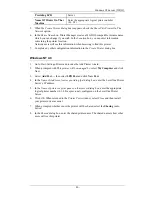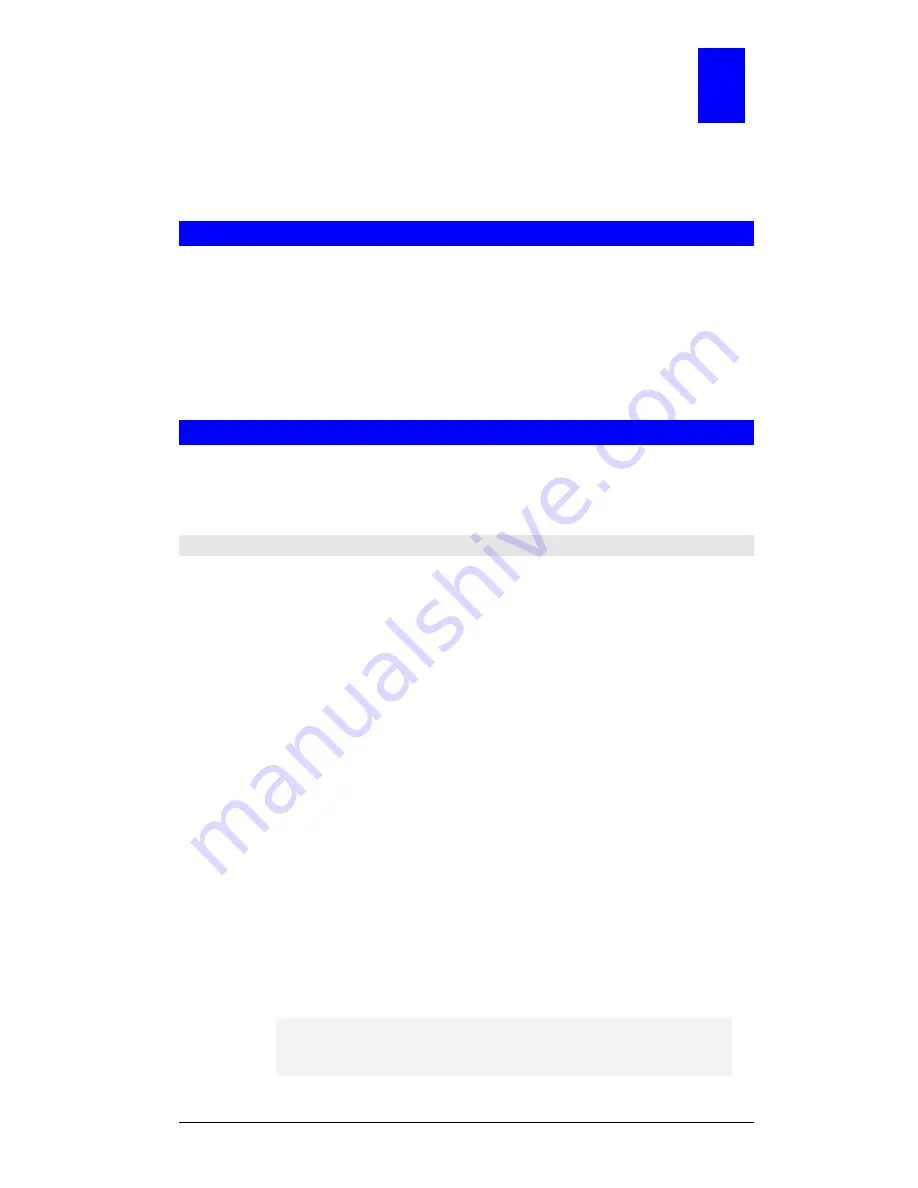
TCP/IP
This chapter covers configuration of the LevelOne Printer Server in
a TCP/IP environment.
7
Overview
•
The following procedure can NOT be used with model EPS-3001TU. For this model,
the
BiAdmin
utility program should be used for configuration. See
Chapter 4
for
details on installing and using BiAdmin.
•
If using TCP/IP in a Peer-to-peer printing environment, refer to
Chapter 10 - Windows
Peer-to-peer
.
•
This chapter covers configuration of the LevelOne Printer Server only. For host
configuration, refer to
Chapter 8 - Unix
or
Chapter 9 - Windows NT Server
.
Web Browser Configuration
LevelOne Printer Server models incorporate a HTTP server. This allows you to connect to
the LevelOne Printer Server and configure it using your Web Browser. Most browsers
should work, provided they support tables and forms.
Preparation
Because it supports dynamic IP Address allocation using DHCP, BOOTP, or RARP, the
LevelOne Printer Server ships with an IP Address of 0.0.0.0. This is NOT a valid IP
Address.
Therefore, you must do ONE of the following:
•
Check your
DCHP server
(if you have one), and determine the IP Address allocated to
the LevelOne Printer Server.
•
Use
BiAdmin
or another LevelOne Printer Server utility to allocate a valid IP Address
to the LevelOne Printer Server.
•
Add an entry to the
arp
table to associate the hardware address of the LevelOne
Printer Server with the desired IP address, as follows:
arp -s IP_Address
00:c0:02:xx:xx:xx
(Unix)
arp -s IP_Address
00-c0-02-xx-xx-xx
(Windows)
Where:
IP_Address
is the IP Address you wish to assign to the LevelOne Printer Server
00:c0:02:xx:xx:xx
is the hardware address of the LevelOne Printer Server.
Example (Unix):
arp -s 192.168.0.21 00:c0:02:12:34:56
Example (Windows):
arp -s 192.168.0.21 00-c0-02-12-34-56
Note:
The
Default Server Name
and the
Hardware Address
of the
LevelOne Printer Server are shown on a sticker on the base of the
device.
- 40 -