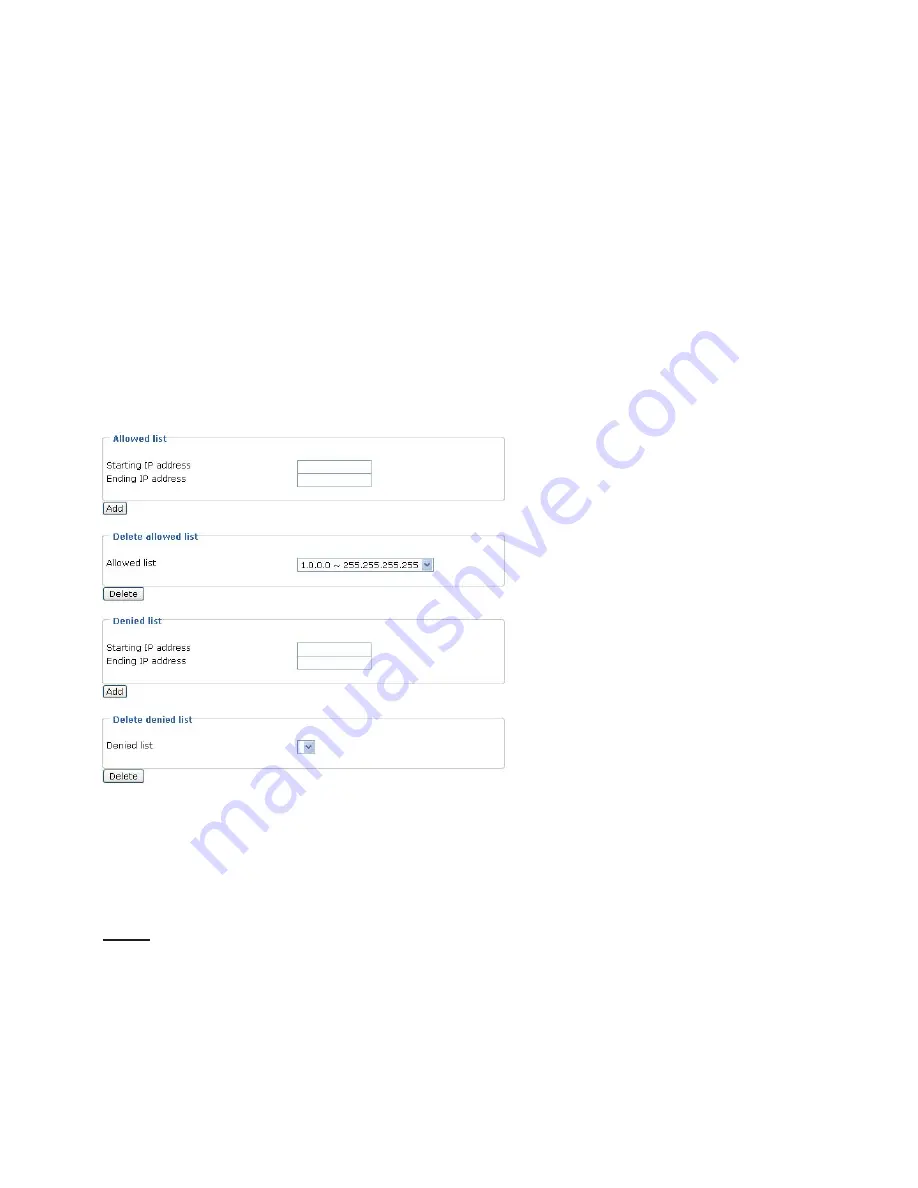
We offer other DDNS providers, such as Dyndns.org(Dynamic), Dyndns.org(Custom),
TZO.com, DHS.org, dyn-interfree.it. Note that to utilize this feature, please apply a dynamic
domain account first.
Refer to the following links to apply a dynamic domain account when selecting other DDNS
providers:
■
Dyndns.org(Dynamic) / Dyndns.org(Custom)
: visit
http://www.dyndns.com/
■
TZO.com
: visit
http://www.tzo.com/
■
DHS.org
: visit
http://www.dhs.org/
■
dyn-interfree.it
:
visit
http://dyn-interfree.it/
Access list
This section explains how to control the access permission by checking the client PC’s IP
addresses. It is composed of the following four columns: Allowed list, Denied list, Delete
allowed list, and Delete denied list.
Allowed list / Denied list
There are two lists for permission control: Allowed list and Denied list
.
Only those clients whose
IP addresses are in the Allowed list and not in the Denied list can access the Network Camera.
1. In the Allowed list or Denied list column, type the starting IP address and ending IP address
in the text
boxes. A total of ten lists can be configured for both columns.
2. Click Add to take effect.
NOTE
►
For example, when the range of allowed list is set from 1.1.1.0 to 192.255.255.255 and the
range
of denied list is set from 1.1.1.0 to 170.255.255.255, Only users’ IP located between
171.0.0.0 and
192.255.255.255 can access the Network Camera.
Delete allowed list / Delete denied list
1. In the Delete allowed list or Delete denied list, select a list from the drop-down list.
2. Click Delete to take effect.






























