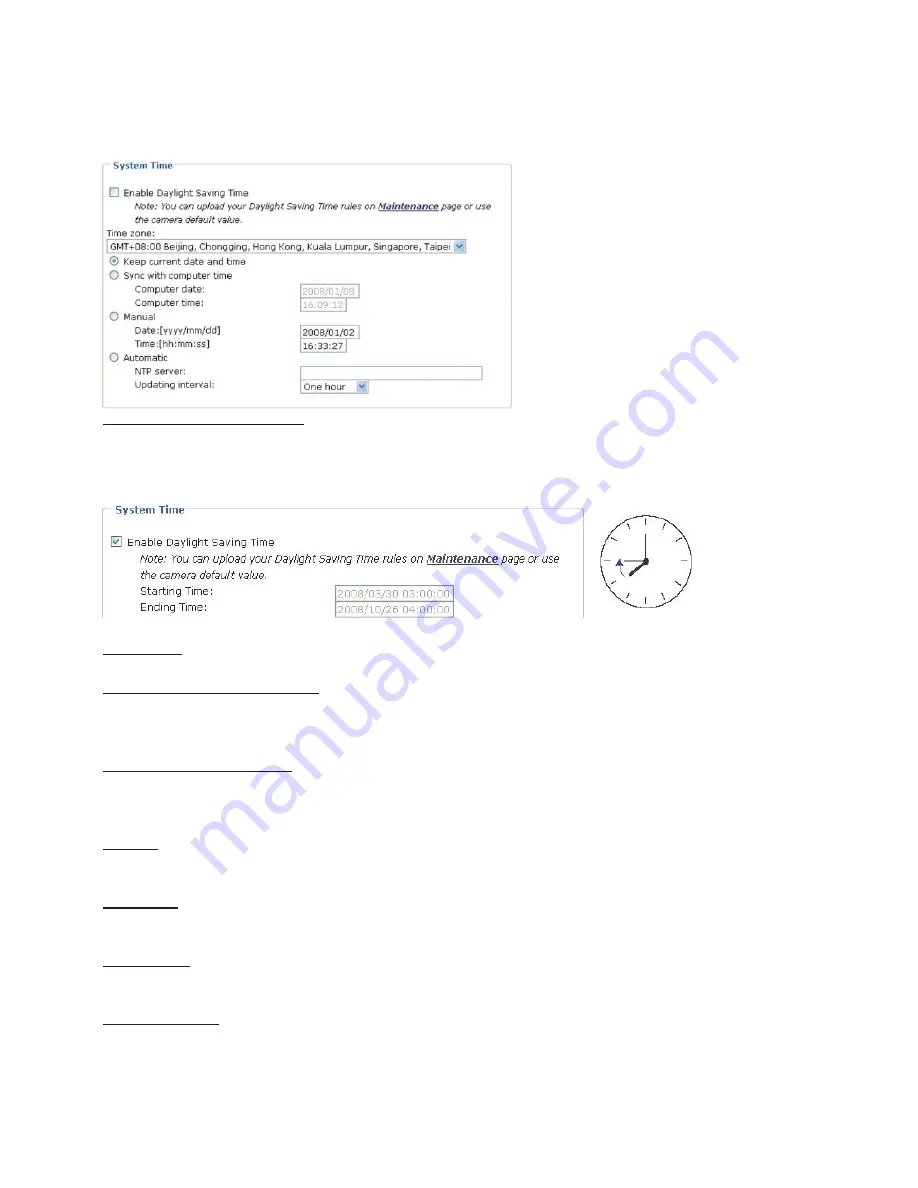
Camera’s operation from being noticed.
System Time
Enable Daylight Saving Time: Select this option to enable daylight saving time (DST)
.
During DST, the
system clock moves one hour ahead
.
Note that to utilize this feature, please set the time zone
for your Network Camera first. Then, the starting time and ending time of the DST is displayed
upon selecting this option. To manually configure the daylight saving time rules, please refer to
Upload / Export Daylight Saving Time Configuration File section for details.
Time zone: According to your local time zone, select one from the drop-down list.
Keep current date and time: Select this option to reserve the current date and time of the
Network Camera
.
The Network Camera’s internal real-time clock maintains the date and time
even when the power of the system is turned off.
Sync with computer time: Select this option to synchronize the date and time of the Network
Camera with the local computer. The read-only date and time of the PC is displayed as
updated.
Manual: The administrator can enter the date and time manually
.
Note that the date and time
format are [yyyy/mm/dd] and [hh:mm:ss].
Automatic: The Network Time Protocol is a protocol serves synchronize computer clocks by
periodically querying an NTP Server.
NTP server: Assign the IP address or domain name of the time-server
.
Leaving the text box
blank connects the Network Camera to the default time-servers.
Update interval: Select to update the time with the NTP server on hourly, daily, weekly, or
monthly basis.
















































