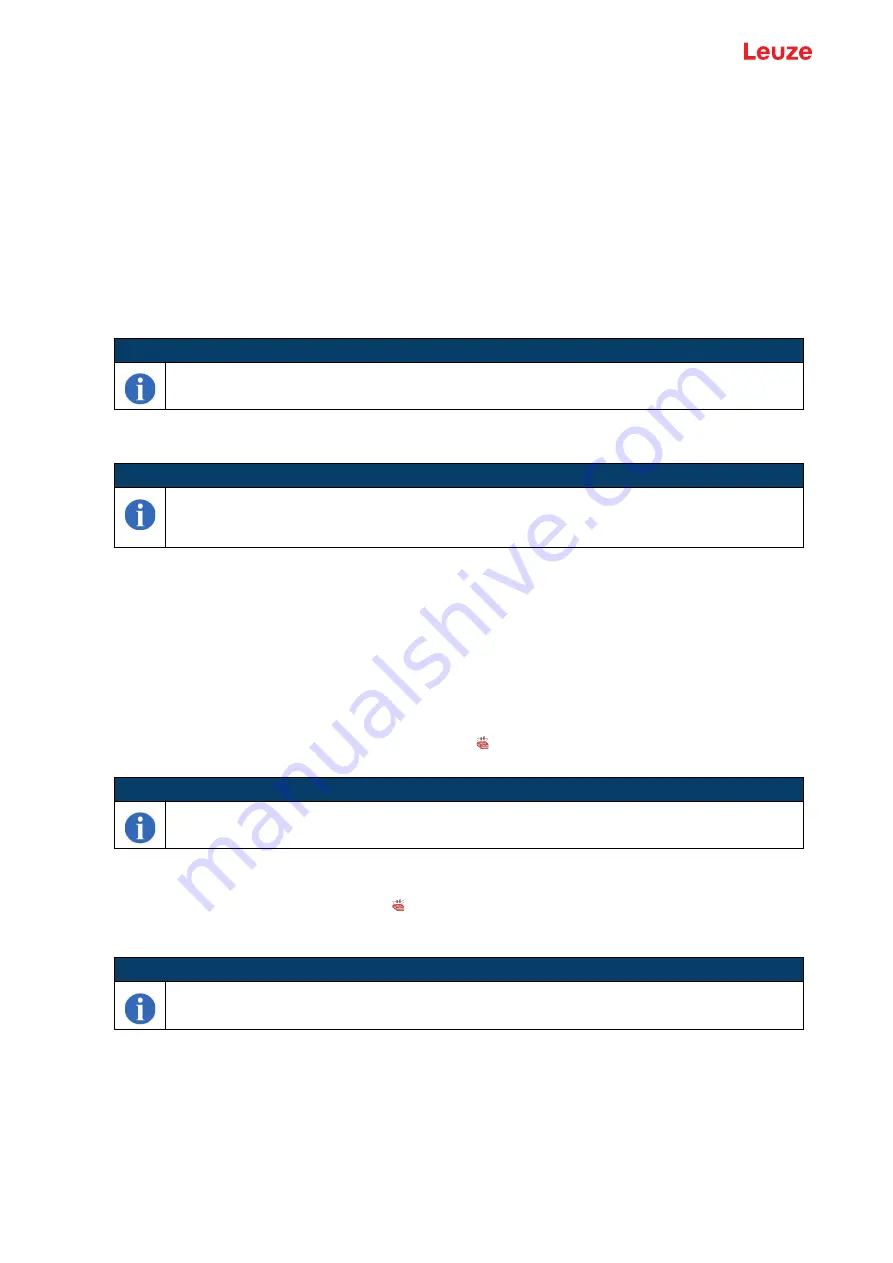
Leuze webConfig tool
Leuze electronic GmbH + Co. KG
BCL 308
i
79
9.2
Installing the required software
9.2.1 System requirements
Operating system:
Windows 2000
Windows XP (Home Edition, Professional)
Windows Vista
Windows 7
Windows 8/8.1
Windows 10
Computer:
PC with USB interface version 1.1 or higher
Graphics card:
Min. 1024 x 768 pixels or higher resolution
Required hard drive capacity: Approx. 10 MB
9.2.2 Installing the USB driver
In order for the BCL 308
i
to be automatically detected by the connected PC, the USB driver must be
installed once on your PC. To do this, you must have administrator privileges.
Please proceed according to the following steps:
Start your PC with administrator privileges and log on.
Load the CD included in the delivery contents of your BCL 308
i
in the CD drive and start the setup.exe
program.
Alternatively, you can also download the setup program from the internet at www.leuze.com.
Follow the instructions provided by the setup program.
Upon successful installation of the USB driver, an icon with the name Leuze Web Config automatically
appears on the desktop.
9.3
Starting the webConfig tool
To start the webConfig tool, click the icon with the name Leuze Web Config located on the desktop.
Make certain that the BCL 308
i
is connected to the PC via the USB interface and that voltage is connected.
Alternatively, the webConfig tool can also be directly started via the Ethernet connection.
NOTE
It is recommended to update the operating system and the browser regularly and to install the
current Windows service packs.
NOTE
If you have already installed a USB driver for a BCL 5xx
i
on your computer, you don't have to
install the USB driver for the BCL 308
i
. In this case, you can also start the webConfig tool of the
BCL 308
i
by double-clicking on the BCL 5xx
i
icon.
NOTE
If the installation failed, contact your network administrator: The settings of the firewall used may
need to be adjusted.
NOTE
If you have already installed a USB driver for a BCL 5xx
i
on your computer, you can also start
the webConfig tool of the BCL 308
i
by double-clicking on the BCL 5xx
i
icon.






























