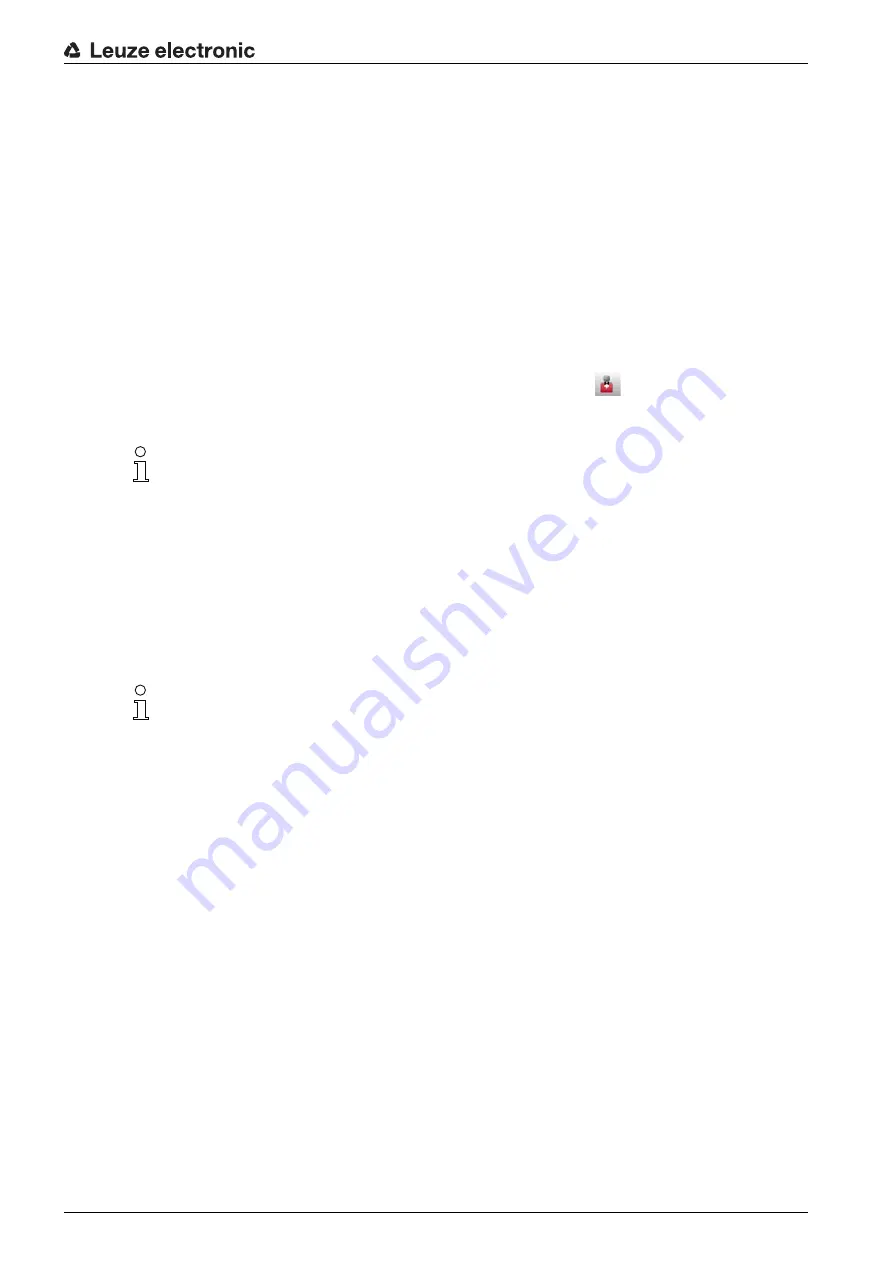
Configuring the safety sensor
Leuze electronic
RSL 410
65
Activating/deactivating the Bluetooth interface
Select the menu command Communication > Bluetooth.
Activate/deactivate communication with the safety sensor via the Bluetooth interface using the
Activate
Bluetooth module
checkbox. If the Bluetooth module is deactivated, communication with the safety sen
-
sor via the Bluetooth interface is not possible.
Activate/deactivate the Bluetooth device scan using the
Activate device scan
checkbox. If the device
scan is deactivated, the safety sensor will not be found during the Bluetooth device scan. To allow com
-
munication via the Bluetooth interface, you must enter the device identification of the safety sensor man
-
ually.
9.3
Determining configuration project
Start the configuration and diagnostics software on your PC.
• The mode selection of the Project Wizard is displayed.
• If the mode selection is not shown, click the [Project Wizard] button (
) in the menu bar of the soft
-
ware to start the project wizard.
Select the configuration mode and click [Next].
The Project Wizard shows the list of configurable safety sensors.
Select the safety sensor in the Sensor list and click [OK].
Alternatively, you can select the safety sensor by entering the part number or by specifying the sensor
range and the sensor type.
The device manager (DTM) of the safety sensor shows the initial screen for the configuration project.
During installation of the software, a user
admin
(without password query) is created so that you
can start the software without user identification. If other users are registered (Tools > User man
-
agement in the FDT frame menu), you must log in at the software with a user name and pass
-
word.
This setting allows you to connect to the safety sensor and to read out, upload, enter or change
the safety configuration and all settings using the RSL 400 device DTM. The password for the
safety sensor only needs to be entered (i.e. the access level only needs to be changed) when
the changes are downloaded to the safety sensor (see chapter 4.5.1 "Selecting access level").
You can use a prepared configuration project as a template and make changes to it. To do so,
select the configuration mode
Open a stored project file
.
If you want to load the configuration project currently stored in the safety sensor to the PC, select
the configuration mode
Device selection with device scan and establishment of connection
(online)
.
















































