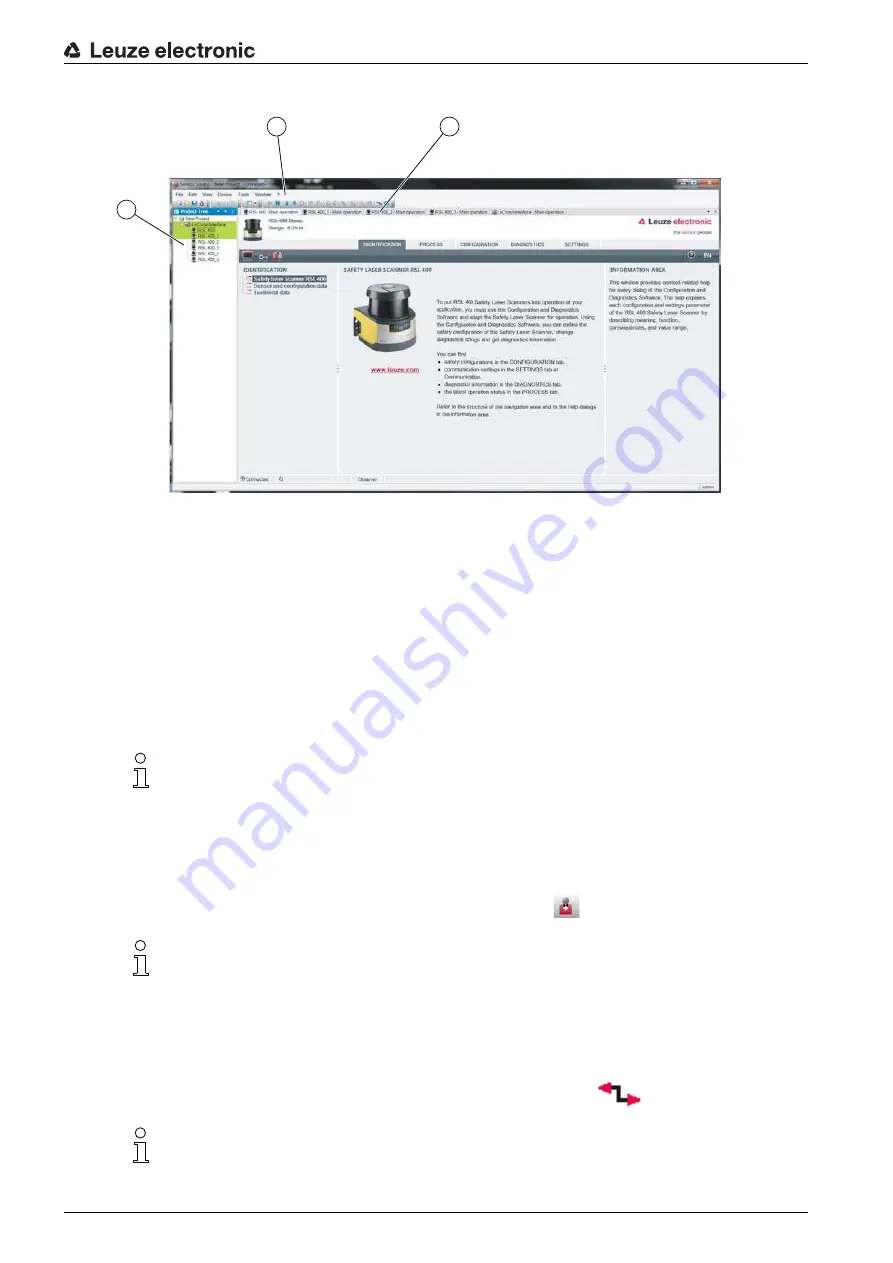
Configuration and diagnostic software Sensor Studio
Leuze electronic
RSL 410
21
Project tree view
1
FDT frame menu
2
Device manager (DTM) tabs
3
Project tree view
Figure 4.2: User interface with project tree view
The project tree view shows the structure of the currently installed device managers (DTM). In the project
tree view you can, for example, add copies of an already configured device manager (DTM) quickly and
easily to the DTM structure if you want to operate multiple safety sensors with the same configuration
settings.
Example: DTS with safety sensors on front and rear side
4.4
FDT frame menu
4.4.1 Project Wizard
Using the Project Wizard you can create and change configuration projects for setting up the safety sensor
(see chapter 4.5 "Using configuration projects").
Start the Project Wizard in the FDT frame menu by clicking the
button.
4.4.2 DTM Change
The
DTM Change
function makes it easier for you to call up the communication DTM of a device or change
from device DTM to communication DTM.
Start the
DTM change
function in the FDT frame menu by clicking the
button.
2
1
3
You can find complete information on the FDT frame menu in the online help system. Select the
Help menu item in the menu [?].
Information on the Project Wizard can be found in the online help for the FDT frame menu under
Sensor Studio Options.
Information on
DTM change
can be found in the online help for the FDT frame menu under
Sensor Studio Options.






























