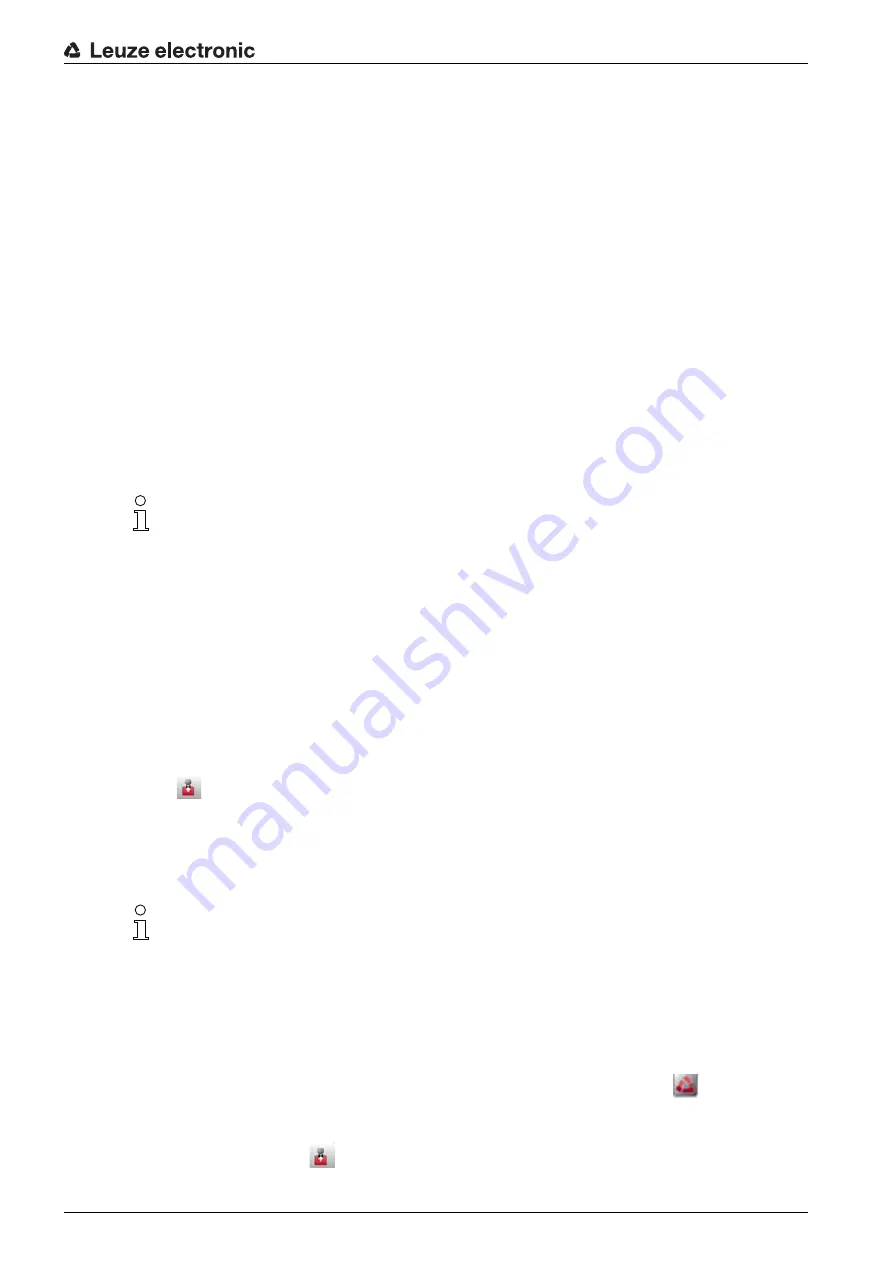
Configuration and diagnostic software Sensor Studio
Leuze electronic
RSL 410
22
4.4.3 User management
Using the user management in the FDT frame menu, you can create users, log users in/out and manage
passwords.
Creating users
When creating a user in the user management via Tools > User management in the software frame menu,
select the access level for the user. For information on access permissions and access levels (see
chapter 5.1 "Authorization concept of safety sensor").
In the FDT frame menu, click Tools > User management > Create user.
Logging users in/out
Prerequisites:
• Users have been created
In the FDT frame menu, click Tools > Log in/log out.
Managing passwords
Prerequisites:
• Users have been created
In the FDT frame menu, click Tools > Change password.
4.4.4 Exiting
Sensor Studio
When you have finished making the configuration settings, close the configuration and diagnostics soft
-
ware.
Exit the program via File > Exit.
Save the configuration settings as a configuration project on the PC.
You can open the configuration project again at later time via File > Open or with the
Sensor Studio
Project
Wizard (
).
4.5
Using configuration projects
Configuration projects are created and managed in the device manager (DTM) of the selected safety
sensor.
Start the configuration and diagnostics software on the PC by double-clicking the
button.
• The mode selection of the Project Wizard is displayed.
• If the mode selection is not shown, start the Project Wizard in the FDT frame menu by clicking the
[Project Wizard] button (
).
Password management via the FDT frame menu applies to all installed device managers (DTM)
of the project.
Whenever write access occurs, the safety sensors of the RSL 400 series always check the
access level (
Engineer
,
Expert
) and the password defined via the device manager (DTM)
(SETTINGS > Passwords) independently of the password management via the FDT frame
menu.
During installation of the software, a user
admin
(without password query) is created so that you
can start the software without user identification. If other users are registered (Tools > User man
-
agement in the FDT frame menu), you must log in at the software with a user name and pass
-
word.
This setting allows you to connect to the sensor and to read out, upload, enter or change the
safety configuration and all settings using the RSL 400 device DTM. The password for the sensor
only needs to be entered (i.e. the access level only needs to be changed) when the changes are
downloaded to the safety sensor (see chapter 4.5.1).
















































