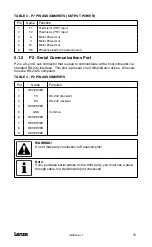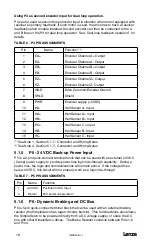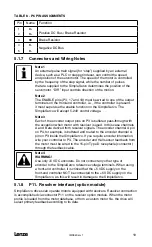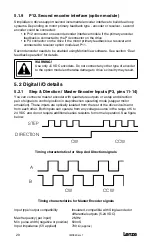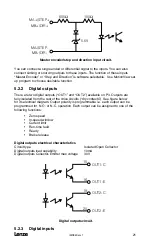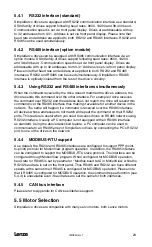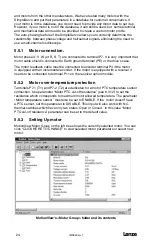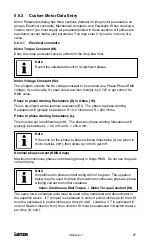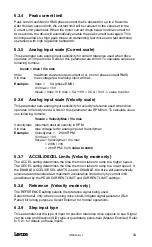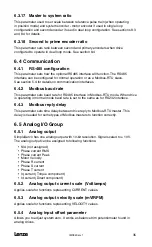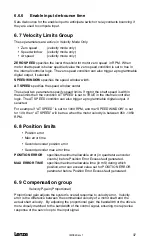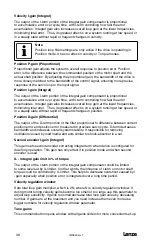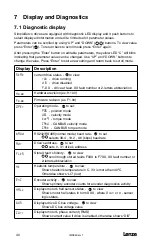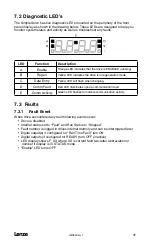l
IMS94S-mv1
26
4. Click OK to dismiss Motor Parameters dialog.
5. MotionView will ask if you want to autophase your custom motor. If you
answer “No”, the motor data will be loaded immediately to the drive’s
memory. If you answer “Yes”, the motor dialog will be dismissed and the
drive will start the autophasing sequence. Refer to he topic below for
autophasing information.
6. If you answered “Yes” for autophasing, you will be returned to the same
motor selection dialog box after autophasing is complete. At this time fields
“B leads A for CW” , “Halls order” and “inverted” for motors with incremental
encoders fields will be assigned correct values. For motors with resolver
fields “Offset in degree” and “CW for positive” will be assigned correct values.
7. Click “Save File” to save custom motor file and then “OK” to dismiss dialog
and load data to drive memory.
5.6.2 Autophasing
Autophasing is the feature of the SimpleServo drives that helps determine some
important motor parameters when using a motor which is not in the MotionView
database. Autophasing will determine Hall order sequence, Hall sensor polarity and
encoder channel relationship (B leads A or A leads B for CW rotation) for motors
equipped with incremental encoders. For motors equipped with resolver autophasing
will determine resolver angle value offset and angle increment direction (“CW for
positive”) Parameter.
To perform autophasing:
1. Complete steps in Section 5.6.1 “Setting custom motor parameters” above. If
the motor file you are trying to autophase already exists on your hard drive,
simply load it per “Selecting custom motor” section above.
2. Make sure that the motor’s shaft is not connected to any mechanical load
and can freely rotate.
3. Make sure that the drive is disabled.
4. It is not necessary to edit field “Hall order” and check boxes “inverted” and “B
leads A for CW” because their values are ignored for autophasing.
5. Click OK to dismiss motor selection dialog. MotionView responds with the
question “Do you want to perform autophasing?”
6. Click OK. Safety reminder dialog appears. Click “Proceed” and wait until
autophasing is completed.
7. If there was a problem with motor connection and/or hall sensor connection
or resolver, MotionView will respond with an error message. Correct wiring
problem(s) and repeat steps 1 - 6.
8. If autophasing is completed with no error then MotionView will return to motor
dialog box and parameter fields “Hall order” and check boxes “inverted”,
“B leads A for CW” will be filled with correct values. For resolver equipped
motors , fields “Offset ” and “CW for positive” will be correctly set.
9. Click “Save File” to save motor file to disk (you can use the same filename as
you use to save initial data in step 1) and click OK to send motor data to the
drive.
Содержание SimpleServo 94
Страница 1: ...MODEL 94 USERS MANUAL IMS94S mv1 ...
Страница 12: ...l IMS94S mv1 10 3 2 Clearance for Cooling Air Circulation ...
Страница 56: ...l IMS94S mv1 54 ...
Страница 57: ...IMS94S mv1 l 55 ...
Страница 58: ...l IMS94S mv1 56 ...
Страница 59: ...IMS94S mv1 l 57 ...
Страница 60: ...l IMS94S mv1 58 ...
Страница 61: ...IMS94S mv1 l 59 ...
Страница 62: ...l IMS94S mv1 60 ...
Страница 63: ...IMS94S mv1 l 61 ...
Страница 64: ...l IMS94S mv1 62 ...
Страница 65: ...IMS94S mv1 l 63 ...