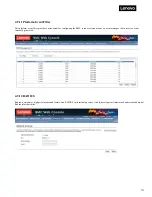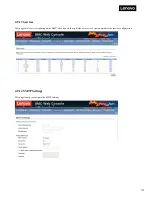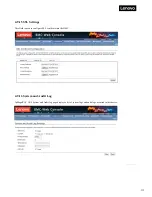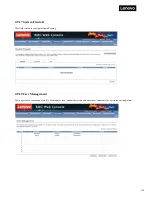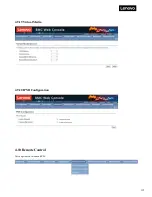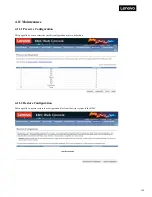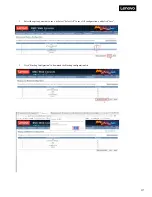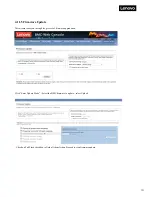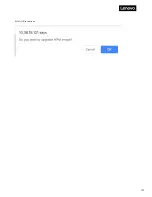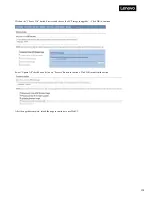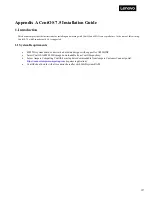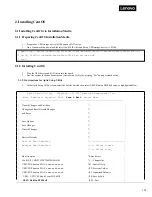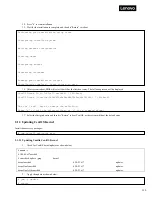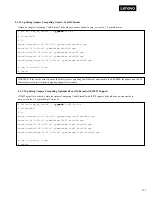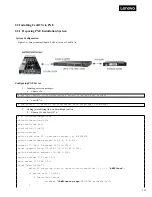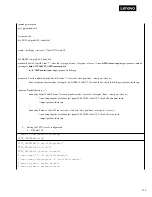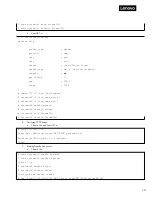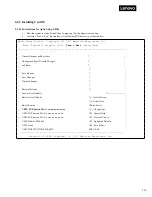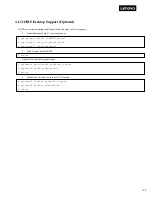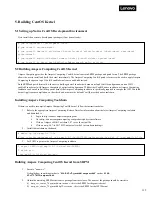125
Chapter 5. Troubleshooting and diagnostics
5.1 Problems with initial start up
Should you encounter any problem starting up the system for the first time, follow the suggested actions below, in the listed order, until the
problem is resolved:
1.
Verify that the server's hardware configuration is as stated on the packing list.
2.
Verify that all power cords and cables are connected correctly and securely.
3.
Verify that the CPU heat sink has full contact with CPU and torqued to the proper tightness.
4.
Verify that all PCI cards are fully and securely inserted into their respective slots on the raiser card.
5.
Verify that there are no resource conflicts between any newly-added card and the standard cards (e.g. two cards sharing the same interrupt).
6.
Verify that all external devices are working properly.
7.
Verify that all SATA/NVMe drives have been properly formatted or configured.
8.
Verify that all device drivers are installed properly.
9.
Check if the user has made any changes to the BIOS settings.
10.
Verify that the operating system is installed correctly (Refer to the sections relating to the operating system).
11.
Verify both Power Supply Units are installed.
12.
Verify that the server power button is turned on.
If the problem is not resolved, follow the suggested actions below, or contact your sales agent.
5.2 Resolving Other Problems
5.2.1 Monitor display problems
If your monitor does not display properly, perform the following checks:
1.
Verify that the monitor's power switch is turned on. Solution: Turn on the monitor's power switch.
2.
Verify that the power cords of the server and monitor are securely and correctly connected to the power outlets. Solution: Plug the one end of
the power cord securely into the connector at the back of the server/monitor and the other end into a power outlet. Make sure that the power
outlet used is working properly.
3.
Verify that the monitor signal cable is properly connected, and there are no bent or broken pins.
Solution: Connect the monitor signal cable
securely to the corresponding signal outlet on the server.
4.
Verify that the system fan is running. If the system fan does not run, shut down the server immediately and disconnect it from all power
sources. Open the side panel of the server as instructed in this manual and verify that all connections are securely fastened.
5.2.2 Wavy lines on the screen
If you see wavy lines running across your display screen, do the following:
1.
Verify that the monitor signal cable is correctly connected to the server: plug the ends of the signal cable securely into the adapter at the front
of the server and into the corresponding connector at the rear of the monitor. Make sure that the power outlet used is working properly.
2.
Some monitors have relatively noisy displays; these monitors should be replaced.
3.
If the wavy lines persist, unplug the KVM signal line from the rear.
5.2.3 Clearing system configuration
In event of any of the following, clear the current system configuration (refer to Chapter 3 for clearing CMOS using jumpers) and restore the
system to its default settings.
1.
The system malfunctions after the default hardware configuration was changed, e.g. after adding/removing a network card or memory module.
2.
"CPU Fail" or other error messages are displayed on the screen during the startup self-test.
3.
The system malfunctions after the BIOS settings were changed (unable to start up the server).
Содержание ThinkSystem HR350A
Страница 37: ...37 ...
Страница 55: ...55 3 4 7 2 PCI Express GEN 2 Settings ...
Страница 59: ...59 ...
Страница 62: ...62 ...
Страница 66: ...66 Entering this menu item will allow users to configure the device parameters ...
Страница 71: ...71 Patrol Scrub Enable disable Patrol Scrub for DDR controller ...
Страница 85: ...85 3 9 3 View FRU Information ...
Страница 89: ...89 ...
Страница 90: ...90 3 9 6 BMC User Settings This section allows users to Add Delete and Set Privilege levels for BMC users ...
Страница 97: ...97 Figure 2 Configuring IE ESC step 2 Figure 3 Configuring IE ESC step 3 ...
Страница 107: ...107 4 9 3 Event Log 4 9 4 Images Redirection This page is used to configure the images into BMC for redirection ...
Страница 115: ...115 4 9 19 Virtual Media 4 9 20 IPMI Configuration 4 10 Remote Control This page is used to launch KVM ...
Страница 118: ...118 3 Select Restore Configuration and upload the downloaded backup files ...
Страница 120: ...120 ...
Страница 123: ...123 Select OK to continue ...