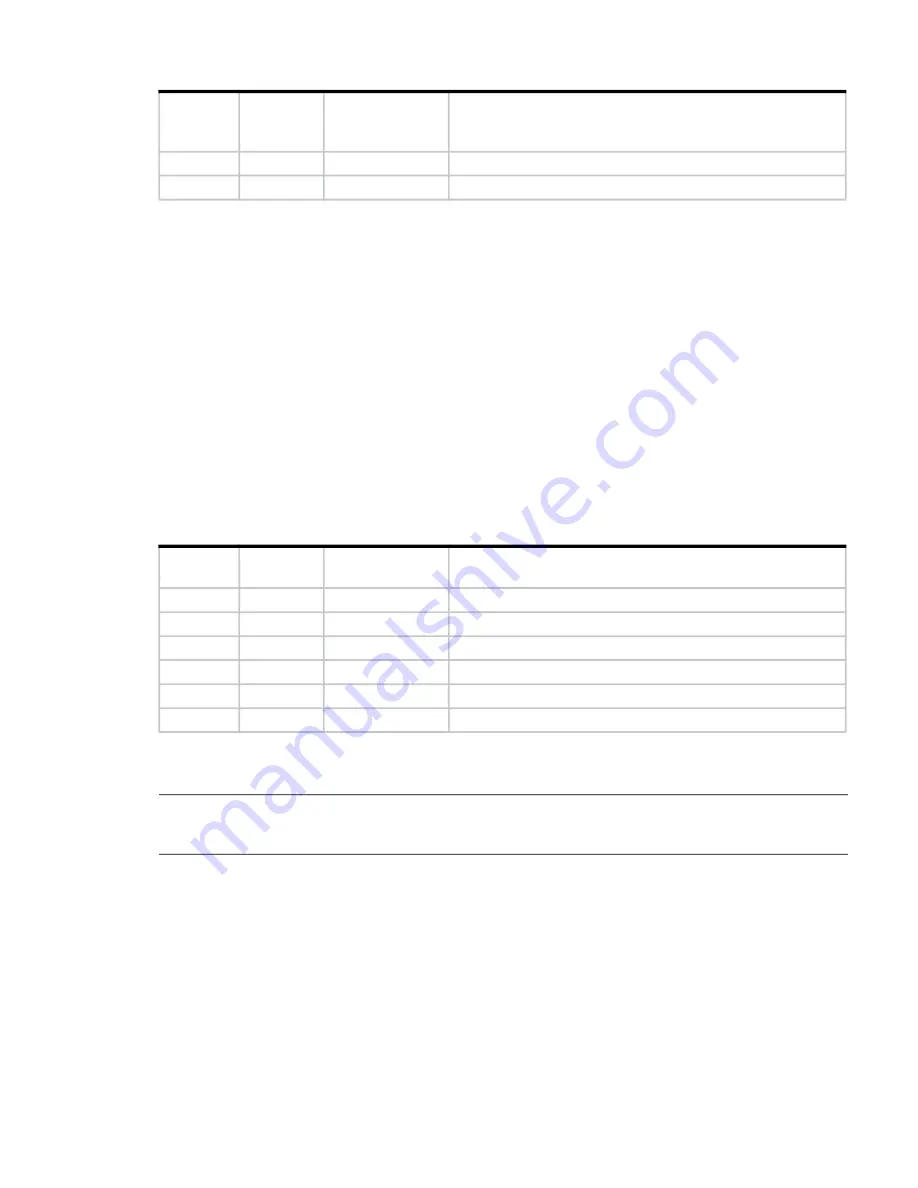
5U enclosure LEDs
99
Actions:
•
If the CRU OK LED is blinking, wait for the system to boot.
•
If the CRU OK LED is off, and the IOM is powered on, the module has failed.
Check that the IOM is fully inserted and latched in place, and that the enclosure is powered on.
Check the event log for specific information regarding the failure.
•
If the CRU Fault LED is on, a fault condition is detected.
Restart this controller from the partner controller using the SMC or CLI.
If the restart does not resolve the fault, remove the IOM and reinsert it.
•
If the above actions do not resolve the fault, contact Lenovo for assistance. IOM replacement may be necessary.
Expansion module LEDs
Expansion IOM status is monitored by the LEDs located on the face plate. See also
. LED
behaviors for DS Series expansion enclosures are described in
. For actions pertaining to
, see
Actions
above. See also
“12Gb/s expansion module LEDs” (page 52)
5U enclosure LEDs
NOTE:
When the 5U enclosure is powered on, all LEDs are lit for a short period to ensure they are working.
This behavior does not indicate a fault unless LEDs remain lit after several seconds.
Blinking
External host port connection – activity
Blinking
System is booting
Table 15 Controller module LED states (continued)
CRU OK
(Green)
CRU Fault
(Amber)
External host
port activity
(Green)
Status
Table 16 Expansion module LED states
CRU OK
(Green)
CRU Fault
(Amber)
SAS port activity
(Green)
Status
On
Off
Expansion module OK
Off
On
Off
No external port connection
On
HD mini-SAS port connection – no activity
Blinking
HD mini-SAS port connection – activity
Blinking
EBOD VPD error
Содержание ThinkSystem D3284
Страница 136: ...136 Module removal and replacement 5 Pull the DDIC upwards and out of the drawer slot Figure 96 Removing a DDIC 2 of 2 ...
Страница 145: ...Replacing an IOM 145 5 Reconnect the cables 6 See Verifying component operation page 132 ...
Страница 152: ...152 Standards and regulations Taiwan BSMI RoHS declaration ...
















































