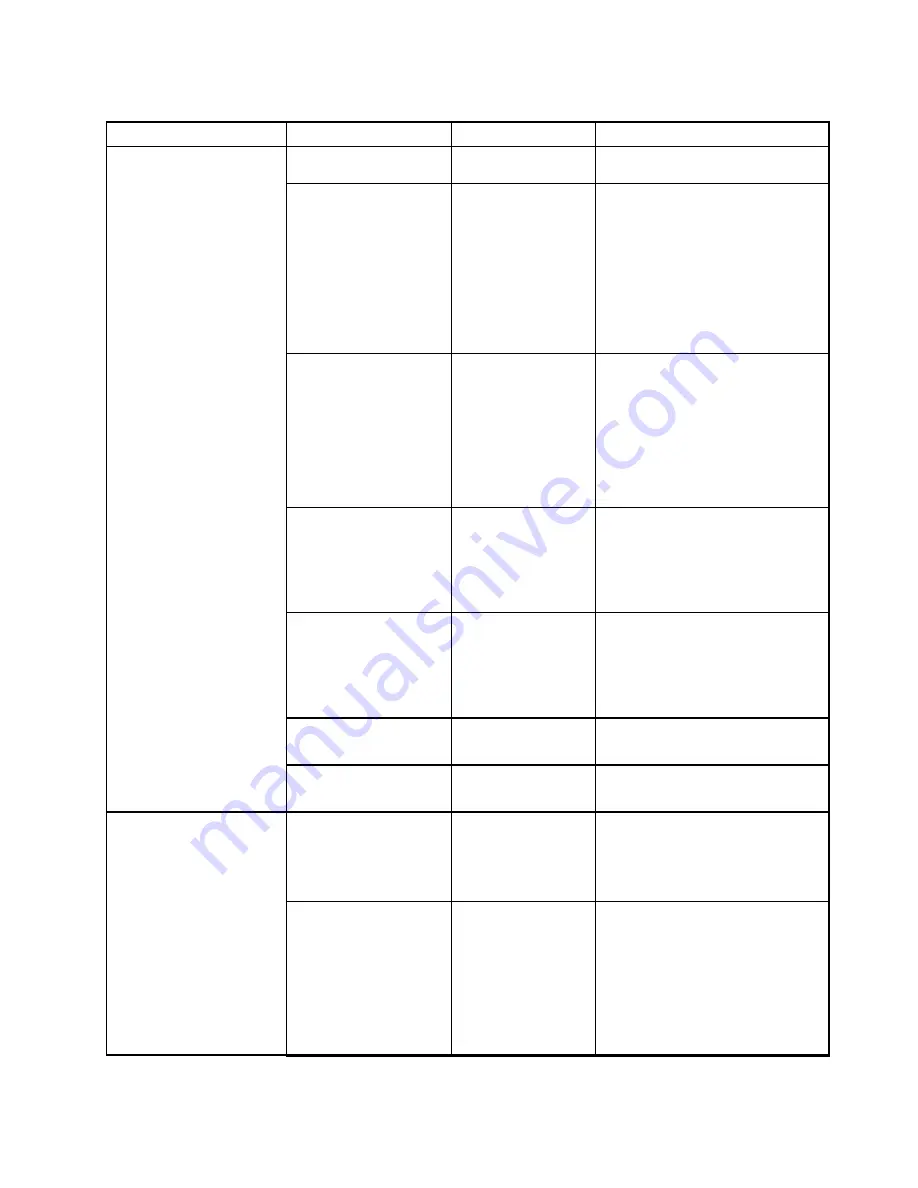
Table 4. Security menu items (continued)
Menu item
Submenu item
Selection
Comments
the user authentication on the
operating system.
Password at Restart
•
Disabled
• Enabled
If you select and enable
Password
at restart
, a password prompt will
be displayed when you restart the
computer. If you select
Disabled
, no
password prompt will be displayed;
the computer goes ahead and loads
the operating system. To prevent
unauthorized access, you can set
the user authentication on the
operating system.
Password at Boot Device
List
•
Disabled
• Enabled
If the Security password is set, this
option is used to specify whether the
Security password must be entered
to display the F12 boot device list.
Select
Enabled
to prompt for the
Security password. Select
Disabled
to proceed without any user action
required.
Password Count
Exceeded Error
• Disabled
•
Enabled
Select
Enabled
to show the POST
0199 error and prompt for the
Security password. Select
Disabled
to hide the POST 0199 error and
proceed without any user action
needed.
Set Minimum Length
•
Disabled
• x characters
(4≤x≤12)
Specify a minimum length for
power-on password and hard disk
passwords. If you set the supervisor
password and specify a minimum
length for passwords, no one but
you can change the length.
Power-On Password
•
Disabled
• Enabled
Refer to “Power-on password” on
page 53.
Hard Disk1 Password
•
Disabled
• Enabled
Refer to “Hard disk passwords” on
page 55.
Predesktop
Authentication
• Disabled
•
Enabled
If you select
Enabled
, authentication
by a fingerprint is enabled at
predesktop. If you select
Disabled
,
authentication by a fingerprint is
disabled at predesktop.
Reader Priority
•
External->Internal
• Internal Only
If you select
External
, an external
fingerprint reader is used. If an
external reader is not present, an
internal reader is used.
If you select
Internal
, an internal
fingerprint reader is used. If an
internal reader is not present, an
external reader is used.
Fingerprint
73
Содержание ThinkPad Hard Disk Drive
Страница 1: ...ThinkPad S3 ThinkPad Yoga 14 and ThinkPad Yoga 460 User Guide ...
Страница 6: ...iv ThinkPad S3 ThinkPad Yoga 14 and ThinkPad Yoga 460 User Guide ...
Страница 16: ...xiv ThinkPad S3 ThinkPad Yoga 14 and ThinkPad Yoga 460 User Guide ...
Страница 60: ...44 ThinkPad S3 ThinkPad Yoga 14 and ThinkPad Yoga 460 User Guide ...
Страница 68: ...52 ThinkPad S3 ThinkPad Yoga 14 and ThinkPad Yoga 460 User Guide ...
Страница 80: ...64 ThinkPad S3 ThinkPad Yoga 14 and ThinkPad Yoga 460 User Guide ...
Страница 104: ...88 ThinkPad S3 ThinkPad Yoga 14 and ThinkPad Yoga 460 User Guide ...
Страница 120: ...104 ThinkPad S3 ThinkPad Yoga 14 and ThinkPad Yoga 460 User Guide ...
Страница 140: ...6 Remove the dc in bracket 7 Remove the ac power card 124 ThinkPad S3 ThinkPad Yoga 14 and ThinkPad Yoga 460 User Guide ...
Страница 141: ...8 Install the new ac power card in place 9 Install the dc in bracket in place Chapter 10 Replacing devices 125 ...
Страница 150: ...134 ThinkPad S3 ThinkPad Yoga 14 and ThinkPad Yoga 460 User Guide ...
Страница 160: ...144 ThinkPad S3 ThinkPad Yoga 14 and ThinkPad Yoga 460 User Guide ...
Страница 164: ...148 ThinkPad S3 ThinkPad Yoga 14 and ThinkPad Yoga 460 User Guide ...
Страница 169: ......
Страница 170: ......
















































