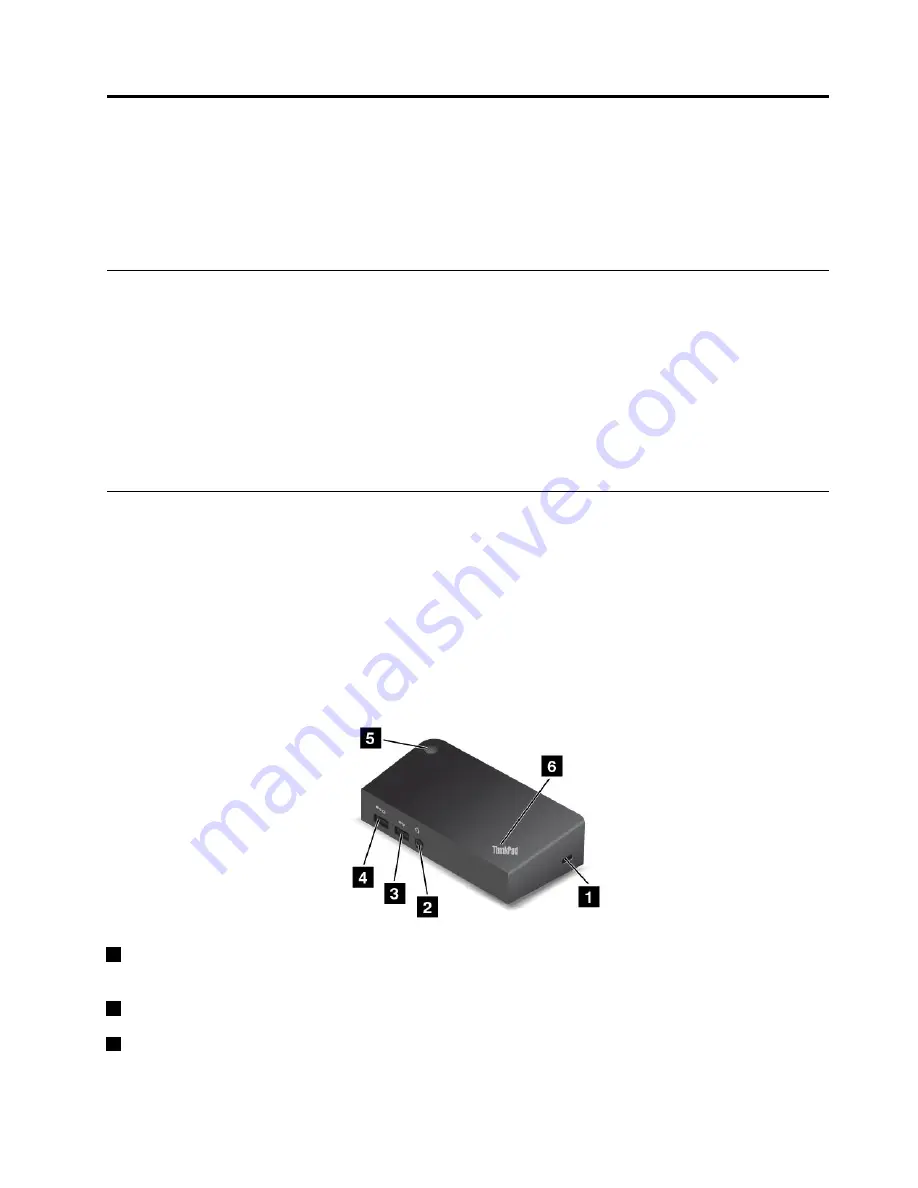
Chapter 3. Enhancing your computer
This chapter provides instructions on how to use hardware devices to expand your computer capabilities.
•
“Finding ThinkPad options” on page 45
•
Finding ThinkPad options
If you want to expand the capabilities of your computer, Lenovo has a number of hardware accessories and
upgrades to meet your needs. Options include storage devices, network cards, port replicators, batteries,
power adapters, printers, scanners, keyboards, mice, and more.
You can shop at Lenovo 24 hours a day, 7 days a week directly over the World Wide Web. All you need is an
Internet connection and a credit card.
To shop at Lenovo, go to:
http://www.lenovo.com/essentials
ThinkPad Dock
The ThinkPad Dock (hereafter referred to as dock) is an optional device that Lenovo designed
specifically for your computer. The dock provides convenience and makes your computer easier to use
for work, study, and entertainment. If your computer does not come with the dock, you can purchase one
from Lenovo at http://www.lenovo.com/accessories.
This topic provides basic information about the dock. For detailed information about using the dock, refer
to the documentation that comes with the dock.
Note:
Depending on the model, your dock might look slightly different from the illustrations in this topic.
Front view
1
Security-lock slot
: To protect your dock from theft, purchase a security cable lock, usually a
Kensington-style cable lock, that fits this security-lock slot to lock your dock to a stationary object.
2
Audio connector
: Used to connect headphones or a headset that has a 3.5-mm (0.14-inch), 4-pole plug.
3
USB 3.0 connector
: Used to connect devices that are compatible with USB 3.0 and USB 2.0.
© Copyright Lenovo 2015
45
Содержание ThinkPad Hard Disk Drive
Страница 1: ...ThinkPad S3 ThinkPad Yoga 14 and ThinkPad Yoga 460 User Guide ...
Страница 6: ...iv ThinkPad S3 ThinkPad Yoga 14 and ThinkPad Yoga 460 User Guide ...
Страница 16: ...xiv ThinkPad S3 ThinkPad Yoga 14 and ThinkPad Yoga 460 User Guide ...
Страница 60: ...44 ThinkPad S3 ThinkPad Yoga 14 and ThinkPad Yoga 460 User Guide ...
Страница 68: ...52 ThinkPad S3 ThinkPad Yoga 14 and ThinkPad Yoga 460 User Guide ...
Страница 80: ...64 ThinkPad S3 ThinkPad Yoga 14 and ThinkPad Yoga 460 User Guide ...
Страница 104: ...88 ThinkPad S3 ThinkPad Yoga 14 and ThinkPad Yoga 460 User Guide ...
Страница 120: ...104 ThinkPad S3 ThinkPad Yoga 14 and ThinkPad Yoga 460 User Guide ...
Страница 140: ...6 Remove the dc in bracket 7 Remove the ac power card 124 ThinkPad S3 ThinkPad Yoga 14 and ThinkPad Yoga 460 User Guide ...
Страница 141: ...8 Install the new ac power card in place 9 Install the dc in bracket in place Chapter 10 Replacing devices 125 ...
Страница 150: ...134 ThinkPad S3 ThinkPad Yoga 14 and ThinkPad Yoga 460 User Guide ...
Страница 160: ...144 ThinkPad S3 ThinkPad Yoga 14 and ThinkPad Yoga 460 User Guide ...
Страница 164: ...148 ThinkPad S3 ThinkPad Yoga 14 and ThinkPad Yoga 460 User Guide ...
Страница 169: ......
Страница 170: ......
















































