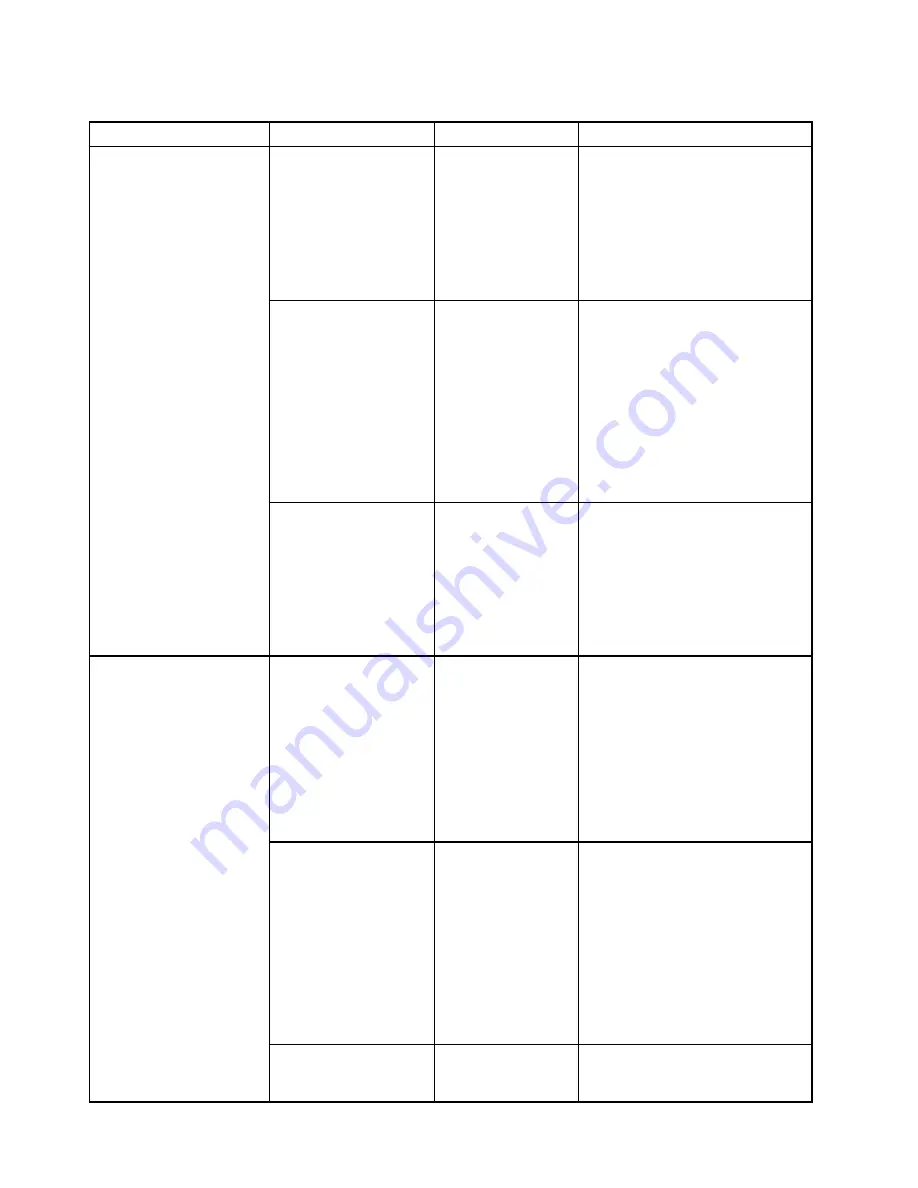
Table 4. Security menu items (continued)
Menu item
Submenu item
Selection
Comments
Security Mode
•
Normal
• High
If you select
Normal
, the Power-On
Password or Supervisor Password
must be entered to boot a system
when no fingerprint is authenticated.
If you select
High
, the Supervisor
password must be entered to boot
a system when no fingerprint is
authenticated. Power-On Password
is not accepted.
Password Authentication
• Disabled
•
Enabled
Note:
This item is available only
when the
Security Mode
is set as
High
.
If you select
Enabled
, authentication
by password is enabled. Users are
authenticated by passwords when
fingerprints are not available. If you
select
Disabled
, authentication by
password is disabled. Users are not
authenticated by passwords. Note
that administrators are authenticated
by a Supervisor Password.
Reset Fingerprint Data
This option is used to erase all
fingerprint data stored in the
fingerprint reader and reset settings
to the factory state (ex. Power-on
security, LEDs, etc.) As a result,
any power-on security features
previously enabled will not be able
to work until they are re-enabled in
the fingerprint software.
Security Chip Selection
•
Discrete TPM
• Intel PTT
Choose
Discrete TPM
to use a
discrete TPM chip with TPM 1.2
mode.
Choose
Intel PTT
to use Intel(R)
Platform Trusted Technology with
TPM 2.0 mode.
Note:
Intel(R) PTT can be used with
Mircorosft ® Windows 8 (R) or later
operating system.
Security Chip
(If Security Chip
Selection is Discrete
TPM)
• Active
•
Inactive
• Disabled
Note:
This item is available only
when the
Security Chip
is set as
Discrete TPM
.
If you select
Active
, the security
chip will be functional. If you select
Inactive
, the
Security Chip
option
will be visible, but the security chip
will not be functional. If you select
Disabled
, the
Security Chip
option
will be hidden and the security chip
will not be functional.
Security Chip
• Enabled
Note:
This item is available only
when the
Security Chip
is set as
Intel PTT
.
Security Chip
74
ThinkPad S3, ThinkPad Yoga 14, and ThinkPad Yoga 460 User Guide
Содержание ThinkPad Hard Disk Drive
Страница 1: ...ThinkPad S3 ThinkPad Yoga 14 and ThinkPad Yoga 460 User Guide ...
Страница 6: ...iv ThinkPad S3 ThinkPad Yoga 14 and ThinkPad Yoga 460 User Guide ...
Страница 16: ...xiv ThinkPad S3 ThinkPad Yoga 14 and ThinkPad Yoga 460 User Guide ...
Страница 60: ...44 ThinkPad S3 ThinkPad Yoga 14 and ThinkPad Yoga 460 User Guide ...
Страница 68: ...52 ThinkPad S3 ThinkPad Yoga 14 and ThinkPad Yoga 460 User Guide ...
Страница 80: ...64 ThinkPad S3 ThinkPad Yoga 14 and ThinkPad Yoga 460 User Guide ...
Страница 104: ...88 ThinkPad S3 ThinkPad Yoga 14 and ThinkPad Yoga 460 User Guide ...
Страница 120: ...104 ThinkPad S3 ThinkPad Yoga 14 and ThinkPad Yoga 460 User Guide ...
Страница 140: ...6 Remove the dc in bracket 7 Remove the ac power card 124 ThinkPad S3 ThinkPad Yoga 14 and ThinkPad Yoga 460 User Guide ...
Страница 141: ...8 Install the new ac power card in place 9 Install the dc in bracket in place Chapter 10 Replacing devices 125 ...
Страница 150: ...134 ThinkPad S3 ThinkPad Yoga 14 and ThinkPad Yoga 460 User Guide ...
Страница 160: ...144 ThinkPad S3 ThinkPad Yoga 14 and ThinkPad Yoga 460 User Guide ...
Страница 164: ...148 ThinkPad S3 ThinkPad Yoga 14 and ThinkPad Yoga 460 User Guide ...
Страница 169: ......
Страница 170: ......
















































