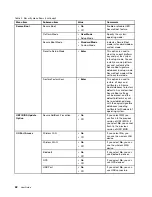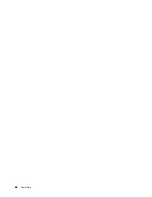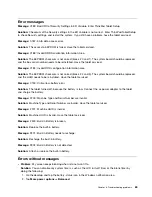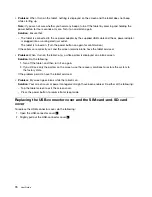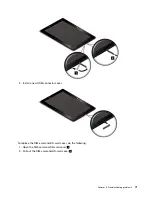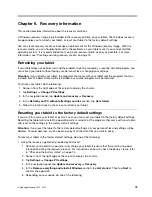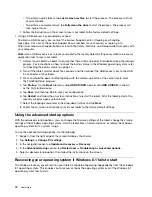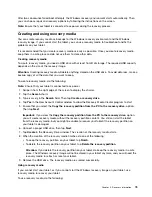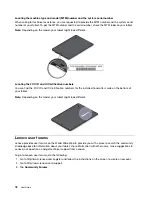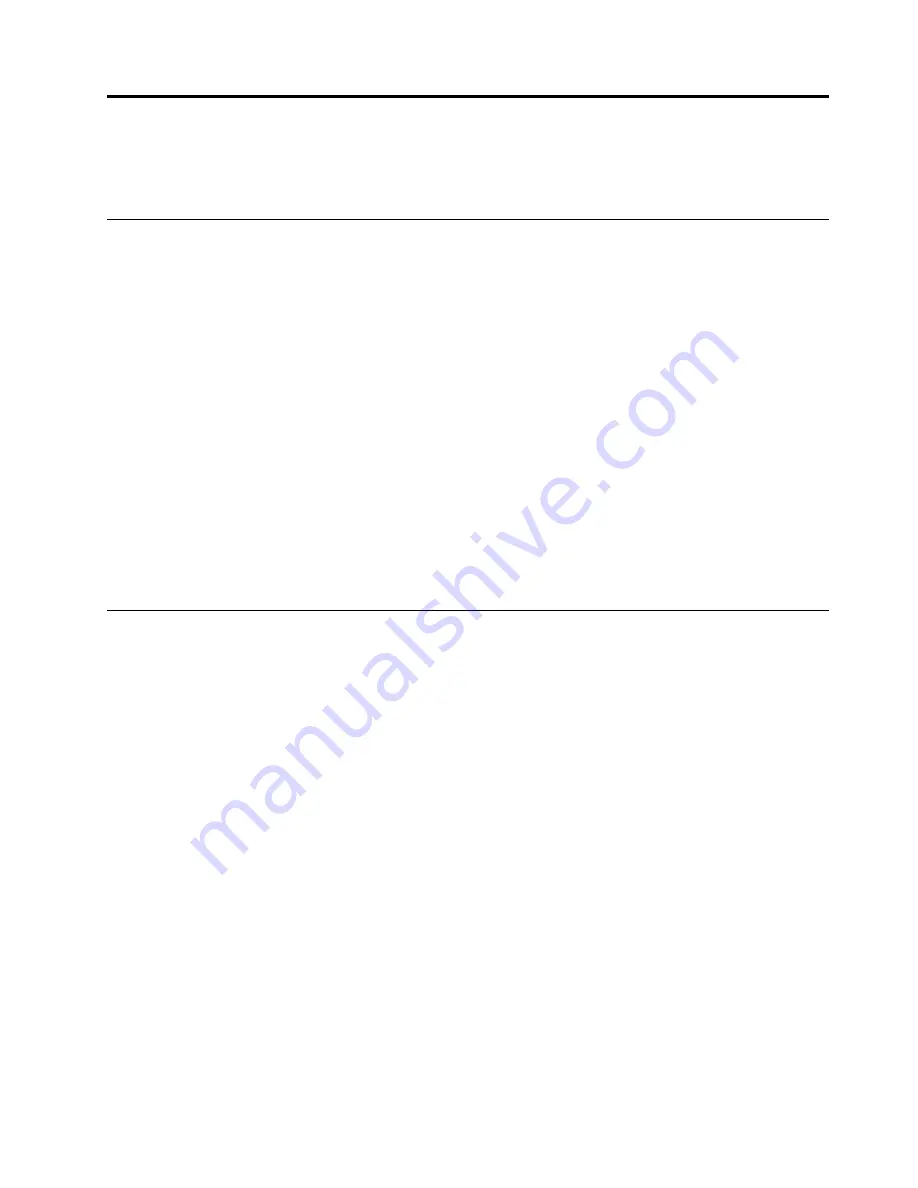
Chapter 8. Troubleshooting problems
This chapter describes on what to do if you experience a problem with your tablet.
Diagnosing problems
If you experience problems with your tablet, use the Lenovo Solution Center program as a starting point
for solving them.
The Lenovo Solution Center program enables you to troubleshoot and resolve tablet problems. It combines
diagnostic tests, system information collection, security status, and support information, along with hints
and tips for maximum system performance.
Note:
The Lenovo Solution Center program can be downloaded from http://www.lenovo.com/diags.
To run the Lenovo Solution Center program, do the following:
1. Swipe in from the right edge of the screen to display the charms.
2. Tap the
Search
charm to search for
Lenovo Solution Center
.
3. Tap
Lenovo Solution Center
.
For additional information, refer to the Lenovo Solution Center help system.
Note:
If you are unable to isolate and repair the problem yourself after running the program, save and print
the log files. You will need the log files when you speak to a Lenovo technical support representative.
Troubleshooting
The problems and solutions described in this section are meant only as a guide. They are not definitive
problem solving techniques. For some problems, you might need help from Lenovo, your reseller, or your
service provider.
When you observe a problem, stop operation immediately, because taking further action might result in data
loss or damage. Take a note of what the system is doing and what actions you performed before the problem
occurred. Provide detailed information to Lenovo or your service provider for quicker problem resolution.
Internet problem
•
Problem
: Unable to connect to the wireless network.
Suggested solution
: Ensure that:
– The micro SIM card is valid and workable if you are using a mobile network (3G or 4G).
– You are within the network’s service range and the signal strength is good.
– Your tablet is not in Airplane mode.
If the problem persists, contact Lenovo for technical support.
Multi-touch screen problem
•
Problem
: The multi-touch screen responds slowly or improperly.
Suggested solution
: Do the following:
1. Ensure that your hands are clean and dry when touching the screen.
2. Restart your tablet to try again.
© Copyright Lenovo 2014, 2015
67
Содержание ThinkPad 10
Страница 1: ...User Guide ThinkPad 10 ...
Страница 48: ...36 User Guide ...
Страница 66: ...54 User Guide ...
Страница 70: ...58 User Guide ...
Страница 78: ...66 User Guide ...
Страница 84: ...3 Install a new SIM card and SD card cover 72 User Guide ...
Страница 92: ...80 User Guide ...
Страница 102: ...90 User Guide ...
Страница 106: ...94 User Guide ...
Страница 109: ......
Страница 110: ......