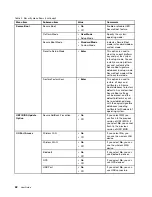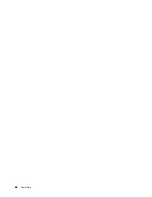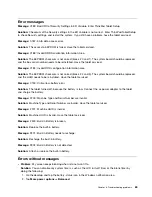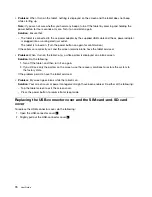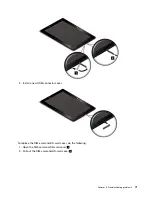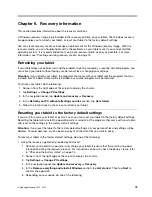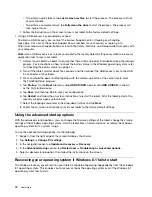Chapter 7. Advanced configuration
If you need to update your system UEFI BIOS, install new device drivers, this information will help you handle
your tablet with proper care and keep it in top working shape.
•
“Installing device drivers” on page 59
•
“ThinkPad Tablet Setup” on page 59
•
“Using system management” on page 65
Installing device drivers
The device drivers are available at http://www.lenovo.com/ThinkPadDrivers. Choose your tablet product
name to view all the device drivers for your tablet.
Attention:
Always go to http://www.lenovo.com/ThinkPadDrivers for the latest device drivers. Do not
download them from the Windows Update Web site.
ThinkPad Tablet Setup
Your tablet comes with the ThinkPad Tablet Setup program that enables you to view and configure various
setup parameters.
To start the ThinkPad Tablet Setup program, do one of the following:
• Press the power button and the volume-up button at the same time when you turn on the tablet. The
ThinkPad Tablet Setup program main menu opens.
• To start the ThinkPad Tablet Setup program from the operating system, do the following:
1. Swipe in from the right edge of the screen to display the charms.
2. Tap
Settings
➙
Change PC settings
.
3. In the navigation panel, tap
Update and recovery
➙
Recovery
.
4. In the
Advanced startup
section, tap
Restart now
.
5. The tablet restarts and a menu is displayed. Tap
Troubleshoot
➙
Advanced options
➙
UEFI Firmware Settings
➙
Restart
.
6. The tablet restarts and enters the ThinkPad Tablet Setup program.
Note:
If you have set a supervisor password, the ThinkPad Tablet Setup program menu will be displayed
after you enter the password.
The ThinkPad Tablet Setup program includes the following menus:
•
Main menu
: View the system information and set the date and time for your tablet.
•
Config menu
: View and change the configurations of your tablet.
•
Security menu
: Set the supervisor password and configure other security features of your tablet.
•
Startup menu
: Change the tablet startup settings.
•
Restart menu
: Choose an option for closing the ThinkPad Tablet Setup program and restarting the
system.
© Copyright Lenovo 2014, 2015
59
Содержание ThinkPad 10
Страница 1: ...User Guide ThinkPad 10 ...
Страница 48: ...36 User Guide ...
Страница 66: ...54 User Guide ...
Страница 70: ...58 User Guide ...
Страница 78: ...66 User Guide ...
Страница 84: ...3 Install a new SIM card and SD card cover 72 User Guide ...
Страница 92: ...80 User Guide ...
Страница 102: ...90 User Guide ...
Страница 106: ...94 User Guide ...
Страница 109: ......
Страница 110: ......