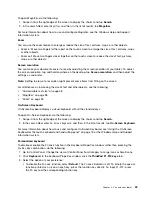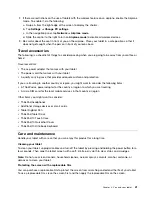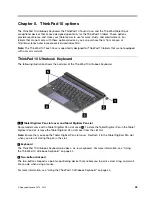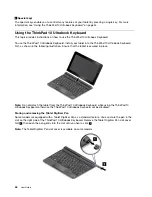5
Special keys
The special keys enable you to control many features of your tablet by pressing a single key. For more
information, see “Using the ThinkPad 10 Ultrabook Keyboard” on page 44.
Using the ThinkPad 10 Ultrabook Keyboard
This topic provides instructions on how to use the ThinkPad 10 Ultrabook Keyboard.
To use the ThinkPad 10 Ultrabook Keyboard, install your tablet into the ThinkPad 10 Ultrabook Keyboard
first, as shown in the following illustration. Ensure that the tablet is secured in place.
Note:
Do not detach the tablet from the ThinkPad 10 Ultrabook Keyboard while using the ThinkPad 10
Ultrabook Keyboard, otherwise the ThinkPad 10 Ultrabook Keyboard will be disabled.
Storing and removing the Tablet Digitizer Pen
Some models are equipped with a Tablet Digitizer Pen as a standard feature. You can store the pen in the
slot on the right side of the ThinkPad 10 Ultrabook Keyboard. Remove the Tablet Digitizer Pen slot cover
first
1
, then push the pen gently into the slot until you hear a click
2
.
Note:
The Tablet Digitizer Pen slot cover is available on some models.
44
User Guide
Содержание ThinkPad 10
Страница 1: ...User Guide ThinkPad 10 ...
Страница 48: ...36 User Guide ...
Страница 66: ...54 User Guide ...
Страница 70: ...58 User Guide ...
Страница 78: ...66 User Guide ...
Страница 84: ...3 Install a new SIM card and SD card cover 72 User Guide ...
Страница 92: ...80 User Guide ...
Страница 102: ...90 User Guide ...
Страница 106: ...94 User Guide ...
Страница 109: ......
Страница 110: ......