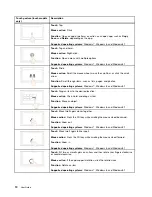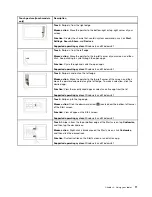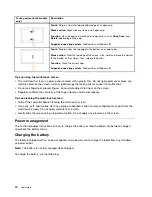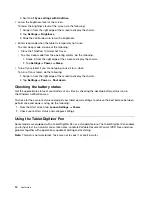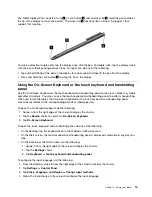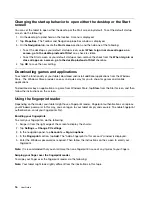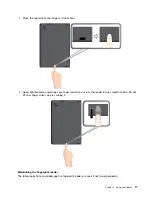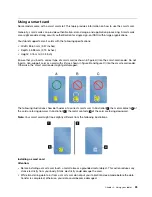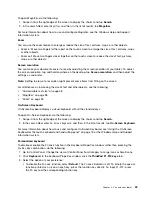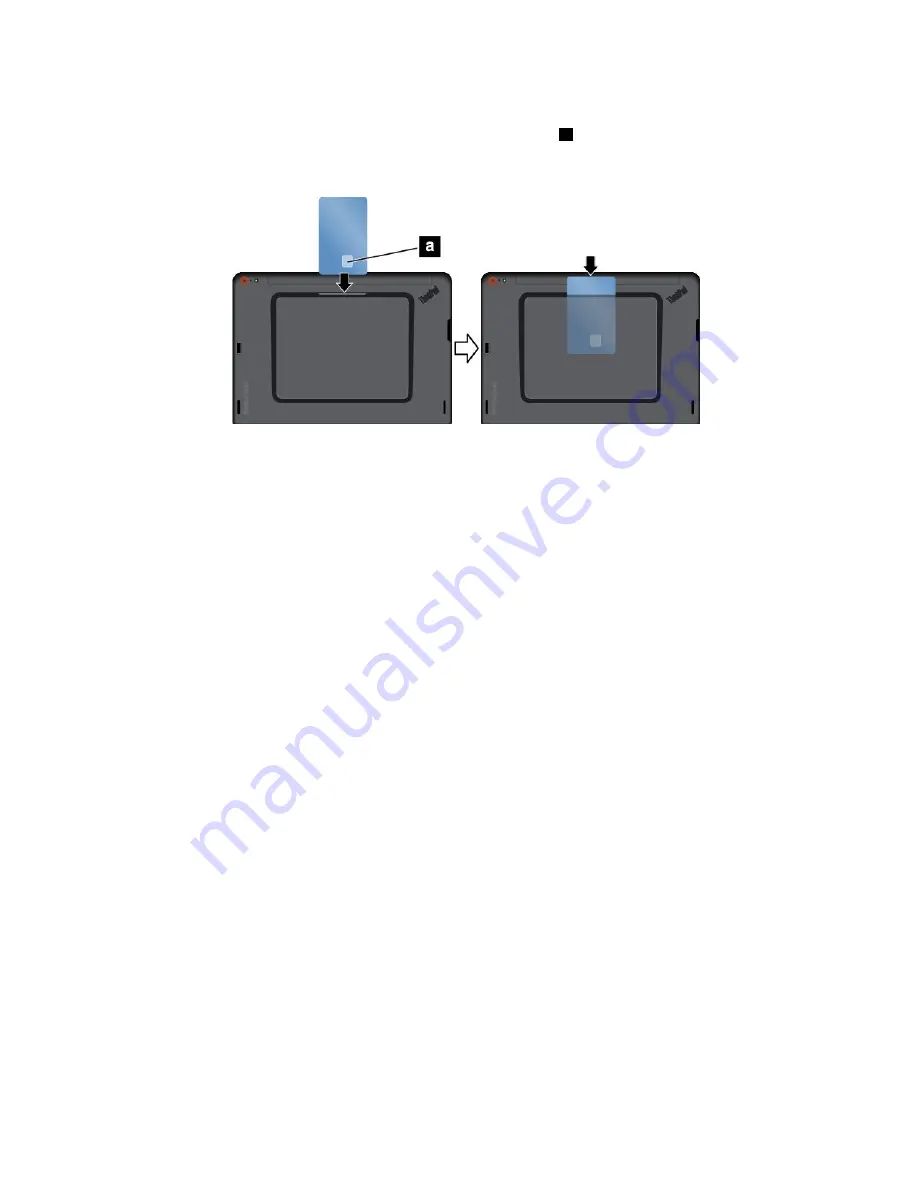
To install a smart card, do the following:
1. Position your tablet as shown and ensure that the metal contacts
a
of the card are facing downward
and pointing toward the card slot.
2. Insert the card into the slot as shown.
If the plug-and-play feature is not enabled for the installed smart card, do the following to enable the feature:
1. Go to Control Panel.
2. Tap
Hardware and Sound
.
3. Tap
Device Manager
. If you are prompted for an administrator password or confirmation, type the
password or provide confirmation.
4. From the
Action
menu, tap
Add legacy hardware
. The Add Hardware Wizard starts.
5. Follow the instructions on the screen.
Removing a smart card
Attention:
• Before removing a smart card, stop the card first. Otherwise, data on the card might be damaged or lost.
• Do not remove the smart card while the tablet is in sleep mode. Otherwise, the system might not respond
when you try to resume operation.
To remove a smart card, do the following:
1. Tap the triangular icon on the taskbar to show hidden icons. Then, tap and hold the
Safely Remove
Hardware and Eject Media
icon.
2. Tap the item you want to remove to stop the card.
24
User Guide
Содержание ThinkPad 10
Страница 1: ...User Guide ThinkPad 10 ...
Страница 48: ...36 User Guide ...
Страница 66: ...54 User Guide ...
Страница 70: ...58 User Guide ...
Страница 78: ...66 User Guide ...
Страница 84: ...3 Install a new SIM card and SD card cover 72 User Guide ...
Страница 92: ...80 User Guide ...
Страница 102: ...90 User Guide ...
Страница 106: ...94 User Guide ...
Страница 109: ......
Страница 110: ......