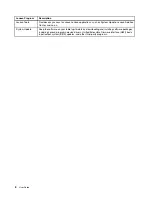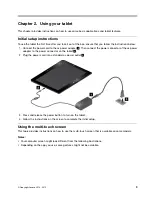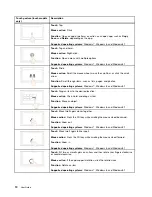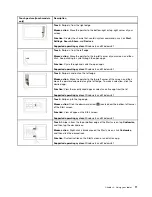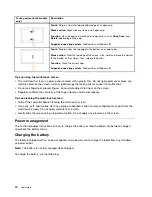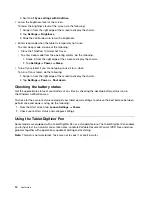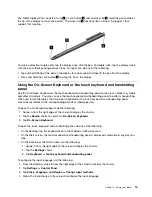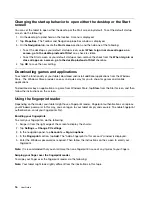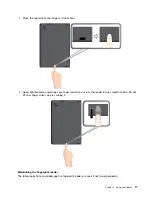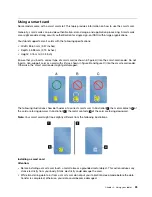1. From the Start screen, tap
Lenovo Settings
➙
Camera
.
2. Follow the instructions on the screen to configure settings and use the camera.
To switch between the front-facing camera and the rear-facing camera, do the following:
1. From the Start screen, tap
Lenovo Settings
➙
Camera
.
2. In the
View
section, select
Front-facing camera
or
Rear-facing camera
from the
Select a camera
drop-down list box to switch the cameras.
You also can use the camera with other applications that provide features such as photographing, video
capturing, and video conferencing. To download other applications, tap Windows
Store
from the Start
screen. Then follow the instructions on the screen.
Using the micro-SD-card reader
Your tablet has a micro-SD-card reader that provides a micro-SD-card slot for you to install a micro SD card.
Installing a micro-SD-card
Attention:
Before handling a micro SD card, touch a metal table or a grounded metal object. This action
reduces any static electricity from your body. Static electricity can damage the card.
To install a micro SD card into the micro-SD-card slot, do the following:
1. Open the protective cover. Then locate the micro-SD-card slot
a
.
2. Ensure that the metal contacts of the card are facing down and pointing toward the tablet.
21
Содержание ThinkPad 10
Страница 1: ...User Guide ThinkPad 10 ...
Страница 48: ...36 User Guide ...
Страница 66: ...54 User Guide ...
Страница 70: ...58 User Guide ...
Страница 78: ...66 User Guide ...
Страница 84: ...3 Install a new SIM card and SD card cover 72 User Guide ...
Страница 92: ...80 User Guide ...
Страница 102: ...90 User Guide ...
Страница 106: ...94 User Guide ...
Страница 109: ......
Страница 110: ......