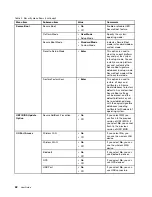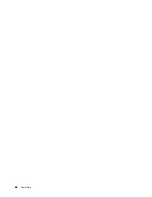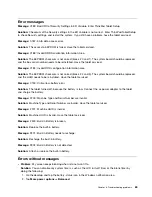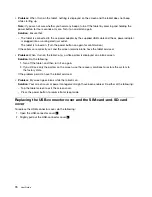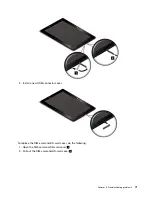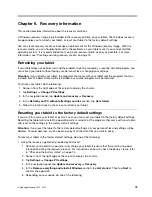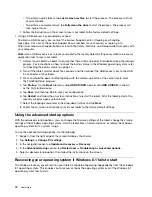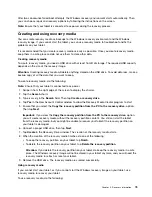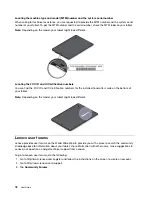Attention:
• After you change your startup sequence, you must be extremely careful not to specify a wrong device
during a copy, a save, or a format operation. If you specify a wrong device, your data and programs
might be erased or overwritten.
• If you are using the BitLocker
®
drive encryption, you should not change the startup sequence. BitLocker
drive encryption detects the change of startup sequence and locks the tablet from booting.
Changing the startup sequence
To change the startup sequence, do the following:
1. Tap
Boot
. The default boot list is displayed, showing the order in which devices will be started up. Even
devices that are not attached to or installed on your tablet are listed.
2. From the
Boot
submenu, tap the menu item to specify the startup sequence that runs when you turn on
the power.
3. Save the changes and restart the system.
The following table lists the
Startup
menu items.
Notes:
• Default values are in
boldface
.
• From each submenu, tap the default value to show selectable options and select a desired option.
• Some items are displayed on the menu only if the tablet supports the corresponding features.
Table 3. Startup menu items
Menu item
Value
Comments
Boot
See “Changing the startup sequence”
on page 64.
Internal Storage
•
On
• Off
Change the Boot order by dragging
and dropping the icon.
USB HDD
•
On
• Off
Change the Boot order by dragging
and dropping the icon.
USB CD/DVD
•
On
• Off
Change the Boot order by dragging
and dropping the icon.
USB FDD
•
On
• Off
Change the Boot order by dragging
and dropping the icon.
Network Adapter
•
On
• Off
Change the Boot order by dragging
and dropping the icon.
Restart menu
If you want to close the ThinkPad Tablet Setup program and restart the system, tap
Restart
from the
ThinkPad Tablet Setup main menu. The following items are displayed:
•
Exit Saving Changes
: Exit system setup and save the changes.
•
Exit Discarding Changes
: Exit system setup without saving the changes.
•
Load Setup Defaults
: Restore to the factory default settings.
•
Discard Changes
: Discard the changes.
•
Save Changes
: Save the changes.
64
User Guide
Содержание ThinkPad 10
Страница 1: ...User Guide ThinkPad 10 ...
Страница 48: ...36 User Guide ...
Страница 66: ...54 User Guide ...
Страница 70: ...58 User Guide ...
Страница 78: ...66 User Guide ...
Страница 84: ...3 Install a new SIM card and SD card cover 72 User Guide ...
Страница 92: ...80 User Guide ...
Страница 102: ...90 User Guide ...
Страница 106: ...94 User Guide ...
Страница 109: ......
Страница 110: ......