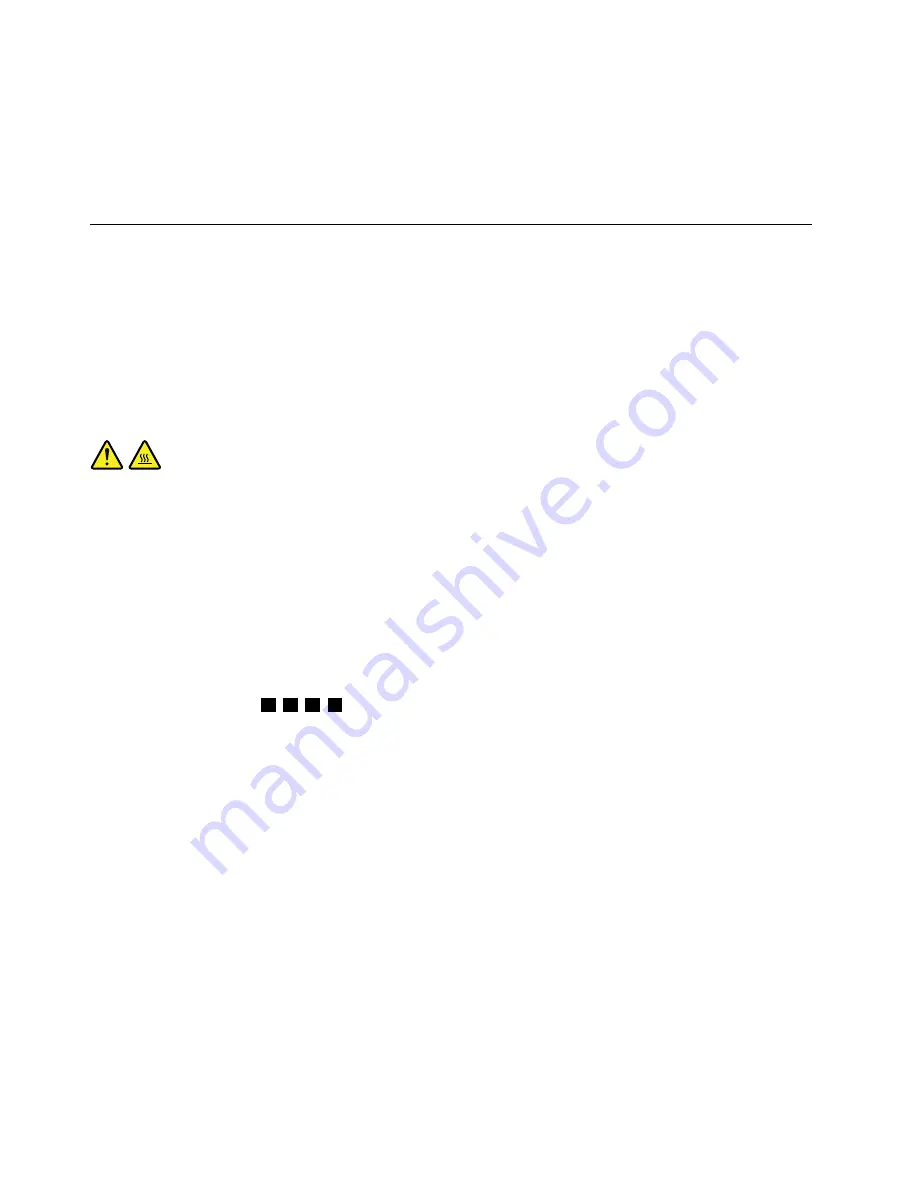
9. Connect the new microprocessor fan cable to the system board. See “Locating parts on the system
board” on page 68.
10. Reinstall the system board shield. See “Removing and reinstalling the system board shield” on page 83.
11. Reinstall the computer cover. See “Removing the computer cover” on page 76.
12. Go to “Completing the parts replacement” on page 108.
Replacing the heat sink assembly
Attention
Do not open your computer or attempt any repair before reading and understanding the “Important safety
information” in the
Safety, Warranty, and Setup Guide
that came with your computer. To obtain a copy of the
Safety, Warranty, and Setup Guide
, go to:
http://www.lenovo.com/support
This section provides instructions on how to replace the heat sink assembly.
CAUTION:
The heat sink and fan assembly might be very hot. Turn off the computer and wait three to five
minutes to let the computer cool before removing the computer cover.
To replace the heat sink assembly, do the following:
1. Remove all media from the drives and turn off all attached devices and the computer. Then, disconnect
all power cords from electrical outlets and disconnect all cables that are connected to the computer.
2. Place a soft, clean towel or cloth on the desk or other flat surface. Hold the sides of your computer and
gently lay it down so that the screen is against the surface and the cover is facing up.
3. Remove the computer cover. See “Removing the computer cover” on page 76.
4. Locate the heat sink assembly on the system board. See “Locating major FRUs and CRUs” on page 65.
5. Remove the system board shield. See “Removing and reinstalling the system board shield” on page 83.
6. Follow the sequence
1
,
2
,
3
,
4
on the heat sink assembly to loose the four screws that secure the
heat sink assembly to the system board.
Note:
Carefully loose the four screws from the system board to avoid any possible damage to the
system board. The four screws cannot be removed from the heat sink assembly.
88
ThinkCentre Edge Hardware Maintenance Manual
Содержание ThinkCentre Edge 92z
Страница 2: ......
Страница 8: ...2 ThinkCentre Edge Hardware Maintenance Manual ...
Страница 15: ...Chapter 2 Safety information 9 ...
Страница 16: ... 18 kg 37 lbs 32 kg 70 5 lbs 55 kg 121 2 lbs 1 2 PERIGO 10 ThinkCentre Edge Hardware Maintenance Manual ...
Страница 19: ...Chapter 2 Safety information 13 ...
Страница 20: ...1 2 14 ThinkCentre Edge Hardware Maintenance Manual ...
Страница 21: ...Chapter 2 Safety information 15 ...
Страница 27: ...Chapter 2 Safety information 21 ...
Страница 31: ...Chapter 2 Safety information 25 ...
Страница 38: ...32 ThinkCentre Edge Hardware Maintenance Manual ...
Страница 62: ...56 ThinkCentre Edge Hardware Maintenance Manual ...
Страница 68: ...62 ThinkCentre Edge Hardware Maintenance Manual ...
Страница 81: ...Figure 13 Reinstall the rubber on the foot stand Chapter 9 Replacing FRUs 75 ...
Страница 116: ...110 ThinkCentre Edge Hardware Maintenance Manual ...
Страница 120: ...114 ThinkCentre Edge Hardware Maintenance Manual ...
Страница 125: ......
Страница 126: ......






























