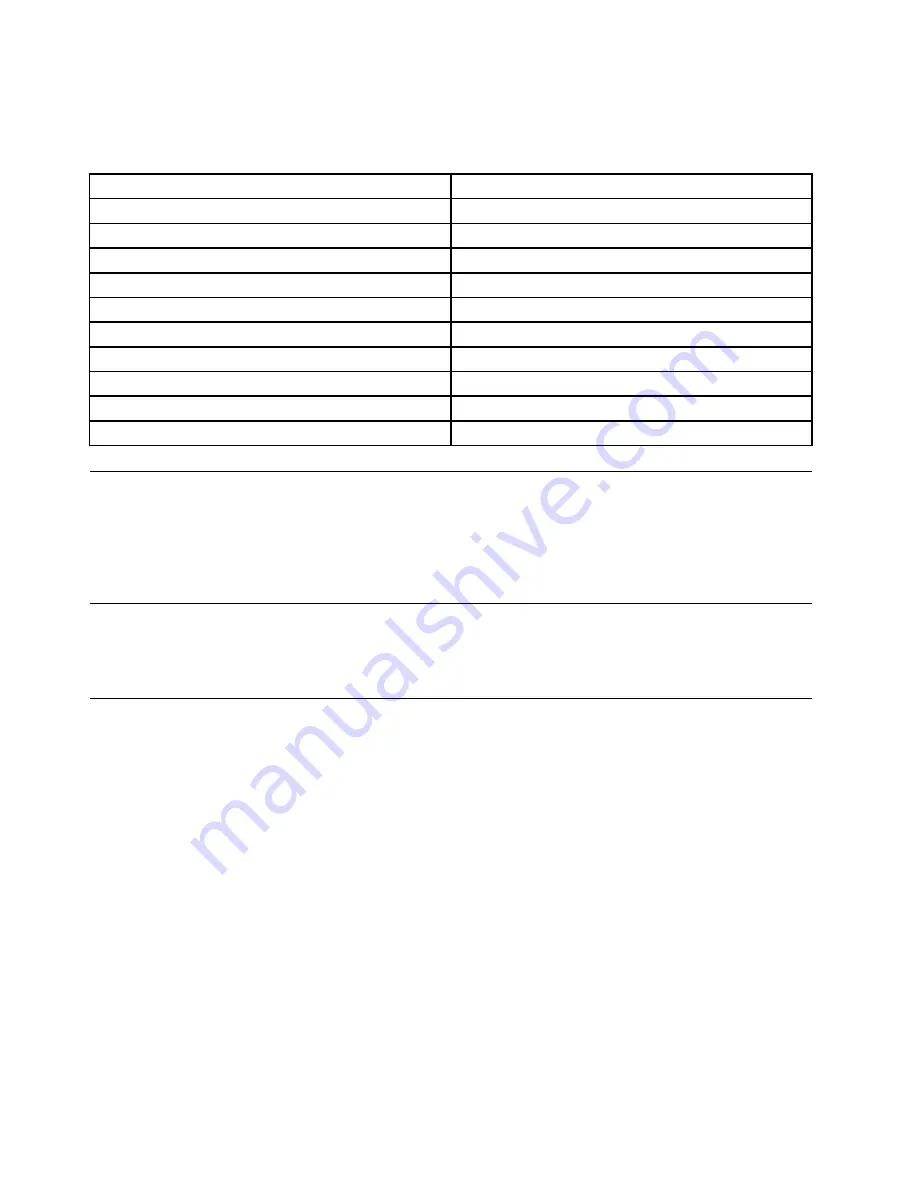
The following table lists the programs that you can access from the Lenovo ThinkVantage Tools program. To
access a program, double-click the corresponding icon.
Table 1. Program icon names in Lenovo ThinkVantage Tools
Program name
Icon name in Lenovo ThinkVantage Tools
Create Recovery Media
Factory Recovery Disks
Fingerprint Software (available on some models)
Fingerprint Reader (available on some models)
Lenovo Solution Center
System Health and Diagnostics
SimpleTap
SimpleTap
ThinkVantage Password Manager
Password Vault
ThinkVantage Power Manager
Power Controls
ThinkVantage Rescue and Recovery
®
Enhanced Backup and Restore
ThinkVantage System Update
Update and Drivers
Communications Utility
Web Conferencing
View Manager
Screen Layout
Lenovo Solution Center
The Lenovo Solution Center program enables you to troubleshoot and resolve computer problems. It
combines diagnostic tests, system information collection, security status, and support information, along
with hints and tips for maximum system performance. See “Lenovo Solution Center” on page 51 for detailed
information.
Lenovo Welcome
The Lenovo Welcome program introduces you to some innovative built-in features of Lenovo and guides you
through a few important setup tasks to help you make the most of your computer.
SimpleTap
The SimpleTap program provides you with a quick way to customize some basic computer settings such as
muting the speakers, adjusting the volume, locking the computer operating system, launching a program,
opening a Web page, opening a file, and so on. You also can use the SimpleTap program to access the
Lenovo App Shop, from which you can download various applications and computer software.
To start the SimpleTap program, do any of the following:
• Click
Start
➙
All Programs
➙
SimpleTap
.
• Click
Start
➙
All Programs
➙
Lenovo ThinkVantage Tools
, and double-click
SimpleTap
.
• Click the red SimpleTap launch point on the desktop. The red launch point is available on the desktop
after you have launched the SimpleTap program for the first time.
• Press the blue ThinkVantage button if your keyboard has one.
Note:
The SimpleTap program is only available on certain models preinstalled with the Windows 7 operating
system. If your Windows 7 model is not preinstalled with the SimpleTap program, you can download it
from http://www.lenovo.com/simpletap.
30
ThinkCentre Edge Hardware Maintenance Manual
Содержание ThinkCentre Edge 92z
Страница 2: ......
Страница 8: ...2 ThinkCentre Edge Hardware Maintenance Manual ...
Страница 15: ...Chapter 2 Safety information 9 ...
Страница 16: ... 18 kg 37 lbs 32 kg 70 5 lbs 55 kg 121 2 lbs 1 2 PERIGO 10 ThinkCentre Edge Hardware Maintenance Manual ...
Страница 19: ...Chapter 2 Safety information 13 ...
Страница 20: ...1 2 14 ThinkCentre Edge Hardware Maintenance Manual ...
Страница 21: ...Chapter 2 Safety information 15 ...
Страница 27: ...Chapter 2 Safety information 21 ...
Страница 31: ...Chapter 2 Safety information 25 ...
Страница 38: ...32 ThinkCentre Edge Hardware Maintenance Manual ...
Страница 62: ...56 ThinkCentre Edge Hardware Maintenance Manual ...
Страница 68: ...62 ThinkCentre Edge Hardware Maintenance Manual ...
Страница 81: ...Figure 13 Reinstall the rubber on the foot stand Chapter 9 Replacing FRUs 75 ...
Страница 116: ...110 ThinkCentre Edge Hardware Maintenance Manual ...
Страница 120: ...114 ThinkCentre Edge Hardware Maintenance Manual ...
Страница 125: ......
Страница 126: ......






























