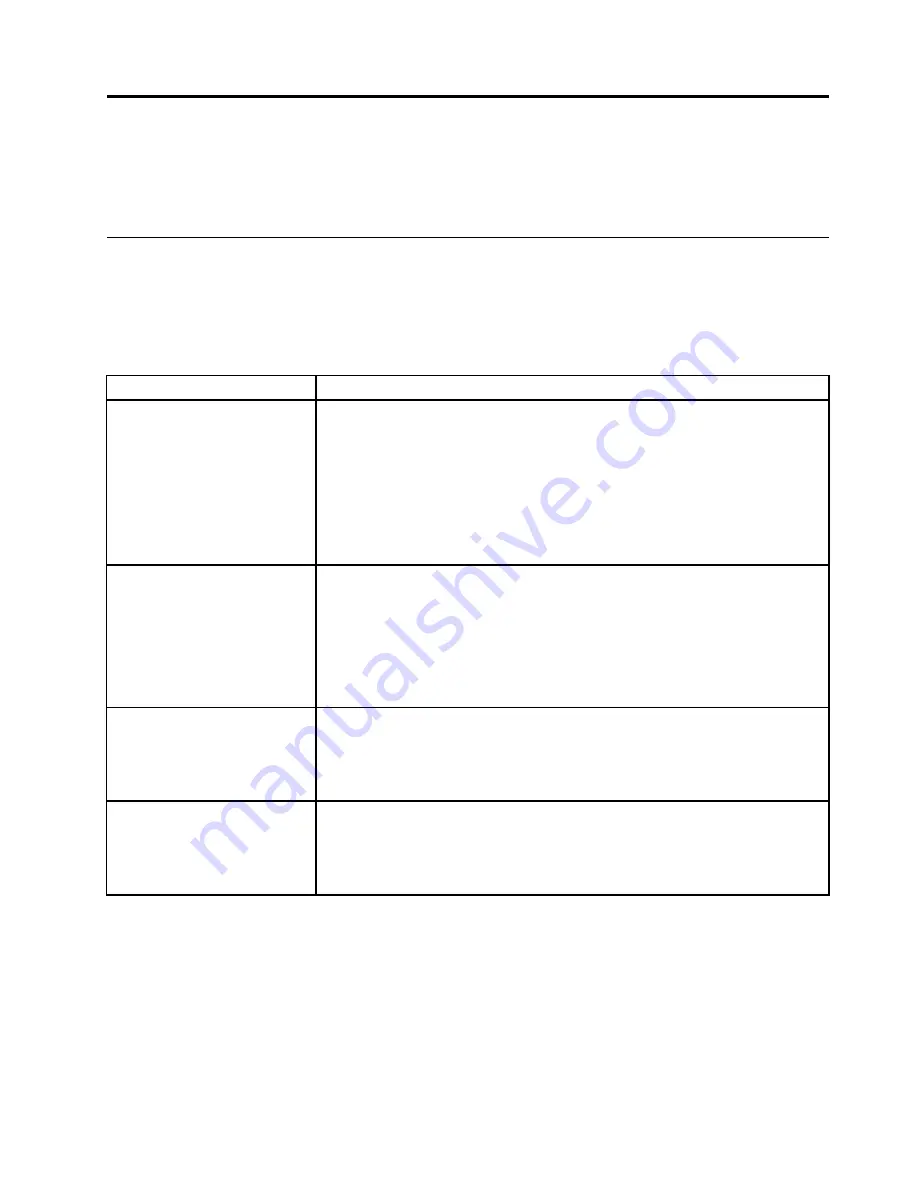
Chapter 5. Troubleshooting and diagnostics
This chapter describes some basic troubleshooting and diagnostic programs. If your computer problem is
not described here, see “Diagnostics” on page 51 for additional troubleshooting resources.
Basic troubleshooting
The following table provides information to help you troubleshoot your computer problems.
Note:
If you cannot correct the problem, have the computer serviced. For a list of service and support
telephone numbers, refer to the
Safety, Warranty, and Setup Guide
that comes with your computer or go to
the Lenovo Support Web site at http://www.lenovo.com/support/phone.
Symptom
Action
The computer does not start
when you press the power
switch.
Verify that:
• The power cord is correctly connected to the rear of the computer and to a
working electrical outlet.
• If your computer has a secondary power switch on the rear of the computer,
make sure that it is switched on.
• The power indicator on the front of the computer is on.
• The computer voltage matches the voltage available at the electrical outlet for
your country or region.
The monitor screen is blank.
Verify that:
• The monitor power cord is correctly connected to the monitor and to a working
electrical outlet.
• The monitor is turned on and the brightness and contrast controls are set
correctly.
• The computer voltage matches the voltage available at the electrical outlet for
your country or region.
The keyboard does not work.
Verify that:
• The computer is turned on.
• The keyboard is securely connected to a USB connector on the computer.
• No keys are stuck.
The mouse does not work.
Verify that:
• The computer is turned on.
• The mouse is securely connected to a USB connector on the computer.
• The mouse is clean.
© Copyright Lenovo 2012
35
Содержание ThinkCentre Edge 92z
Страница 2: ......
Страница 8: ...2 ThinkCentre Edge Hardware Maintenance Manual ...
Страница 15: ...Chapter 2 Safety information 9 ...
Страница 16: ... 18 kg 37 lbs 32 kg 70 5 lbs 55 kg 121 2 lbs 1 2 PERIGO 10 ThinkCentre Edge Hardware Maintenance Manual ...
Страница 19: ...Chapter 2 Safety information 13 ...
Страница 20: ...1 2 14 ThinkCentre Edge Hardware Maintenance Manual ...
Страница 21: ...Chapter 2 Safety information 15 ...
Страница 27: ...Chapter 2 Safety information 21 ...
Страница 31: ...Chapter 2 Safety information 25 ...
Страница 38: ...32 ThinkCentre Edge Hardware Maintenance Manual ...
Страница 62: ...56 ThinkCentre Edge Hardware Maintenance Manual ...
Страница 68: ...62 ThinkCentre Edge Hardware Maintenance Manual ...
Страница 81: ...Figure 13 Reinstall the rubber on the foot stand Chapter 9 Replacing FRUs 75 ...
Страница 116: ...110 ThinkCentre Edge Hardware Maintenance Manual ...
Страница 120: ...114 ThinkCentre Edge Hardware Maintenance Manual ...
Страница 125: ......
Страница 126: ......
















































