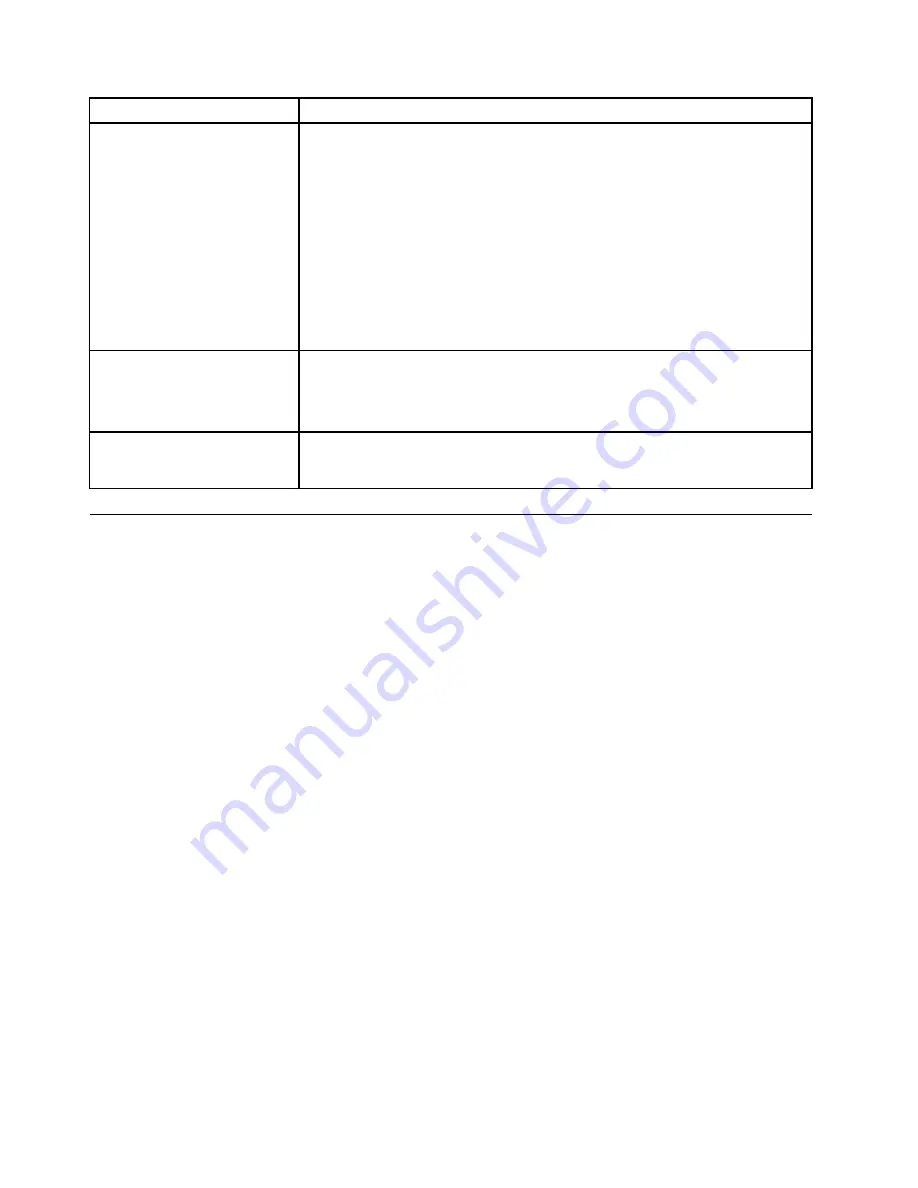
Symptom
Action
The wireless keyboard or mouse
does not work.
Verify that:
• The computer is turned on.
• The battery or batteries installed in the wireless keyboard or mouse are in good
condition.
• The wireless configurations are all set correctly. You might need to refer to
the documentation that come with the wireless keyboard or mouse, or refer
to your Windows Help and Support information system for wireless related
instructions. If your wireless mouse has a dongle, make sure the dongle is
correctly connected to one of the USB connectors on the computer.
• For the wireless keyboard, no keys are stuck.
• The wireless mouse is clean.
The operating system does not
start.
Verify that:
• The startup sequence includes the device where the operating system resides.
Usually, the operating system is on the hard disk drive. For more information,
see “Selecting a startup device” on page 55.
The computer beeps multiple
times before the operating
system starts.
Verify that no keys are stuck.
Troubleshooting procedure
Use the following procedure as a starting point for diagnosing problems you are experiencing with your
computer:
1. Verify that the cables for all attached devices are connected correctly and securely.
2. Verify that all attached devices that require ac power are connected to properly grounded, functioning
electrical outlets.
3. Verify that all attached devices are enabled in the BIOS settings of your computer. For more information
about accessing and changing the BIOS settings, refer to your Chapter 6 “Using the Setup Utility
program” on page 53.
4. Go to the “Troubleshooting” on page 37 and follow the instructions for the type of problem you are
experiencing. If the Troubleshooting information does not help you resolve a problem, continue with the
next step.
5. Try using a previously captured configuration to see if a recent change to hardware or software settings
has caused a problem. Before restoring a previous configuration, capture your current configuration in
case the older configuration settings do not solve the problem or have adverse affects. To restore a
captured configuration, click
Start
➙
Control Panel
➙
System and Security
➙
System
➙
System
Protection
➙
System Restore
. If this does not correct the problem, continue with the next step.
6. Run the diagnostic programs. See “Diagnostics” on page 51 for more information.
• If the diagnostic programs detect a hardware failure, contact the Lenovo Customer Support Center.
See “Additional information resources” on page 31 for more information.
• If you are unable to run the diagnostic programs, contact the Lenovo Customer Support Center. See
“Additional information resources” on page 31 for more information.
• If the diagnostic programs do not detect a hardware failure, continue with the next step.
7. Use an antivirus program to see if your computer has been infected by a virus. If the program detects a
virus, remove the virus.
8. If none of these actions solve the problem, seek technical assistance. See “Additional information
resources” on page 31 for more information.
36
ThinkCentre Edge Hardware Maintenance Manual
Содержание ThinkCentre Edge 92z
Страница 2: ......
Страница 8: ...2 ThinkCentre Edge Hardware Maintenance Manual ...
Страница 15: ...Chapter 2 Safety information 9 ...
Страница 16: ... 18 kg 37 lbs 32 kg 70 5 lbs 55 kg 121 2 lbs 1 2 PERIGO 10 ThinkCentre Edge Hardware Maintenance Manual ...
Страница 19: ...Chapter 2 Safety information 13 ...
Страница 20: ...1 2 14 ThinkCentre Edge Hardware Maintenance Manual ...
Страница 21: ...Chapter 2 Safety information 15 ...
Страница 27: ...Chapter 2 Safety information 21 ...
Страница 31: ...Chapter 2 Safety information 25 ...
Страница 38: ...32 ThinkCentre Edge Hardware Maintenance Manual ...
Страница 62: ...56 ThinkCentre Edge Hardware Maintenance Manual ...
Страница 68: ...62 ThinkCentre Edge Hardware Maintenance Manual ...
Страница 81: ...Figure 13 Reinstall the rubber on the foot stand Chapter 9 Replacing FRUs 75 ...
Страница 116: ...110 ThinkCentre Edge Hardware Maintenance Manual ...
Страница 120: ...114 ThinkCentre Edge Hardware Maintenance Manual ...
Страница 125: ......
Страница 126: ......






























