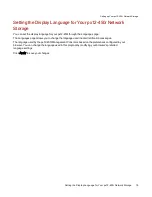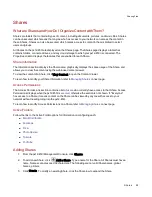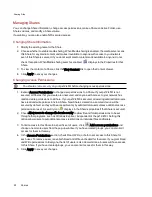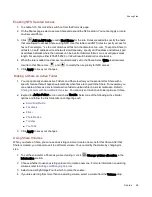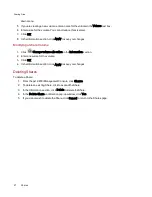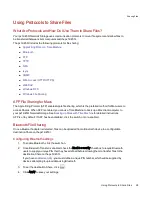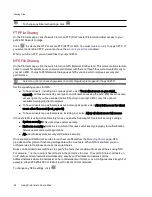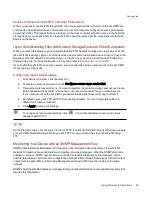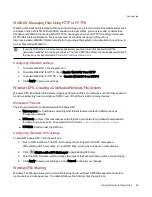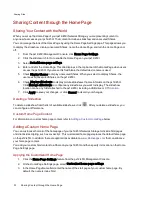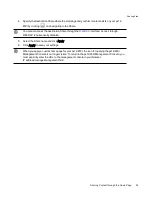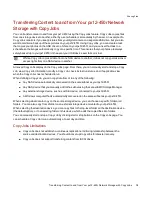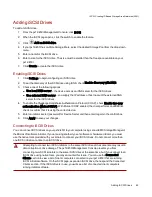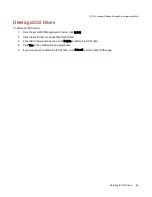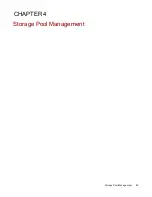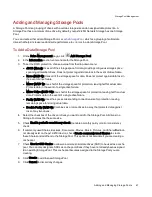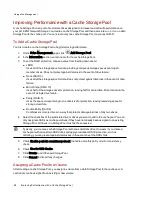Sharing Content through the Home Page
Sharing Your Content with the World
When you set up the Home Page of your px12-450r Network Storage, you are presenting content to
anyone who accesses your px12-450r. That content includes a slideshow and unsecured Shares.
You can manage the look of the Home Page by using the Home Page Settings page. This page allows you
to display the slideshow, display unsecured Shares, name the Home Page, and turn the Home Page on or
off.
1. From the px12-450r Management Console, click Home Page Settings.
2. Click the slider switch to On to enable the Home Page on your px12-450r.
3. Select Default home page settings.
4. Enter a title for the Home Page. This title displays in the top banner of the Home Page when users
access the px12-450r. If you leave this field blank, the default device name is used.
5. Check Display Shares to display unsecured Shares. When you select to display Shares, the
user sees all unsecured Shares on the px12-450r.
6. Check Display slideshows to display picture slideshows that are in folders on the px12-450r.
Click Manage slideshows to configure any slideshows you want to display. The slideshow
location can be any folder attached to the px12-450r, including a USB drive or
7. Click Apply to save your changes, or click Cancel to discard your changes.
Deleting a Slideshow
To delete a slideshow from the list of available slideshows, click
. After you delete a slideshow, you
can configure a different one.
Custom Home Page Content
For information on custom home page content, refer to
Adding a Custom Home Page
You can customize the look of the home page of your px12-450r Network Storage to include html pages
and client-side scripting, such as Javascript. This customized home page replaces the default home page
on the px12-450r. In addition, there are applications available on
your home page content.
You add your custom html content to a Share on your px12-450r and then specify its location on the Home
Page Settings page.
Applying the Customized Home Page
1. Click the Home Page Settings feature from the px12-450r Management Console.
2. On the Home Page Settings page, select Customized home page settings.
3. In the Home Page Name field, enter the name of the start page of your custom home page. By
default, the name is index.html.
Sharing Files
33
Sharing Content through the Home Page
Содержание PX12-450R
Страница 1: ...px12 450r Network Storage with LifeLine 4 0 User Guide ...
Страница 11: ...Setting up Your px12 450r Network Storage Setting up Your px12 450r Network Storage 1 CHAPTER 1 ...
Страница 32: ...Sharing Files Sharing Files 22 CHAPTER 2 ...
Страница 55: ...Storage Pool Management Storage Pool Management 45 CHAPTER 4 ...
Страница 67: ...Drive Management Drive Management 57 CHAPTER 5 ...
Страница 70: ...Backing up and Restoring Your Content Backing up and Restoring Your Content 60 CHAPTER 6 ...
Страница 106: ...Sharing Content Using Social Media Sharing Content Using Social Media 96 CHAPTER 9 ...
Страница 112: ...Media Management Media Management 102 CHAPTER 10 ...
Страница 124: ... Delete a torrent job Click to delete the torrent download Media Management Torrents 114 ...
Страница 133: ...Upgrading Your px12 450r Network Storage Upgrading Your px12 450r Network Storage 123 CHAPTER 12 ...
Страница 138: ...Hardware Management Hardware Management 128 CHAPTER 14 ...
Страница 150: ...Additional Support AdditionalSupport 140 ...
Страница 153: ...Legal Legal 143 ...