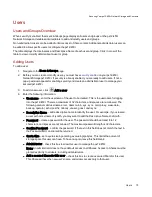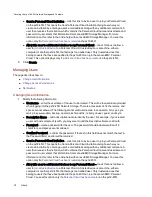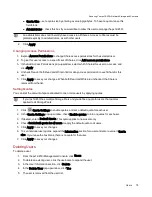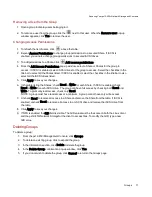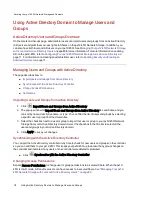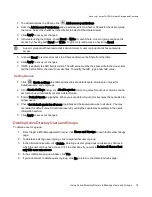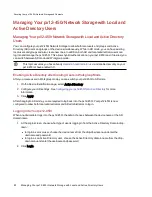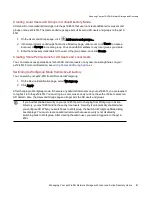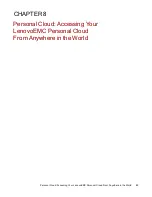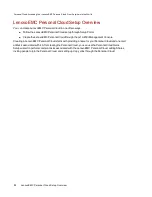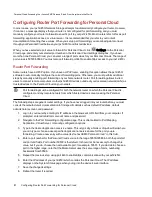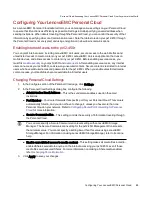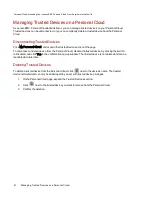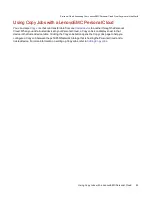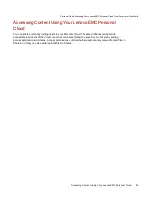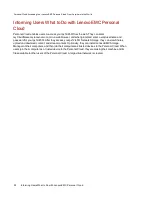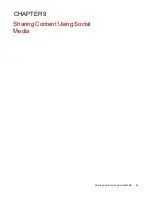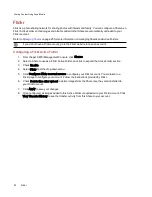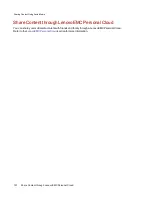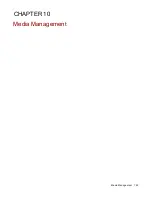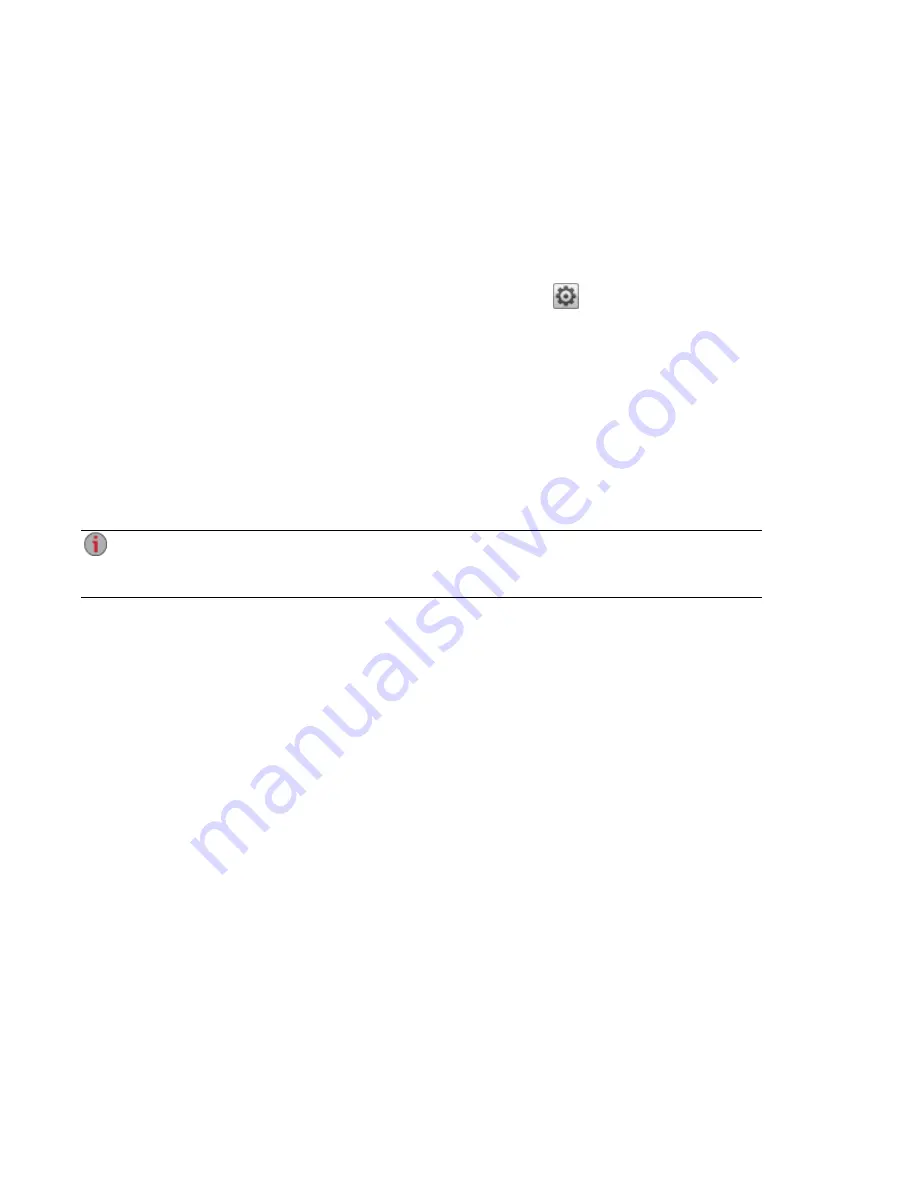
Configuring Router Port Forwarding for Personal Cloud
In most cases, your px12-450r Network Storage attempts to automatically configure your router. However,
if it cannot, a message displays that your router is not configured for port forwarding, and you must
manually configure your router to forward a specific port to your px12-450r. Most routers refer to this as port
forwarding, application access, or virtual server. It is recommended that you refer to your router's
documentation for setting these values. When you set up port forwarding, you are allowing data to travel
through your Personal Cloud between your px12-450r and trusted devices.
When you have selected a port value to forward for Personal Cloud, click
Settings on the Personal
Cloud page, and enter your selected port number in the Personal Cloud settings dialog box. If you have
more than one Personal Cloud, you can enter a range of port values for your Personal Clouds. The range of
port values is 50500-50599. You must also port forward port 443 to enable https access to your px12-450r.
Router Port Forwarding
Some routers have a UPnP option. If you have a UPnP router, enabling this option allows the px12-450r
software to automatically configure the correct forwarding ports. Otherwise, you must perform additional
steps by manually enabling port forwarding on your home network router. Port forwarding allows invited
users to connect remote computers or other px12-450r devices outside of your local area network (LAN) as
trusted devices to the Personal Cloud on your network.
Port forwarding must be configured for both the network router on which the Personal Cloud is
configured, and any remote network from which trusted devices are accessing the Personal
Cloud.
The following steps are generic router settings. If you have never logged into your router before, you must
consult the manufacturer’s documentation to find specific details such as default IP address, default
administrator account, and password.
1. Log in to your router by entering its IP address in the browser’s URL field from your computer. If
prompted, enter administrator account name and password.
2. Navigate to the Port Forwarding configuration page. This is often related to Port Mapping,
Application, Virtual Server, or Gaming configuration options.
3. Type in the desired application or service name. This is typically a blank or drop-down field where
you can type or choose a user-specified application or service name for the port you are
forwarding. Create a new entry with a value like “LenovoEMC Personal Cloud ” in this field.
4. Enter a port number for the Personal Cloud service in the range 50500-50599 in both the port start
and port end fields. Port number 50500 is the default. It should not be necessary to change this
value, but if you do, choose the next available port; for example, 50501. If you decide to choose a
port in the higher range, note that the Media Server uses the same range of ports, numbering
backwards from 50599.
5. Repeat the previous step, using port 443 to enable https communication with your px12-450r.
6. Enter the IP address of your px12-450r which contains the Personal Cloud. The IP address
displays on the System Status page when you log into the device's web interface.
7. Save the changed settings.
8. Reboot the router if required.
Personal Cloud: Accessing Your LenovoEMC Personal Cloud From Anywhere in the World
87
Configuring Router Port Forwarding for Personal Cloud
Содержание PX12-450R
Страница 1: ...px12 450r Network Storage with LifeLine 4 0 User Guide ...
Страница 11: ...Setting up Your px12 450r Network Storage Setting up Your px12 450r Network Storage 1 CHAPTER 1 ...
Страница 32: ...Sharing Files Sharing Files 22 CHAPTER 2 ...
Страница 55: ...Storage Pool Management Storage Pool Management 45 CHAPTER 4 ...
Страница 67: ...Drive Management Drive Management 57 CHAPTER 5 ...
Страница 70: ...Backing up and Restoring Your Content Backing up and Restoring Your Content 60 CHAPTER 6 ...
Страница 106: ...Sharing Content Using Social Media Sharing Content Using Social Media 96 CHAPTER 9 ...
Страница 112: ...Media Management Media Management 102 CHAPTER 10 ...
Страница 124: ... Delete a torrent job Click to delete the torrent download Media Management Torrents 114 ...
Страница 133: ...Upgrading Your px12 450r Network Storage Upgrading Your px12 450r Network Storage 123 CHAPTER 12 ...
Страница 138: ...Hardware Management Hardware Management 128 CHAPTER 14 ...
Страница 150: ...Additional Support AdditionalSupport 140 ...
Страница 153: ...Legal Legal 143 ...