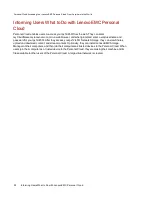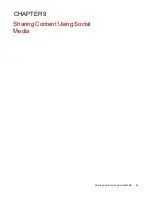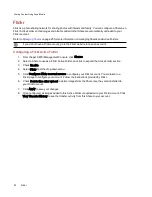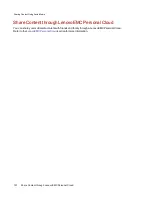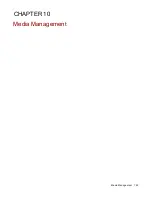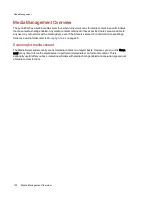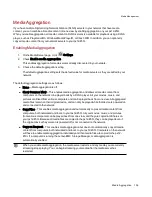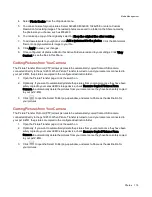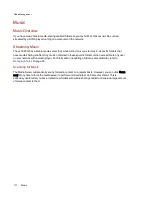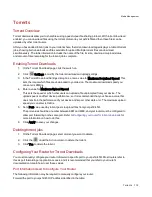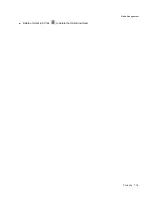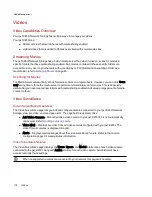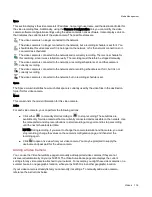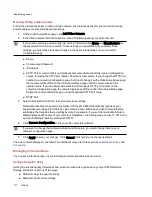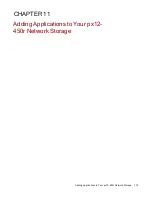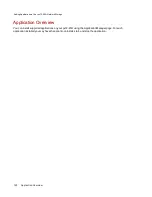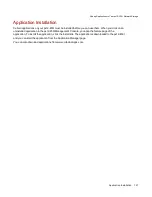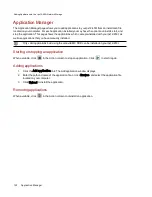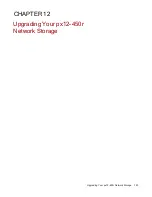Photos
Photos Overview
Your px12-450r has multiple ways to manage your pictures.
Your px12-450r can:
●
Stream pictures that are in Shares with media sharing enabled
●
Display pictures on the Home Page in a slideshow
●
Automatically resize pictures
●
Transfer pictures from your digital camera
●
Upload pictures to social media sites like Flickr or Facebook
Streaming Pictures
The px12-450rhas a built-in media server that, when turned on, can scan for pictures in specific folders that
have media sharing enabled. Any pictures contained in these specific folders will then be accessible to any
user on your network with a media player. For information on enabling a folder as a media folder, refer to
Scanning for Pictures
The Media Server automatically scans for media content on a regular basis. However, you can click Scan
now at any time to force the media server to perform an immediate scan for pictures. This is especially
useful after you have created new folders with media sharing enabled and copied a large amount of media
content to them.
Creating a Slideshow on the Device Home Page
Your px12-450r can display a slideshow on its home page.
On the Home Page Settings feature page, check Display slideshows to display picture slideshows from
folders on the px12-450r. Click Manage slideshows to configure any slideshows you want to display. The
slideshow location can be any folder attached to the px12-450r, including a USB drive or DFS location.
Automatically Resizing Your Photos
A Photo Resize Active Folder automatically changes the size of photos in that Share to a set size. You
can choose to keep the original photos added to this Share, while a resized copy is created. The resized
photos are saved to a folder on the Share named by the photo size you choose, such as 800x600. To
configure a Share as a Photo Resize Active Folder, access Shares from the px12-450r Management
Console, select a Share, and expand the Active Folders section to enable and configure it.
on page 25 for more information on managing Shares and Active Folders.
Configuring a Photo Resize Active Folder
1. From the px12-450r Management Console, click Shares.
2. Select a Share to use as a Photo Resize Active Folder, and click to expand the Active Folder
section.
3. Check Enable.
Media Management
109
Photos
Содержание PX12-450R
Страница 1: ...px12 450r Network Storage with LifeLine 4 0 User Guide ...
Страница 11: ...Setting up Your px12 450r Network Storage Setting up Your px12 450r Network Storage 1 CHAPTER 1 ...
Страница 32: ...Sharing Files Sharing Files 22 CHAPTER 2 ...
Страница 55: ...Storage Pool Management Storage Pool Management 45 CHAPTER 4 ...
Страница 67: ...Drive Management Drive Management 57 CHAPTER 5 ...
Страница 70: ...Backing up and Restoring Your Content Backing up and Restoring Your Content 60 CHAPTER 6 ...
Страница 106: ...Sharing Content Using Social Media Sharing Content Using Social Media 96 CHAPTER 9 ...
Страница 112: ...Media Management Media Management 102 CHAPTER 10 ...
Страница 124: ... Delete a torrent job Click to delete the torrent download Media Management Torrents 114 ...
Страница 133: ...Upgrading Your px12 450r Network Storage Upgrading Your px12 450r Network Storage 123 CHAPTER 12 ...
Страница 138: ...Hardware Management Hardware Management 128 CHAPTER 14 ...
Страница 150: ...Additional Support AdditionalSupport 140 ...
Страница 153: ...Legal Legal 143 ...