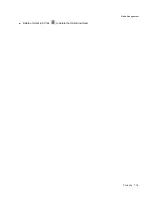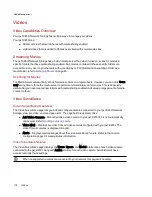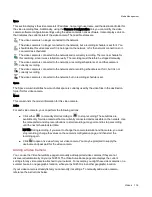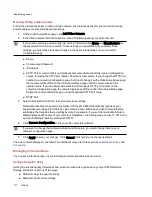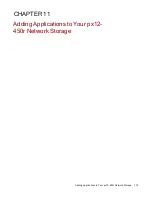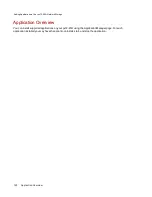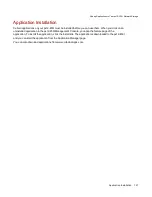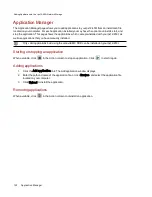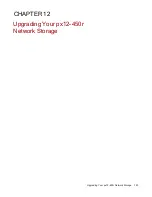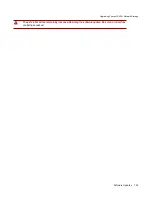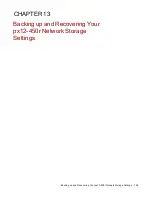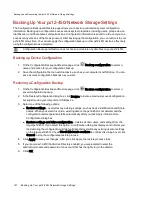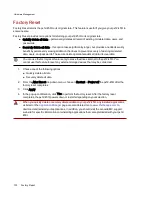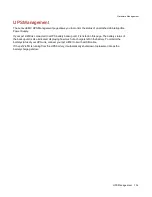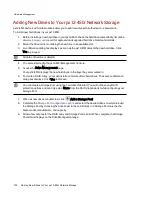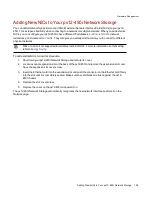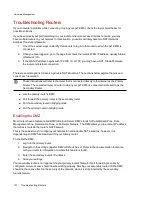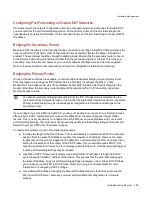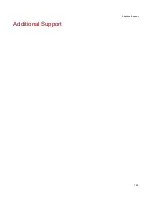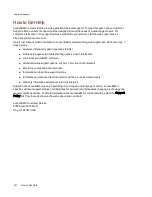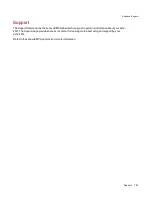Backing Up Your px12-450r Network Storage Settings
The Configuration Backup and Restore page allows you to back up and restore system configuration
information. Backing up a configuration saves various system properties, including users, groups, device
identification, and Share names and permissions. Configuration information is saved to a file, and you can
save as many versions of the file as you want. After backing up the configuration, you can restore it to your
px12-450r at any time. You can also apply the configuration backup to other px12-450r devices, effectively
using the configuration as a template.
Configuration Backup and Restore does not back up or restore any data files on your px12-450r.
Backing up Device Configuration
1. On the Configuration Backup and Restore page, click
Back up configuration to select a
name and location for your configuration backup.
2. Save the configuration file to an external device, such as your computer or a USB drive. You can
save as many configuration backups as you want.
Restoring a Configuration Backup
1. On the Configuration Backup and Restore page, click
Restore configuration to select a
saved configuration backup.
2. In the Restore Configuration dialog box, click Browse to locate a previously saved configuration
backup stored on your computer or USB device.
3. Select one of the following options:
●
Restore settings — overwrites any existing settings, such as device identification and Share
names. When you select this option, existing data on the px12-450r is not deleted, and the
configuration restore operation starts automatically after you click Apply in the Restore
Configuration dialog box.
●
Restore settings and drive configuration — deletes all data, users, and settings from the
target px12-450r. If you select this option, a confirmation dialog box displays and informs you
that restoring the configuration will delete all data and overwrite any existing users or settings
on the target px12-450r. Check Check this box to continue to confirm this dialog box or click
Cancel to stop the configuration restore process.
4. Click Apply to save your changes. After you click Apply, the restore process starts.
5. If your source px12-450r had Active Directory enabled, you are prompted to enter the
administrator name and password of an account that has the rights to join the domain.
6. Click OK.
Backing up and Recovering Your px12-450r Network Storage Settings
127
Backing Up Your px12-450r Network Storage Settings
Содержание PX12-450R
Страница 1: ...px12 450r Network Storage with LifeLine 4 0 User Guide ...
Страница 11: ...Setting up Your px12 450r Network Storage Setting up Your px12 450r Network Storage 1 CHAPTER 1 ...
Страница 32: ...Sharing Files Sharing Files 22 CHAPTER 2 ...
Страница 55: ...Storage Pool Management Storage Pool Management 45 CHAPTER 4 ...
Страница 67: ...Drive Management Drive Management 57 CHAPTER 5 ...
Страница 70: ...Backing up and Restoring Your Content Backing up and Restoring Your Content 60 CHAPTER 6 ...
Страница 106: ...Sharing Content Using Social Media Sharing Content Using Social Media 96 CHAPTER 9 ...
Страница 112: ...Media Management Media Management 102 CHAPTER 10 ...
Страница 124: ... Delete a torrent job Click to delete the torrent download Media Management Torrents 114 ...
Страница 133: ...Upgrading Your px12 450r Network Storage Upgrading Your px12 450r Network Storage 123 CHAPTER 12 ...
Страница 138: ...Hardware Management Hardware Management 128 CHAPTER 14 ...
Страница 150: ...Additional Support AdditionalSupport 140 ...
Страница 153: ...Legal Legal 143 ...