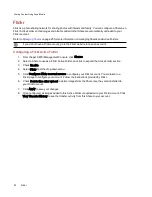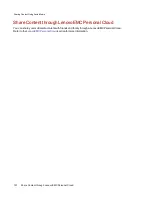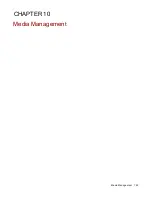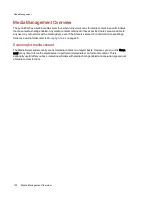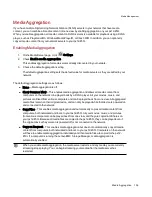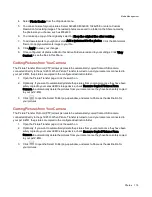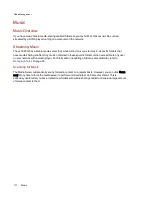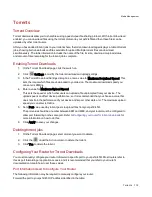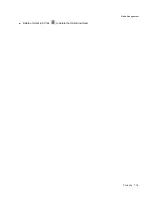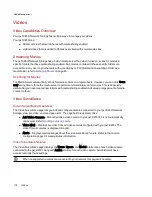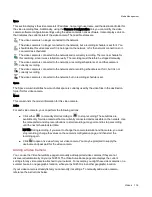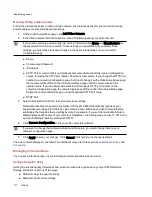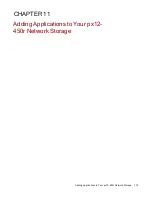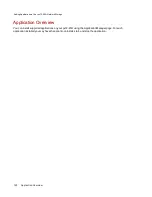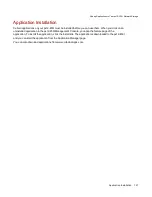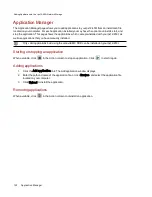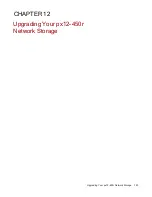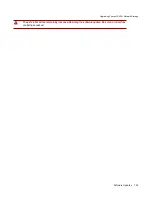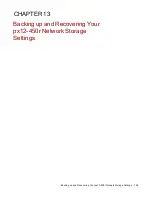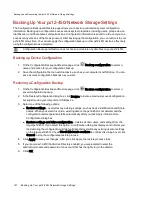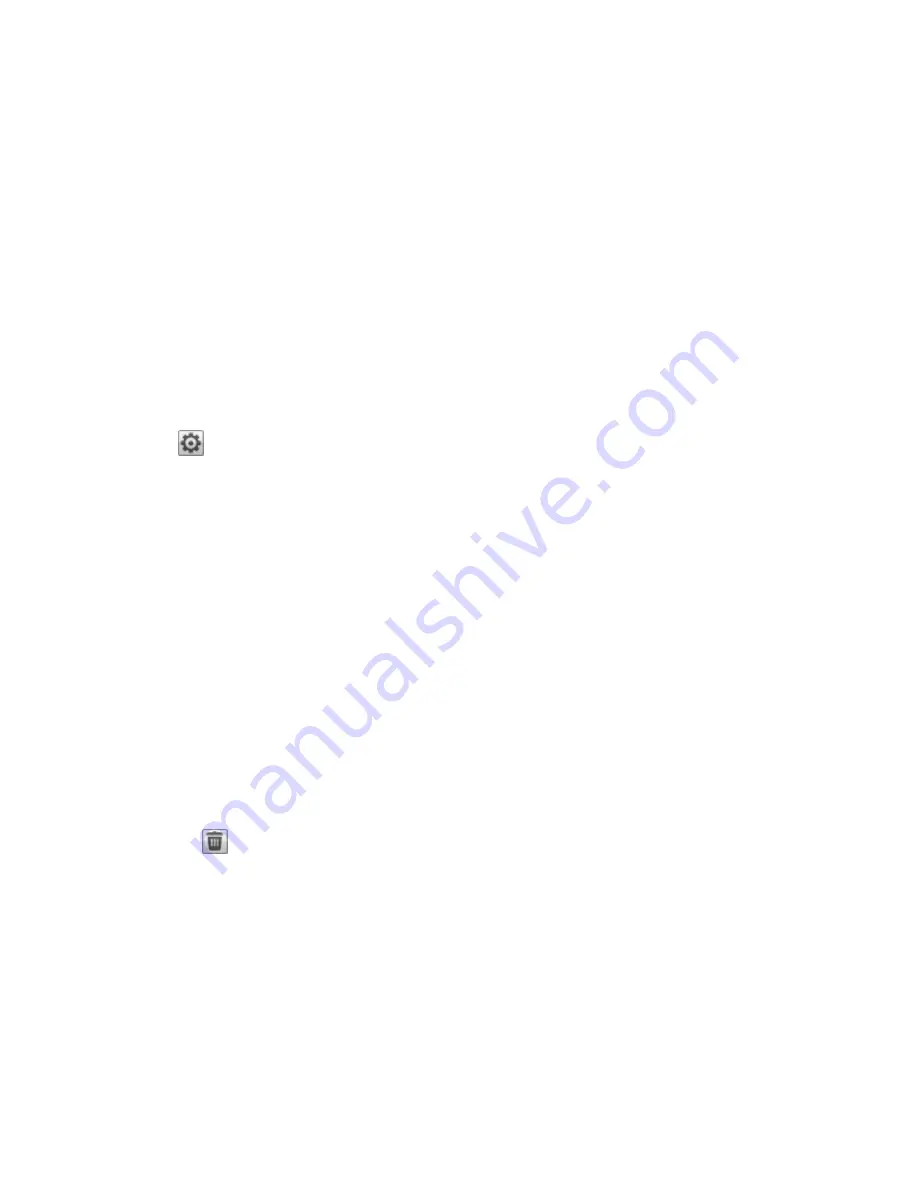
Torrents
Torrent Overview
Torrent downloads allow you to share files using a peer-to-peer file sharing protocol. With torrent download
enabled, you can download files using the torrent protocol to your px12-450rand then those files can be
uploaded by other torrent users.
After you have added torrent jobs to your torrent share, the torrent download page displays a table of torrent
jobs, showing both downloads and files available for upload. Multiple torrent files can download
simultaneously. The table information includes the name of the file, its size, download or upload status,
and amount of time remaining for the torrent job to complete.
Enabling Torrent Downloads
1. On the Torrent Download page, click the switch on.
2. Click
Settings to modify the torrent download and upload settings.
3. In the Torrent Download Settings dialog box, enter a value for Maximum Download Speed. This
sets the rate at which files are downloaded to your device. The maximum download speed you
can enter is 2 MB/s.
4. Enter a value for Maximum Upload Speed.
This sets the speed at which other users can upload a file unprompted from your device. The
upload speed can affect device performance, so it is recommended that you choose a value that
does not strain the performance of your device and impact other work on it. The maximum upload
speed you can enter is 1GB/s.
5. Set a Port value used by torrent peers to upload files from your px12-450r.
The port value should be a number between 6881 and 6999, and your router must be configured to
allow port forwarding on the same port. Refer to
Configuring your router for torrent downloads
more information on how to do this.
6. Click Apply to save your changes.
Deleting torrent jobs
1. On the Torrent Download page, select a torrent you want to delete.
2. Click the
under the Action column to delete the torrent.
3. Click Yes to delete the torrent.
Configuring Your Router for Torrent Downloads
You must manually configure your router to forward a specific port to your px12-450r. Most routers refer to
this as port forwarding or application access, and it is recommended that you refer to your router's
documentation to learn how to set these values.
Port Information Used to Configure Your Router
The following information may be required to manually configure your router:
Forward the port to your px12-450r IP address identified in the table:
Media Management
Torrents
112
Содержание PX12-450R
Страница 1: ...px12 450r Network Storage with LifeLine 4 0 User Guide ...
Страница 11: ...Setting up Your px12 450r Network Storage Setting up Your px12 450r Network Storage 1 CHAPTER 1 ...
Страница 32: ...Sharing Files Sharing Files 22 CHAPTER 2 ...
Страница 55: ...Storage Pool Management Storage Pool Management 45 CHAPTER 4 ...
Страница 67: ...Drive Management Drive Management 57 CHAPTER 5 ...
Страница 70: ...Backing up and Restoring Your Content Backing up and Restoring Your Content 60 CHAPTER 6 ...
Страница 106: ...Sharing Content Using Social Media Sharing Content Using Social Media 96 CHAPTER 9 ...
Страница 112: ...Media Management Media Management 102 CHAPTER 10 ...
Страница 124: ... Delete a torrent job Click to delete the torrent download Media Management Torrents 114 ...
Страница 133: ...Upgrading Your px12 450r Network Storage Upgrading Your px12 450r Network Storage 123 CHAPTER 12 ...
Страница 138: ...Hardware Management Hardware Management 128 CHAPTER 14 ...
Страница 150: ...Additional Support AdditionalSupport 140 ...
Страница 153: ...Legal Legal 143 ...