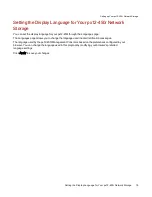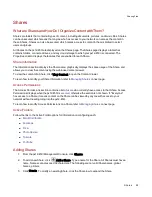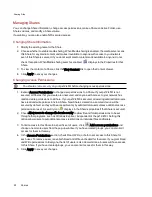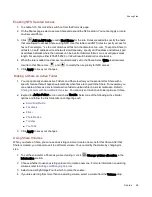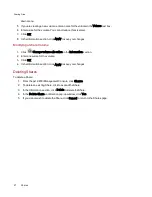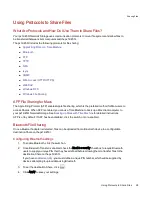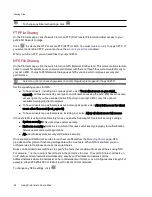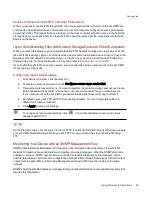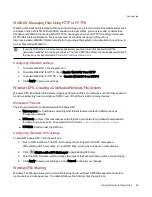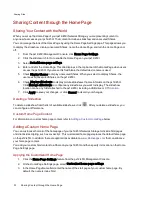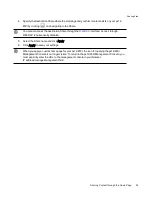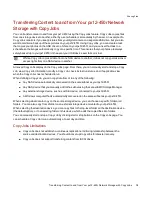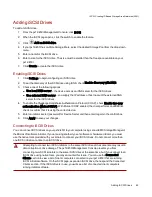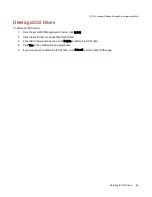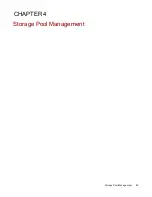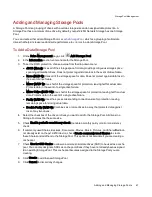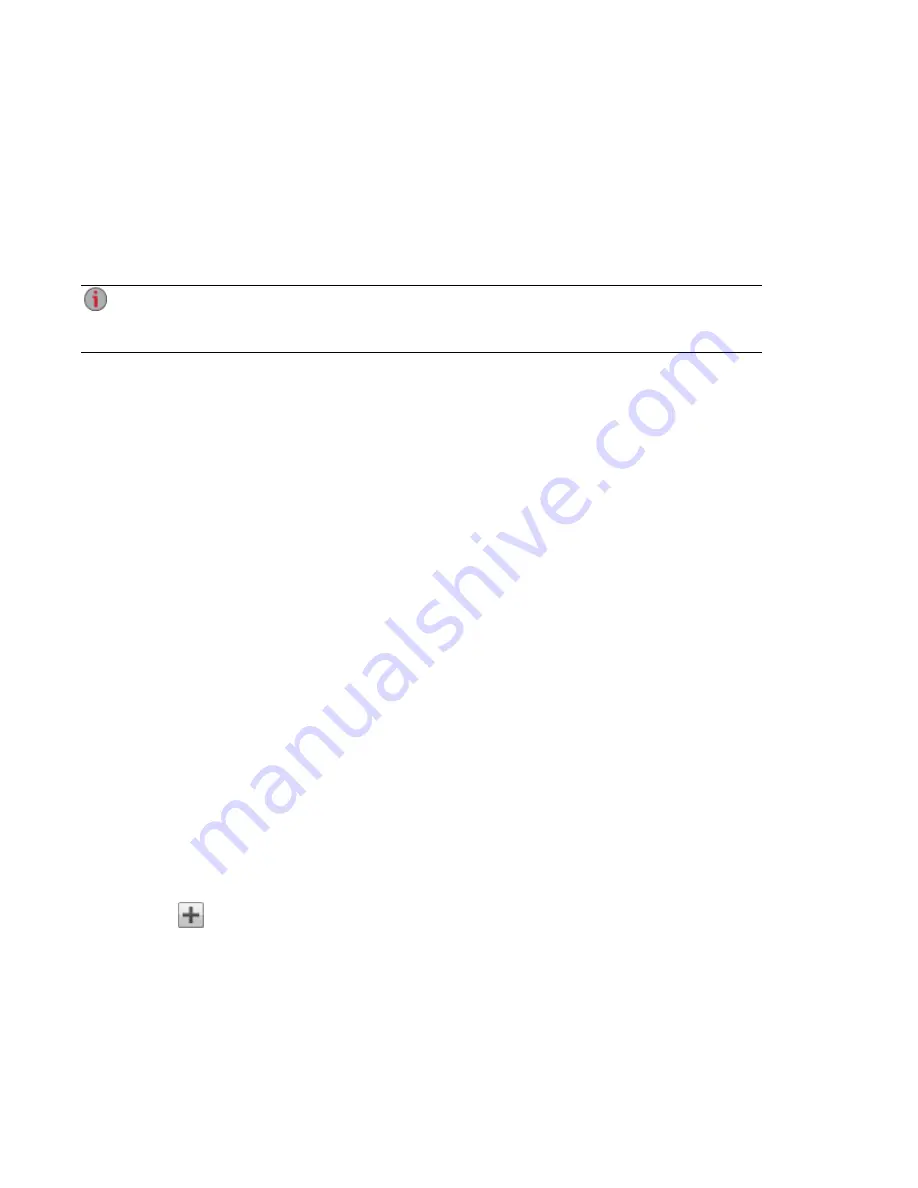
WebDAV: Managing Files Using HTTP or HTTPS
WebDAV (Web-based Distributed Authoring and Versioning) is a protocol that provides web-based access
to Shares on the px12-450r. With WebDAV enabled on the px12-450r, you can view, add, or delete files
through your WebDAV client using either HTTP for unencrypted access or HTTPS for encrypted access.
HTTP offers faster performance, but is not secured. Access Shares using a URL such as
http://devicename/WebDAV/Foldername. Refer to your operating system's documentation to learn how to
access files through WebDAV.
If your px12-450r has a remote access password, you must enter that password and the
username "webdav" to access your device. Your px12-450r has a remote access password only if
the device is not secured and a
Personal Cloud was created on it
.
Configuring WebDAV settings
1. To enable WebDAV, click the switch on.
2. To enable WebDAV for HTTP, check Enable WebDAV Over HTTP.
3. To enable WebDAV for HTTPS, check Enable WebDAV Over HTTPS.
4. Click Apply to save your settings.
Windows DFS: Creating a Distributed Windows File System
Windows DFS (Distributed File System) organizes Shares and files on a network, such that they appear to
be all in one directory tree on a single px12-450r, even if the Shares reside on many devices.
Windows DFS terms
There are several terms to understand with Windows DFS.
●
Namespace: A virtual Share containing other folders that are located on different devices
throughout a network.
●
DFS root: An object that consolidates all the folders in your network and makes them available
through a single entry point. An example of a DFS root is
\\DeviceName\DFSRootName
.
●
DFS link: A folder under the DFS root.
Configuring Windows DFS settings
To enable Windows DFS, click the switch on.
1. Enter a DFS root name. The DFS root name is the starting point of a DFS namespace.
After entering a DFS root name, you add DFS links, which map to folders on other devices.
2. Click
Click to add a DFS link target to begin adding DFS links.
3. Enter the DFS link name, which includes the name of the host and Share to which you are linking.
4. Click Apply to save your settings, or click Cancel to discard your changes.
Windows File Sharing
Windows File Sharing allows you to work in Workgroup mode, using px12-450r Management Console to
create users and manage access. To enable Windows File Sharing, click the switch on.
Sharing Files
Using Protocols to Share Files
32
Содержание PX12-450R
Страница 1: ...px12 450r Network Storage with LifeLine 4 0 User Guide ...
Страница 11: ...Setting up Your px12 450r Network Storage Setting up Your px12 450r Network Storage 1 CHAPTER 1 ...
Страница 32: ...Sharing Files Sharing Files 22 CHAPTER 2 ...
Страница 55: ...Storage Pool Management Storage Pool Management 45 CHAPTER 4 ...
Страница 67: ...Drive Management Drive Management 57 CHAPTER 5 ...
Страница 70: ...Backing up and Restoring Your Content Backing up and Restoring Your Content 60 CHAPTER 6 ...
Страница 106: ...Sharing Content Using Social Media Sharing Content Using Social Media 96 CHAPTER 9 ...
Страница 112: ...Media Management Media Management 102 CHAPTER 10 ...
Страница 124: ... Delete a torrent job Click to delete the torrent download Media Management Torrents 114 ...
Страница 133: ...Upgrading Your px12 450r Network Storage Upgrading Your px12 450r Network Storage 123 CHAPTER 12 ...
Страница 138: ...Hardware Management Hardware Management 128 CHAPTER 14 ...
Страница 150: ...Additional Support AdditionalSupport 140 ...
Страница 153: ...Legal Legal 143 ...