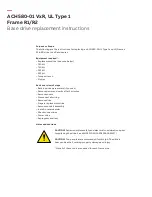Select this choice to view or change the operating profile (performance and power utilization).
–
Legacy Support
Select this choice to view or set legacy support.
Notes:
– Legacy mode is not supported under Microsoft Windows Server 2012 and Microsoft Windows
Server 2012 R2
– In the legacy mode, the system has limited ROM space for installed options. Legacy PXE boot
supports up to four network interface card (NIC) ports. If more than four NIC ports are occupied,
legacy PXE boot will not be attempted on the fifth NIC port and following ports. There are two ways
to enable legacy PXE boot on the desired NIC ports:
1. Prioritize the desired NIC connectors by changing the
ROM execution Order
.
• The path to
ROM execution Order
:
Main menu
>
System Settings
>
Devices and I/O
Ports
>
Set Option ROM Execution Order
>
ROM execution Order
2. Disable the NIC connector's legacy option ROM that you do not use from the
Enable/Disable
Adapter Option ROM Support
menu to prioritize the desired NIC port to be 4 functional ports.
• The path to
Enable/Disable Adapter Option ROM Support
:
Main menu
>
System
Settings
>
Devices and I/O Ports
>
Enable/Disable Adapter Option ROM support
–
Force Legacy Video on Boot
Select this choice to force INT video support, if the operating system does not support UEFI video
output standards.
–
Rehook INT 19h
Select this choice to enable or disable devices from taking control of the boot process. The default is
Disable
.
–
Legacy Thunk Support
Select this choice to enable or disable UEFI to interact with PCI mass storage devices that are non-
UEFI compliant. The default is
Enable
.
–
Infinite Boot Retry
Select this choice to enable or disable UEFI to infinitely retry the legacy boot order. The default is
Disable
.
–
BBS Boot
Select this choice to enable or disable legacy boot in BBS manner. The default is
Enable
.
–
System Security
Select this option to view or change the following system security configuration.
–
Physical Presence Policy Configuration
Select this choice to choose from the following Physical Presence Policy options.
•
Enable/Disable:
select this option to enable/disable Physical Presence Policy. Default is
Enable
.
•
Asserted:
select this option to set Physical Presence for a duration (in minutes) or turn it off.
Default is
De-asserted
.
•
Input minutes for assertion:
select this option to input a number from 0~100 which stands for
the number of minutes Remote Physical Presence is asserted. Physical Presence Policy has to be
enabled before this option is available.
•
Refresh assert status:
select this option to view the current status of asserting.
–
Rollback Configuration
36
Lenovo NeXtScale nx360 M5 water-cooled technology tray Lenovo NeXtScale n1200 Enclosure Installation and Service Guide
Содержание NeXtScale n1200
Страница 115: ...Chapter 6 Removing and replacing server components 101 ...
Страница 117: ...Chapter 6 Removing and replacing server components 103 ...
Страница 119: ...Chapter 6 Removing and replacing server components 105 ...
Страница 135: ...Chapter 6 Removing and replacing server components 121 ...
Страница 137: ...Chapter 6 Removing and replacing server components 123 ...
Страница 139: ...Chapter 6 Removing and replacing server components 125 ...
Страница 869: ...Taiwan Class A compliance statement Appendix E Notices 855 ...
Страница 877: ......
Страница 878: ...Part Number SP47A31725 Printed in China 1P P N SP47A31725 1PSP47A31725 ...