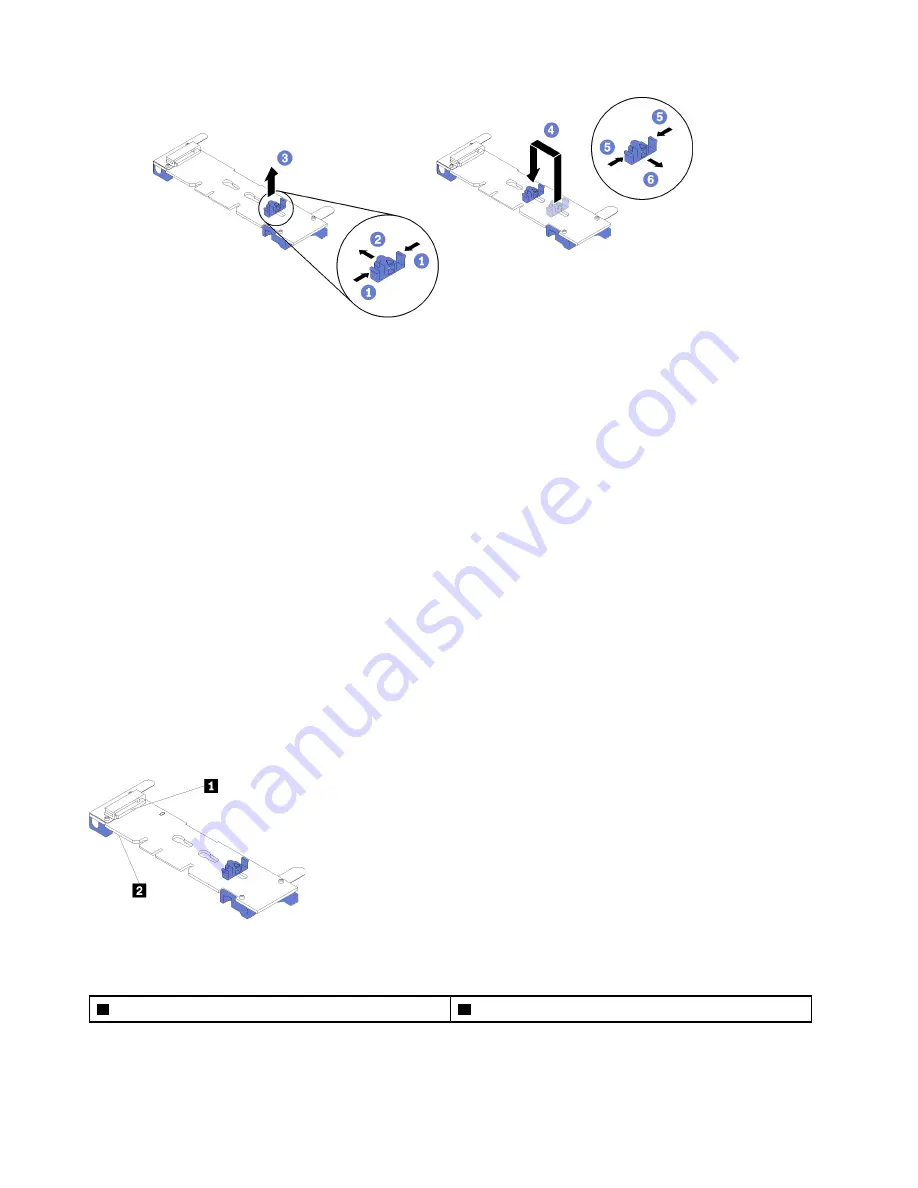
Figure 83. M.2 retainer adjustment
Install an M.2 drive in the M.2 backplane
Use this procedure to install an M.2 drive in the M.2 backplane.
Before installing an M.2 drive in the M.2 backplane:
1. Read the safety information and installation guidelines (see
).
2. Touch the static-protective package that contains the component to any unpainted metal surface on the
server; then, remove it from the package and place it on a static-protective surface.
To install an M.2 drive in the M.2 backplane, complete the following steps:
Watch the procedure
A video of this procedure is available at YouTube:
https://www.youtube.com/watch?v=pIb0bIyfkDY&=
PLYV5R7hVcs-Ak9fT8QAx8fLbEivizjRtp
Notes:
• Some M.2 backplanes support two identical M.2 drives. When two drives are installed, align and support
both drives when sliding the retainer forward to secure the drives.
• Install the M.2 drive in slot 0 first.
Figure 84. M.2 drive slot
Table 80. M.2 drive slot
1
Slot 0
2
Slot 1
Step 1. Locate the connector on each side of the M.2 backplane.
120
ThinkSystem SR860 Setup Guide
Содержание 7X69
Страница 1: ...ThinkSystem SR860 Setup Guide Machine Type 7X69 and 7X70 ...
Страница 8: ...vi ThinkSystem SR860 Setup Guide ...
Страница 62: ...54 ThinkSystem SR860 Setup Guide ...
Страница 69: ...Chapter 3 Server hardware setup 61 ...
Страница 82: ...74 ThinkSystem SR860 Setup Guide ...
Страница 108: ...100 ThinkSystem SR860 Setup Guide ...
Страница 162: ...154 ThinkSystem SR860 Setup Guide ...
Страница 166: ...158 ThinkSystem SR860 Setup Guide ...
Страница 170: ...video connector front 15 rear 21 23 W working inside the server power on 57 162 ThinkSystem SR860 Setup Guide ...
Страница 171: ......
Страница 172: ...Part Number SP47A30799 Printed in China 1P P N SP47A30799 1PSP47A30799 ...






























