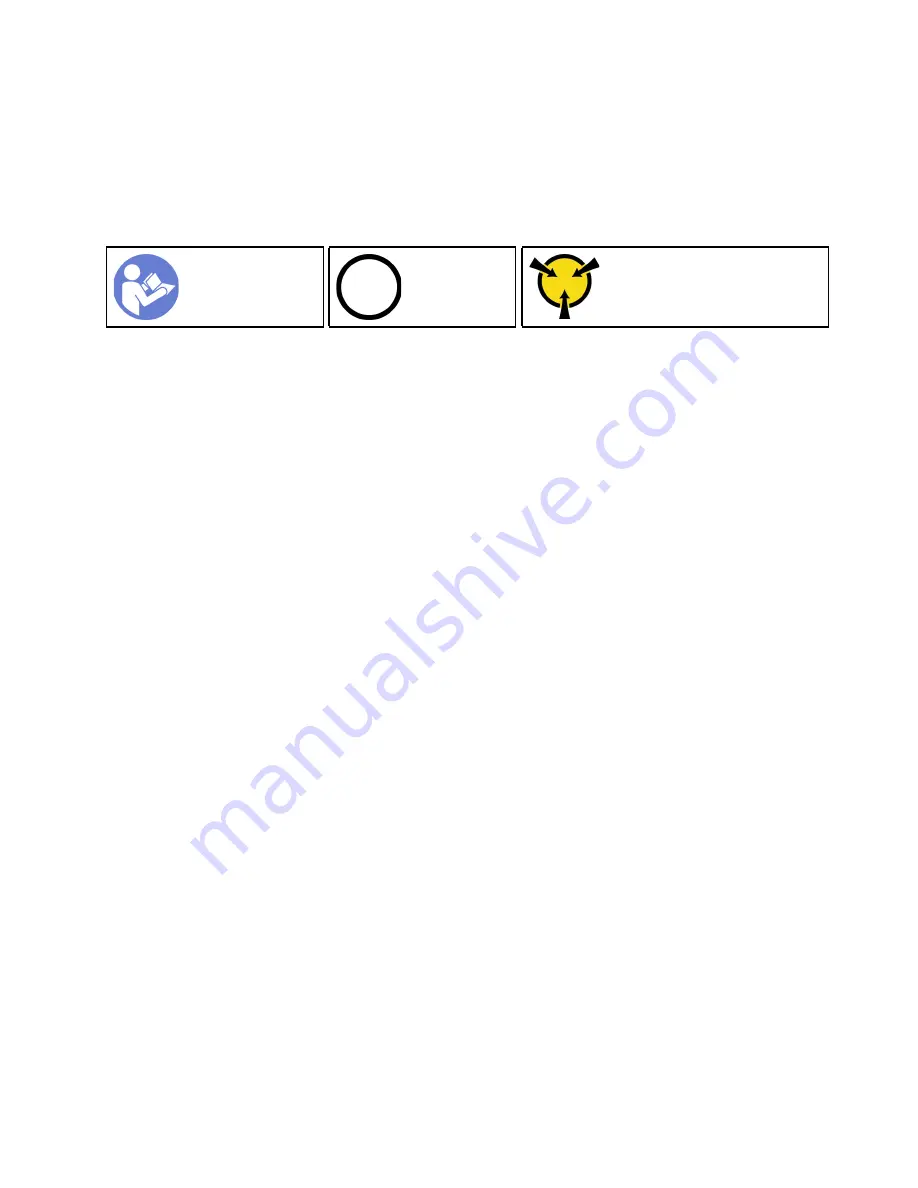
Install a processor-heat-sink module
Processors are in the compute system boards that are accessed from the front of the server. The processor
and heat sink are removed together as part of a processor-heat-sink-module (PHM) assembly. PHM
installation requires a Torx T30 driver.
Note:
If you are installing multiple options relating to the compute system board, the PHM installation should
be performed first.
Ground package before opening”
Attention:
• Each processor socket must always contain a PHM or a cover and heat sink baffle. When removing or
installing a PHM, protect empty processor sockets with a cover.
• Do not touch the processor socket or processor contacts. Processor-socket contacts are very fragile and
easily damaged. Contaminants on the processor contacts, such as oil from your skin, can cause
connection failures.
• Remove and install only one PHM at a time. If the system board supports multiple processors, install the
PHMs starting with the first processor socket.
• Do not allow the thermal grease on the processor or heat sink to come in contact with anything. Contact
with any surface can compromise the thermal grease, rendering it ineffective. Thermal grease can damage
components, such as electrical connectors in the processor socket. Do not remove the grease cover from
a heat sink until you are instructed to do so.
• Thermal grease can stay functional on the heat sink for two years. When installing a new heat sink, make
sure to check the manufacturing date to ensure the thermal grease is still functioning. If the date is over
two years ago, replace the thermal grease to avoid seating issues.
Notes:
• PHMs are keyed for the socket where they can be installed and for their orientation in the socket.
• See
https://static.lenovo.com/us/en/serverproven/index.shtml
for a list of processors supported for your
server. All processors on the system board must have the same speed, number of cores, and frequency.
• Before you install a new PHM or replacement processor, update your system firmware to the latest level.
“Update the firmware” on page 134
.
• Installing an additional PHM can change the memory requirements for your system. See
ThinkSystem
SR860 Memory Population Reference
for a list of processor-to-memory relationships.
• The maximal capacity the system supports varies with the processor(s) installed:
– L processors (model name ending with L): 4.5 TB
– M processors (model name ending with M): 2 TB
– Other processors that support PMM: 1 TB
• Optional devices available for your system might have specific processor requirements. See the
documentation that comes with the optional device for information.
Before installing a PHM:
Note:
The PHM for your system might be different than the PHM shown in the illustrations.
1. If the server is installed in a rack, remove the server from the rack.
101
Содержание 7X69
Страница 1: ...ThinkSystem SR860 Setup Guide Machine Type 7X69 and 7X70 ...
Страница 8: ...vi ThinkSystem SR860 Setup Guide ...
Страница 62: ...54 ThinkSystem SR860 Setup Guide ...
Страница 69: ...Chapter 3 Server hardware setup 61 ...
Страница 82: ...74 ThinkSystem SR860 Setup Guide ...
Страница 108: ...100 ThinkSystem SR860 Setup Guide ...
Страница 162: ...154 ThinkSystem SR860 Setup Guide ...
Страница 166: ...158 ThinkSystem SR860 Setup Guide ...
Страница 170: ...video connector front 15 rear 21 23 W working inside the server power on 57 162 ThinkSystem SR860 Setup Guide ...
Страница 171: ......
Страница 172: ...Part Number SP47A30799 Printed in China 1P P N SP47A30799 1PSP47A30799 ...






























