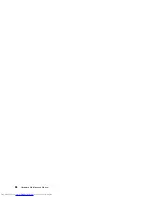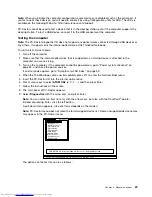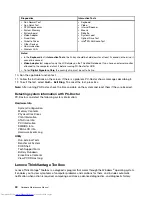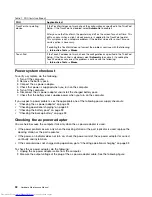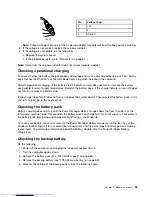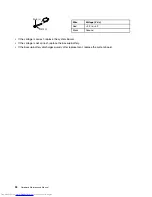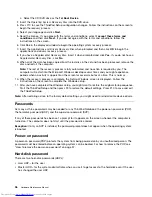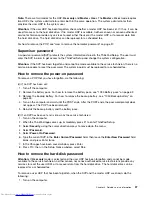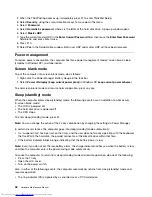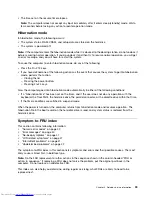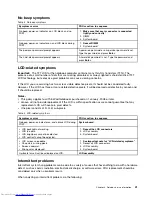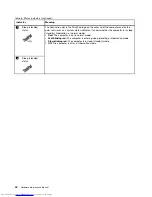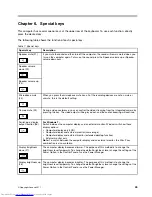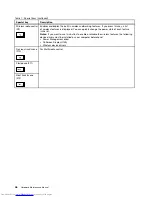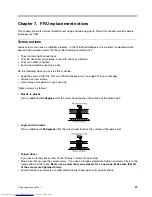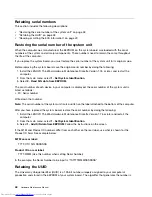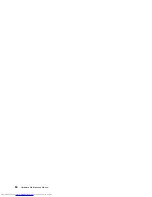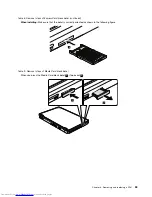2. When the ThinkPad logo comes up, immediately press F1 to enter ThinkPad Setup.
3. Select
Security
, using the cursor directional keys to move down the menu.
4. Select
Password
.
5. Select
Hard-disk
x
password
, where
x
is the letter of the hard disk drive. A pop-up window opens.
6. Select
Master HDP
.
7. Type the current master HDP in the
Enter Current Password
field. then leave the
Enter New Password
field blank, and press Enter twice.
8. Press F10.
9. Select
Yes
in the Setup Notice window. Both user HDP and master HDP will have been removed.
Power management
To reduce power consumption, the computer has three power management modes: screen blank, sleep
(standby in Windows XP), and hibernation.
Screen blank mode
To put the computer into screen blank mode, do as follows:
1. Right-click the Power Manager Battery Gauge in the task bar.
2. Select
Power off display (keep current power plan)
(in Windows XP,
keep current power scheme
).
To end screen blank mode and resume normal operation, press any key.
Sleep (standby) mode
When the computer enters sleep (standby) mode, the following events occur in addition to what occurs
in screen blank mode:
• The LCD is powered off.
• The hard disk drive is powered off.
• The CPU stops.
To enter sleep (standby) mode, press F4.
Note:
You can change the action of the F4 key combination by changing the settings in Power Manager.
In certain circumstances, the computer goes into sleep (standby) mode automatically:
• If a “suspend time” has been set on the timer, and the user does not do any operation with the keyboard,
the TrackPoint, the hard disk, the parallel connector, or the diskette drive within that time.
• If the battery indicator blinks orange, indicating that the battery power is low.
Note:
Even if you do not set the low-battery alarm, the charge indicator notifies you when the battery is low,
and then the computer enters the power-saving mode automatically.
To cause the computer to return from sleep (standby) mode and resume operation, do one of the following:
• Press the Fn key.
• Open the LCD cover.
• Turn on the power switch.
Also, in either of the following events, the computer automatically returns from sleep (standby) mode and
resumes operation:
• The ring indicator (RI) is signaled by a serial device or a PC Card device.
38
Hardware Maintenance Manual
Содержание 440128U
Страница 1: ...Hardware Maintenance Manual ThinkPad Edge E420s ...
Страница 6: ...iv Hardware Maintenance Manual ...
Страница 11: ...DANGER DANGER DANGER DANGER DANGER Chapter 1 Safety information 5 ...
Страница 12: ...DANGER 6 Hardware Maintenance Manual ...
Страница 13: ...PERIGO PERIGO PERIGO Chapter 1 Safety information 7 ...
Страница 14: ...PERIGO PERIGO PERIGO PERIGO PERIGO DANGER 8 Hardware Maintenance Manual ...
Страница 15: ...DANGER DANGER DANGER DANGER DANGER Chapter 1 Safety information 9 ...
Страница 16: ...DANGER DANGER VORSICHT VORSICHT VORSICHT 10 Hardware Maintenance Manual ...
Страница 17: ...VORSICHT VORSICHT VORSICHT VORSICHT VORSICHT Chapter 1 Safety information 11 ...
Страница 18: ...12 Hardware Maintenance Manual ...
Страница 19: ...Chapter 1 Safety information 13 ...
Страница 20: ...14 Hardware Maintenance Manual ...
Страница 21: ...Chapter 1 Safety information 15 ...
Страница 22: ...16 Hardware Maintenance Manual ...
Страница 24: ...18 Hardware Maintenance Manual ...
Страница 25: ...Chapter 1 Safety information 19 ...
Страница 26: ...20 Hardware Maintenance Manual ...
Страница 27: ...Chapter 1 Safety information 21 ...
Страница 28: ...22 Hardware Maintenance Manual ...
Страница 32: ...26 Hardware Maintenance Manual ...
Страница 56: ...50 Hardware Maintenance Manual ...
Страница 63: ...Table 12 Removal steps of keyboard continued 3 3 4 8 7 5 6 Chapter 8 Removing and replacing a FRU 57 ...
Страница 81: ...Table 30 Removal steps of LCD unit continued 3 4 4 4 4 Chapter 8 Removing and replacing a FRU 75 ...
Страница 90: ...Overall 1 2 4 5 7 9 13 18 14 15 19 8 12 11 17 16 10 6 3 84 Hardware Maintenance Manual ...