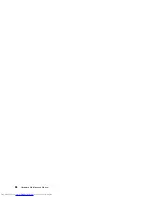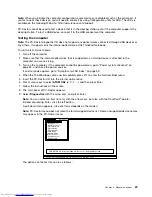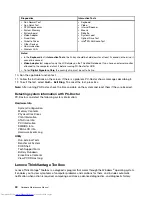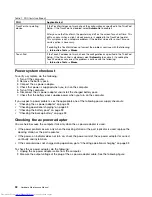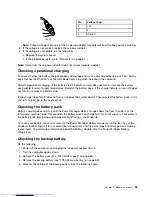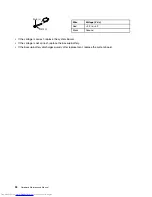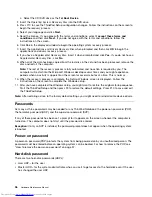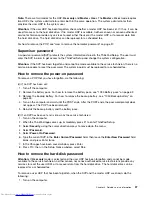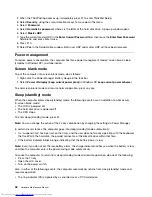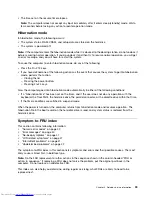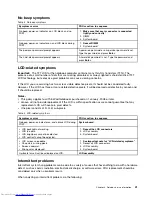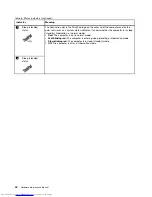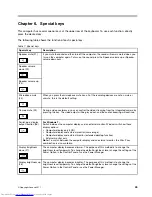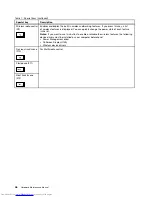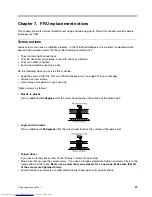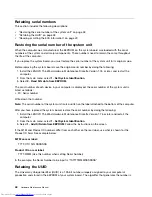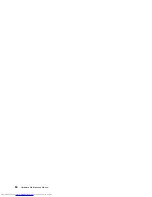Note:
There are two modes for the HDP:
User only
and
User
. The
User
mode requires
two HDPs; the system administrator enters both in the same operation. The system administrator then
provides the user HDP to the system user.
Attention:
If the user HDP has been forgotten, check whether a master HDP has been set. If it has, it can be
used for access to the hard disk drive. If no master HDP is available, neither Lenovo nor Lenovo authorized
service technicians provide any services to reset either the user or the master HDP, or to recover data from
the hard disk drive. The hard disk drive can be replaced for a scheduled fee.
For how to remove the POP, see “How to remove the hard-disk password” on page 37.
Supervisor password
A supervisor password (SVP) protects the system information stored in the ThinkPad Setup. The user must
enter the SVP in order to get access to the ThinkPad Setup and change the system configuration.
Attention:
If the SVP has been forgotten and cannot be made available to the service technician, there is no
service procedure to reset the password. The system board must be replaced for a scheduled fee.
How to remove the power-on password
To remove a POP that you have forgotten, do the following:
(A) If no SVP has been set:
1. Turn off the computer.
2. Remove the battery pack. For how to remove the battery pack, see “1090 Battery pack” on page 62.
3. Remove the backup battery. For how to remove the backup battery, see “1050 Backup battery” on
page 59.
4. Turn on the computer and wait until the POST ends. After the POST ends, the password prompt does
not appear. The POP has been removed.
5. Reinstall the backup battery and the battery pack.
(B) If an SVP has been set and is known by the service technician:
1. Turn on the computer.
2. When the ThinkPad logo comes up, immediately press F1 to enter ThinkPad Setup.
3. Select
Security
, using the cursor directional keys to move down the menu.
4. Select
Password
.
5. Select
Power-On Password
.
6. Type the current SVP in the
Enter Current Password
field. then leave the
Enter New Password
field
blank, and press Enter twice.
7. In the Changes have been saved window, press Enter.
8. Press F10; then, in the Setup Notice window, select
Yes
.
How to remove the hard-disk password
Attention:
If
User only
mode is selected and the user HDP has been forgotten and cannot be made
available to the service technician, neither Lenovo nor Lenovo authorized service technicians provide any
services to reset the user HDPs or to recover data from the hard disk drive. The hard disk drive can be
replaced for a scheduled fee.
To remove a user HDP that has been forgotten, when the SVP and the master HDP are known, do the
following:
1. Turn on the computer.
Chapter 4
.
Related service information
37
Содержание 440128U
Страница 1: ...Hardware Maintenance Manual ThinkPad Edge E420s ...
Страница 6: ...iv Hardware Maintenance Manual ...
Страница 11: ...DANGER DANGER DANGER DANGER DANGER Chapter 1 Safety information 5 ...
Страница 12: ...DANGER 6 Hardware Maintenance Manual ...
Страница 13: ...PERIGO PERIGO PERIGO Chapter 1 Safety information 7 ...
Страница 14: ...PERIGO PERIGO PERIGO PERIGO PERIGO DANGER 8 Hardware Maintenance Manual ...
Страница 15: ...DANGER DANGER DANGER DANGER DANGER Chapter 1 Safety information 9 ...
Страница 16: ...DANGER DANGER VORSICHT VORSICHT VORSICHT 10 Hardware Maintenance Manual ...
Страница 17: ...VORSICHT VORSICHT VORSICHT VORSICHT VORSICHT Chapter 1 Safety information 11 ...
Страница 18: ...12 Hardware Maintenance Manual ...
Страница 19: ...Chapter 1 Safety information 13 ...
Страница 20: ...14 Hardware Maintenance Manual ...
Страница 21: ...Chapter 1 Safety information 15 ...
Страница 22: ...16 Hardware Maintenance Manual ...
Страница 24: ...18 Hardware Maintenance Manual ...
Страница 25: ...Chapter 1 Safety information 19 ...
Страница 26: ...20 Hardware Maintenance Manual ...
Страница 27: ...Chapter 1 Safety information 21 ...
Страница 28: ...22 Hardware Maintenance Manual ...
Страница 32: ...26 Hardware Maintenance Manual ...
Страница 56: ...50 Hardware Maintenance Manual ...
Страница 63: ...Table 12 Removal steps of keyboard continued 3 3 4 8 7 5 6 Chapter 8 Removing and replacing a FRU 57 ...
Страница 81: ...Table 30 Removal steps of LCD unit continued 3 4 4 4 4 Chapter 8 Removing and replacing a FRU 75 ...
Страница 90: ...Overall 1 2 4 5 7 9 13 18 14 15 19 8 12 11 17 16 10 6 3 84 Hardware Maintenance Manual ...