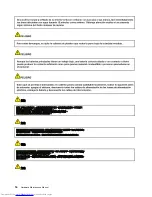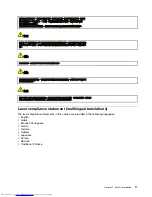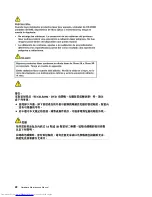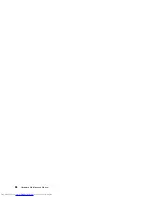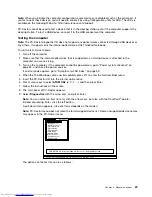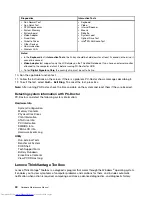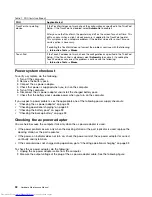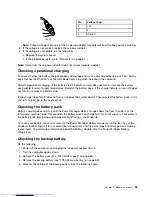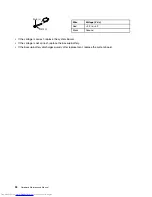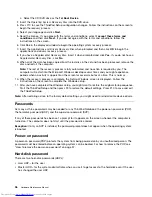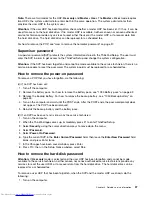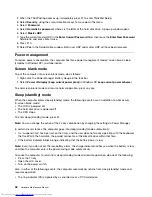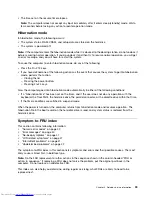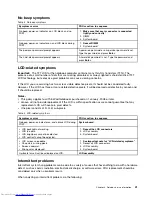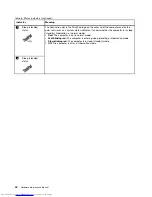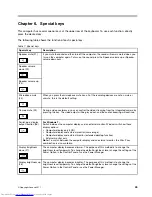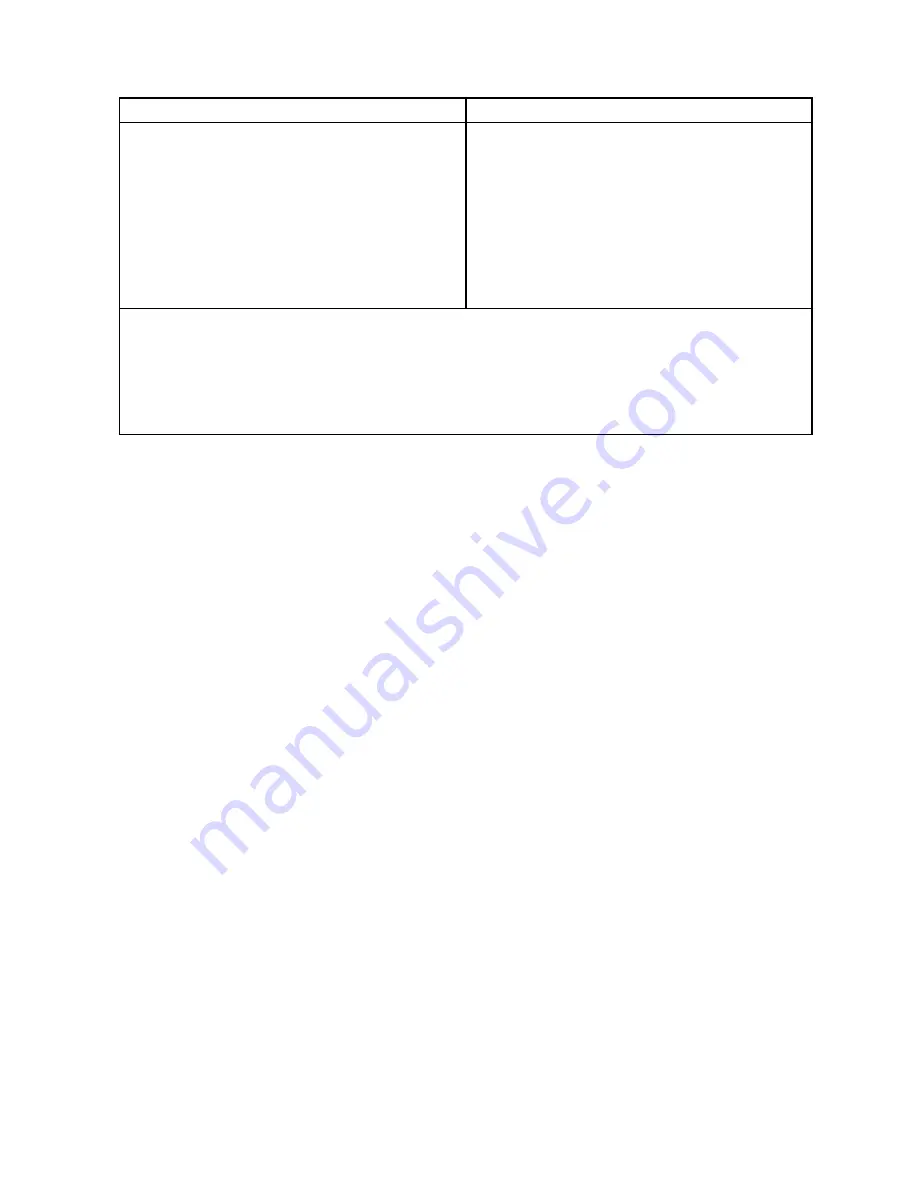
Diagnostics
Interactive Tests
• Run Normal Test
• Run Quick Test
• CPU/Coprocessor
• System Memory
• Systemboard
• Video Adapter
• Fixed Disks
• Diskette Drives
• Other Devices
• Communication
• Wireless LAN
• Keyboard
• Video
• Internal Speaker
• Mouse
• Diskette
• System Load
• Optical Drive Test
• Intel
®
WLAN Radio Test
Notes:
• In the
Keyboard
test in
Interactive Tests
, the Fn key should be held down for at least 2 seconds; otherwise, it
cannot be sensed.
•
Video Adapter
test supports only the LCD display on the ThinkPad Notebook. If you have an external monitor
attached to the computer, detach it before running PC-Doctor for DOS.
• To test
Digital Signature Chip
, the security chip must be set to Active.
10. Run the applicable function test.
11. Follow the instructions on the screen. If there is a problem, PC-Doctor shows messages describing it.
12. To exit the test, select
Quit — Exit Diag
. To cancel the test, press Esc.
Note:
After running PC-Doctor, check the time and date on the system and reset them if they are incorrect.
Detecting system information with PC-Doctor
PC-Doctor can detect the following system information:
Hardware Info
System Configuration
Memory Contents
Physical Disk Drives
VGA Information
ATA Drive Info
PCI Information
SMBIOS Info
VESA LCD Info
Hardware Events Log
Utility
Run External Tests
Benchmark System
DOS Shell
Tech Support Form
Battery Rundown
Erase Drive Contents
View PCDR Host Log
Lenovo ThinkVantage Toolbox
Lenovo ThinkVantage
®
Toolbox is a diagnostic program that works through the Windows
®
operating system.
It enables you to view symptoms of computer problems and solutions for them, and includes automatic
notification when action is required, computing assistance, advanced diagnostics, and diagnostic history.
30
Hardware Maintenance Manual
Содержание 440128U
Страница 1: ...Hardware Maintenance Manual ThinkPad Edge E420s ...
Страница 6: ...iv Hardware Maintenance Manual ...
Страница 11: ...DANGER DANGER DANGER DANGER DANGER Chapter 1 Safety information 5 ...
Страница 12: ...DANGER 6 Hardware Maintenance Manual ...
Страница 13: ...PERIGO PERIGO PERIGO Chapter 1 Safety information 7 ...
Страница 14: ...PERIGO PERIGO PERIGO PERIGO PERIGO DANGER 8 Hardware Maintenance Manual ...
Страница 15: ...DANGER DANGER DANGER DANGER DANGER Chapter 1 Safety information 9 ...
Страница 16: ...DANGER DANGER VORSICHT VORSICHT VORSICHT 10 Hardware Maintenance Manual ...
Страница 17: ...VORSICHT VORSICHT VORSICHT VORSICHT VORSICHT Chapter 1 Safety information 11 ...
Страница 18: ...12 Hardware Maintenance Manual ...
Страница 19: ...Chapter 1 Safety information 13 ...
Страница 20: ...14 Hardware Maintenance Manual ...
Страница 21: ...Chapter 1 Safety information 15 ...
Страница 22: ...16 Hardware Maintenance Manual ...
Страница 24: ...18 Hardware Maintenance Manual ...
Страница 25: ...Chapter 1 Safety information 19 ...
Страница 26: ...20 Hardware Maintenance Manual ...
Страница 27: ...Chapter 1 Safety information 21 ...
Страница 28: ...22 Hardware Maintenance Manual ...
Страница 32: ...26 Hardware Maintenance Manual ...
Страница 56: ...50 Hardware Maintenance Manual ...
Страница 63: ...Table 12 Removal steps of keyboard continued 3 3 4 8 7 5 6 Chapter 8 Removing and replacing a FRU 57 ...
Страница 81: ...Table 30 Removal steps of LCD unit continued 3 4 4 4 4 Chapter 8 Removing and replacing a FRU 75 ...
Страница 90: ...Overall 1 2 4 5 7 9 13 18 14 15 19 8 12 11 17 16 10 6 3 84 Hardware Maintenance Manual ...