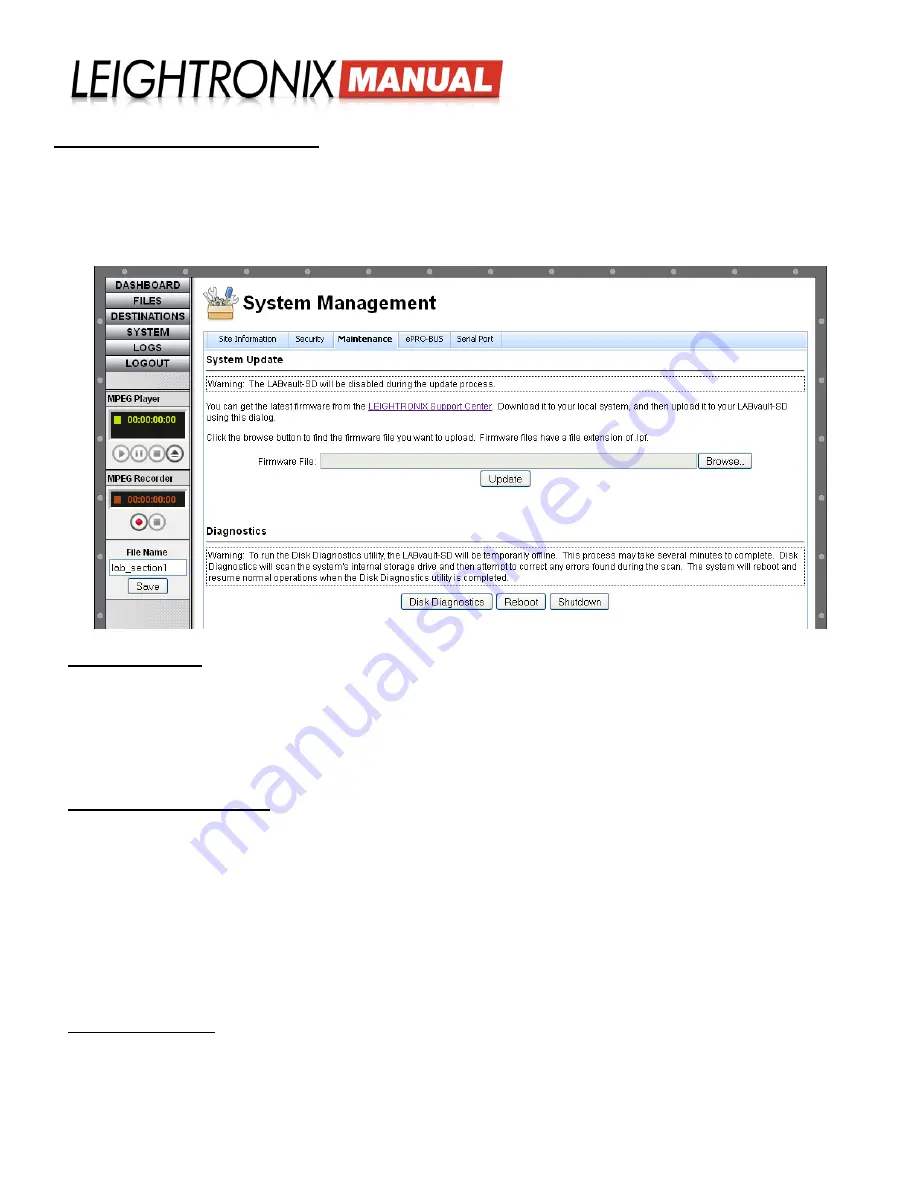
LABvault-SD
Web Interface
Page 25
2018-06-08
MAINTAINING THE LABVAULT-SD
The administrative interface provides a “Maintenance” tab screen under “System Management” to help you easily keep
your LABvault-SD at peak performance. Take advantage of the no-charge firmware file updates to ensure your LABvault-
SD system has the latest features and enhancements. Also, safeguard any recorded files and data on your LABvault-
SD’s internal hard drive by regularly running the disk diagnostics utility with the click of a button. Refer to the subsections
below for more details.
Update Firmware
LEIGHTRONIX places the most current LABvault-SD firmware files on the LEIGHTRONIX Support Center Web
site. Save the update files to an accessible directory on your computer or network.
Once you have downloaded the LABvault-SD firmware update file from the Support Center, open the LABvault’s Web
interface and click the “SYSTEM” menu button. Select the “Maintenance” tab and use the “Browse” button to navigate
to the saved location of the firmware file. Click the “Update” button to download and install the firmware file onto your
LABvault-SD.
Check Internal Hard Drive
The LABvault-SD disk diagnostics feature automatically fixes many common File Allocation Table (FAT) errors that may
impair or cause data loss on your LABvault’s internal hard drive. LEIGHTRONIX recommends using the feature on a
monthly basis to ensure optimal drive performance as well as any time you discover file/drive errors in your log files or
notice drive performance issues due to improper system shutdown or firmware changes.
NOTE:
The disk diagnostics process does not fix physical degradation of the hard drive. Contact LEIGHTRONIX
Technical Support for further information on servicing your LABvault’s internal hard drive.
To run the disk diagnostics feature, click the “SYSTEM” button to display the “System Management” screen and then
click the “Maintenance” tab. Click the “Disk Diagnostics” button and then select the popup menu’s “Yes” option to
perform the disk check process. When the diagnosis has been completed, a log file describing any errors discovered
and actions performed will be added to the “Log Files” page on your LABvault’s Web interface.
Reboot/Shut Down
Click the “SYSTEM” button to display the “System Management” screen and then click the “Maintenance” tab. Click
“Reboot” to power your LABvault-SD off and then back on or click the “Shutdown” button to only power off your
LABvault.
“Maintenance” Tab on “System Management” Web Interface Screen

























