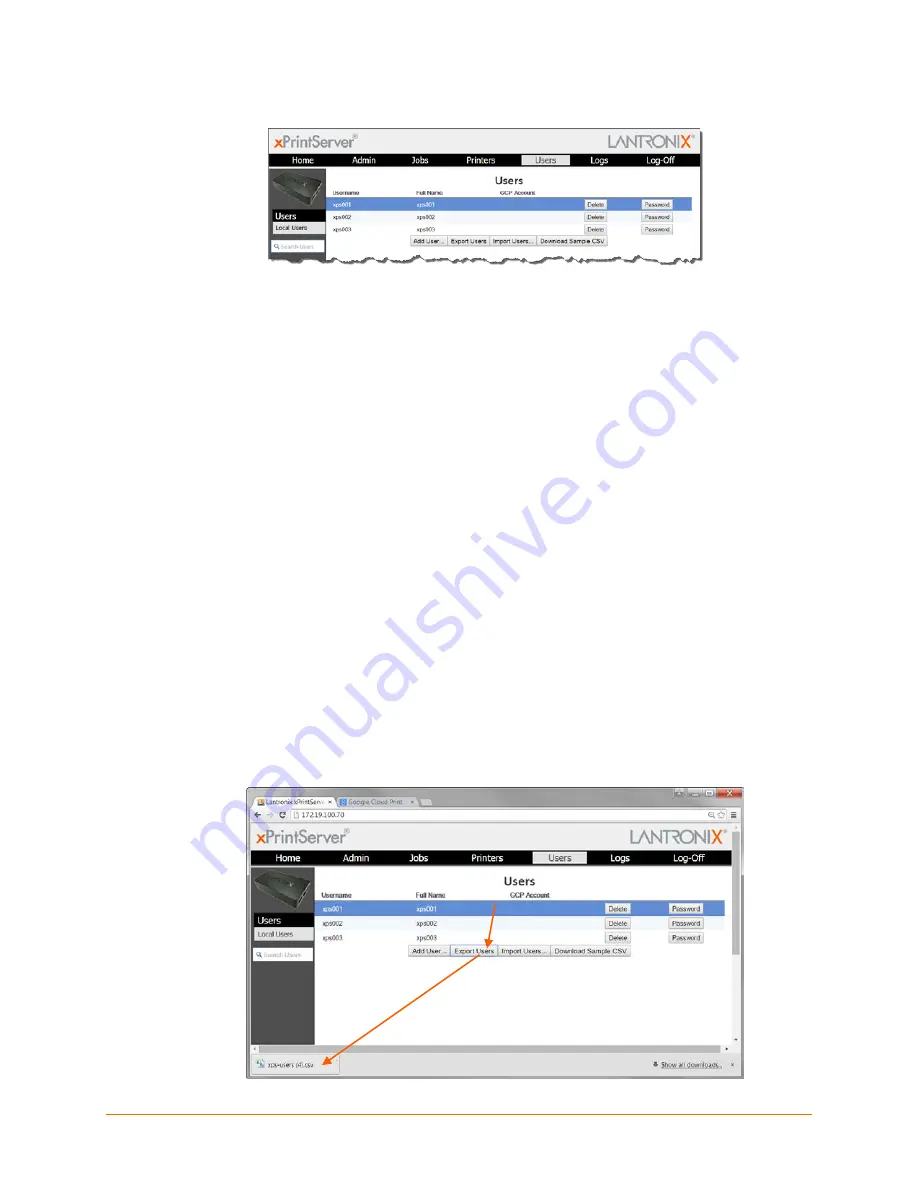
Lantronix® xPrintServer® User Guide
68
Figure 4-29 Adding or Deleting a User (Admin User Only)
Deleting a User
The Admin user can use these steps to delete users.
1. Login to the xPrintServer user interface as Admin user (see
Logging In
.)
2. Click the
Users
tab to access the
Users
page. All users are listed here.
3. Utilize
Search
as necessary to find a particular user.
4. Click the
Delete
button to the right of the User ID to be deleted.
5. Click
Yes
in the confirmation popup that appears (or
No
if you want to cancel this action.) .
The deleted user will immediately be removed from the list of users on the
Users
page.
Exporting Users
The Admin user can use these steps to export users. The user information is exported as a CSV
file that can be saved to specific chosen location (e.g., a flash drive or a designated place on the
hard drive.) This user information can then be imported into other xPrintServer units. See
Importing Users
below for directions as necessary.
1. Login to the xPrintServer user interface as Admin user (see
Logging In
.)
2. Click the
Users
tab to access the
Users
page. All users are listed here.
3. Click the
Export Users
button. A file name with user information appears at the bottom left
corner of the screen as a button. The name of this file will be
xps-users.csv
by default.
This file will contain the username, full name, password, GCP Account and Admin information
of all non-Admin users. See
Figure 4-30
below.
Figure 4-30 Exporting Users




























