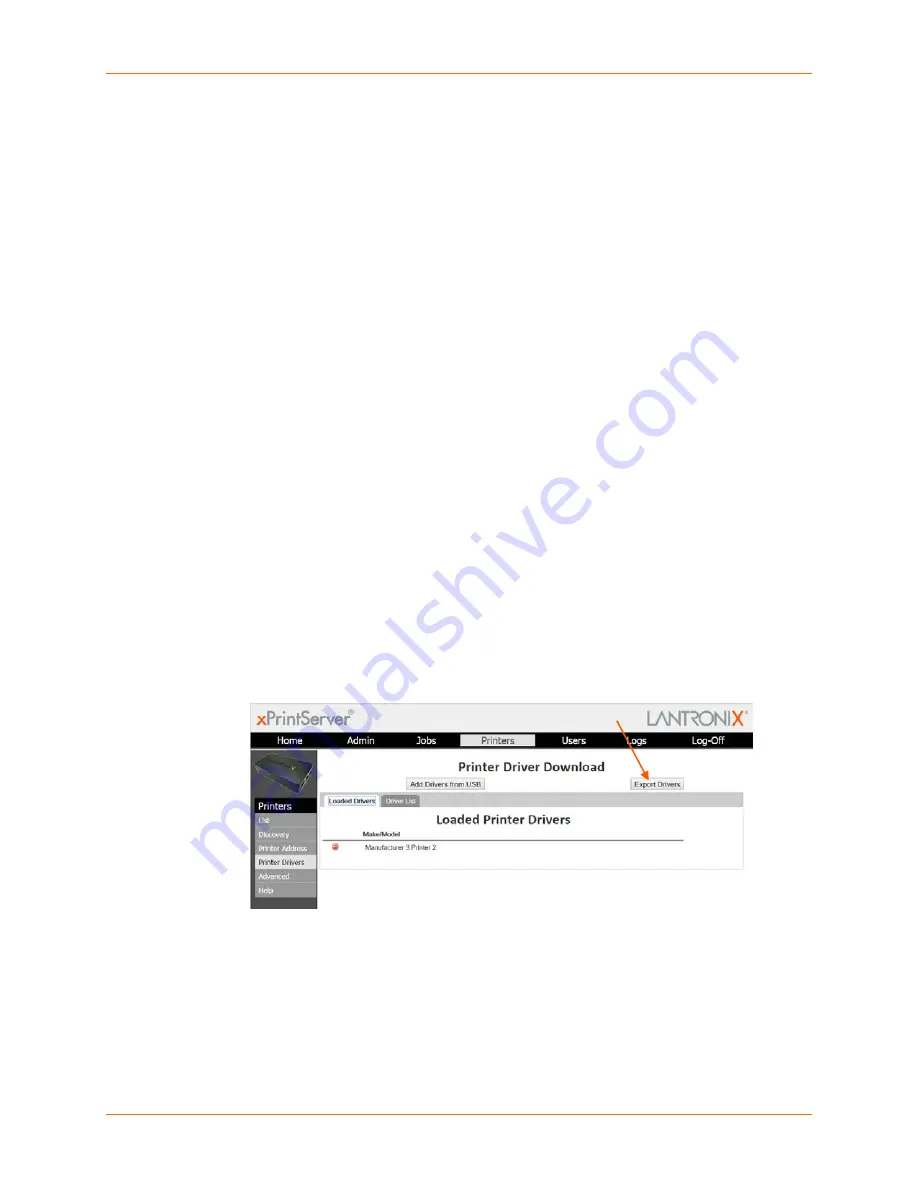
4: Configuration
Lantronix® xPrintServer® User Guide
55
Exporting Printer Drivers
Use these directions to export printer drivers from the xPrintServer device. Exported drivers will
be saved to the computer’s local file system. Once exported, you may move the printer driver
onto a USB flash drive. This is useful in situations where you may wish to use the printer driver
on other xPrintServer devices.
Note:
The xPrintServer device only reads data from USB flash drives that are connected to its
USB port. It does not write to USB flash drives that are connected to its USB port.
1. Login to the xPrintServer device’s Admin interface (see
Logging In
.)
2. Click the
Printers
tab to access the
Printers > List
page (see
Figure 4-1
.) All printers
configured to the xPrintServer device are listed here.
3. Click the
Printer Drivers
link to get to the Printer Driver Download page. You will see a list of
drivers that have been previously downloaded by make and model under the
Loaded
Drivers
tab.
Note:
You must have already downloaded printer drivers under the Loaded Drivers tab.
4. Insert USB flash drive to the computer from where you are browsing. This USB flash is where
the printer driver files are to be moved, once saved.
Note:
The file name of the printer driver must be printerdrivers.bin. Also, the xPrintServer
will only recognize USB flash drives formatted with a FAT file system.
5. Click
Export Drivers
. A popup window appears.
6. Click
OK
to save the file directly to your PC’s local file system. You will be notified when the
driver has been exported or if there was any kind of error.
7. Move the exported file onto the USB flash drive if you wish to upload the driver onto another
xPrintServer device.
Figure 4-16 Export Drivers Button






























