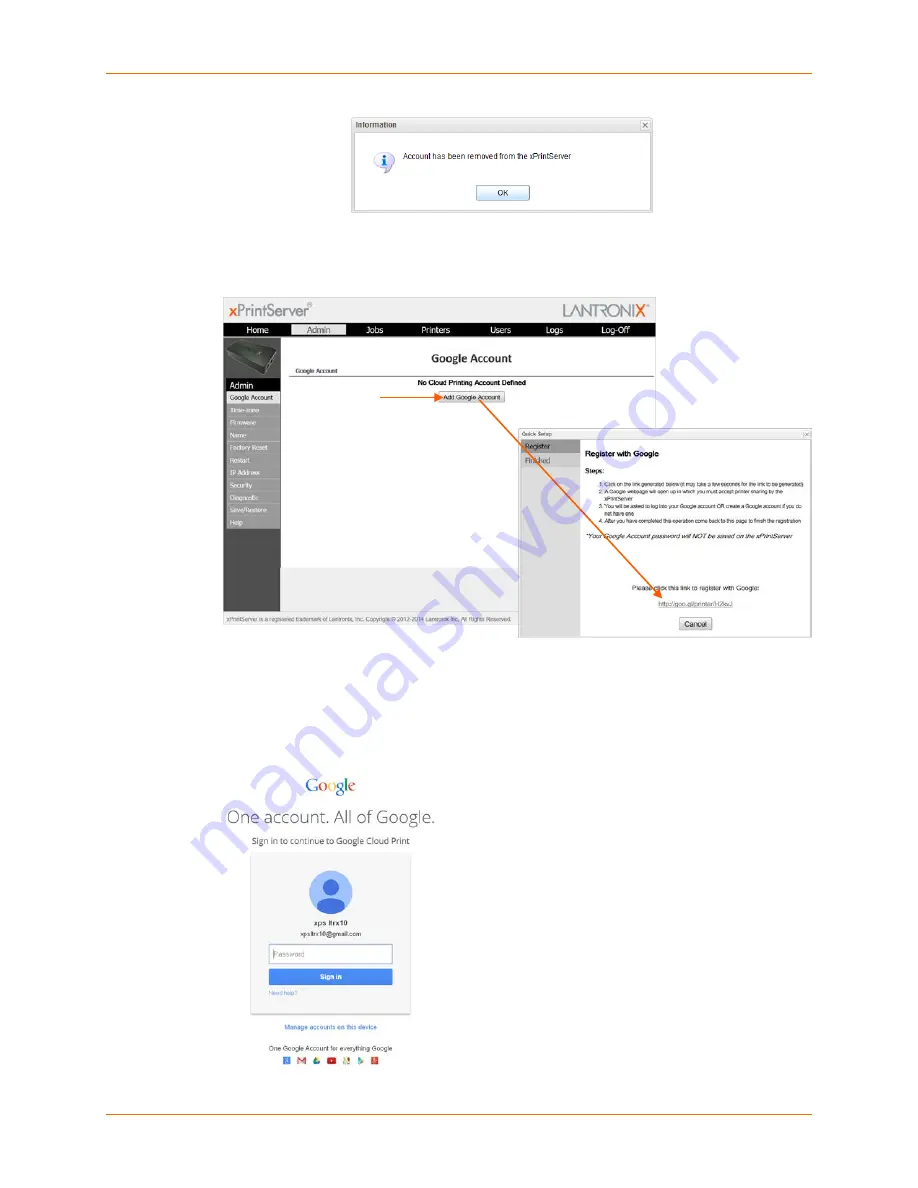
4: Configuration
Lantronix® xPrintServer® User Guide
62
7. Click
Add Google Account
. You will be prompted to register with Google in a Quick Setup
window that appears with a unique Google registration link.
Figure 4-22 Adding a Google Account
8. Click the Google registration link when it appears. A Google login window appears.
9. Login into the Google account you wish to use to establish the Google Cloud Print web
printing connection. If your browser has information about multiple Google accounts, each
may be available for selection in the login window. If your browser is already logged on to a
particular Google account, you will bypass this step by directly connecting through that
account.
Note:
Since multiple Google account logins
and passwords may be stored in a browser
maintaining “signed-in” status, it is
recommended that you log out of all Google
accounts prior to beginning these steps. This
ensures that you select the desired Google
account to be used in establishing this Google
Cloud Print connection. In order to be able to
see printers on an xPrintServer unit, a user
must be only logged onto the Google account
associated with the xPrintServer unit within the
same browser. Also, it may be necessary to
delete all cookies if switching between Google
accounts after logging into a Google account
associated with an xPrintServer unit.






























