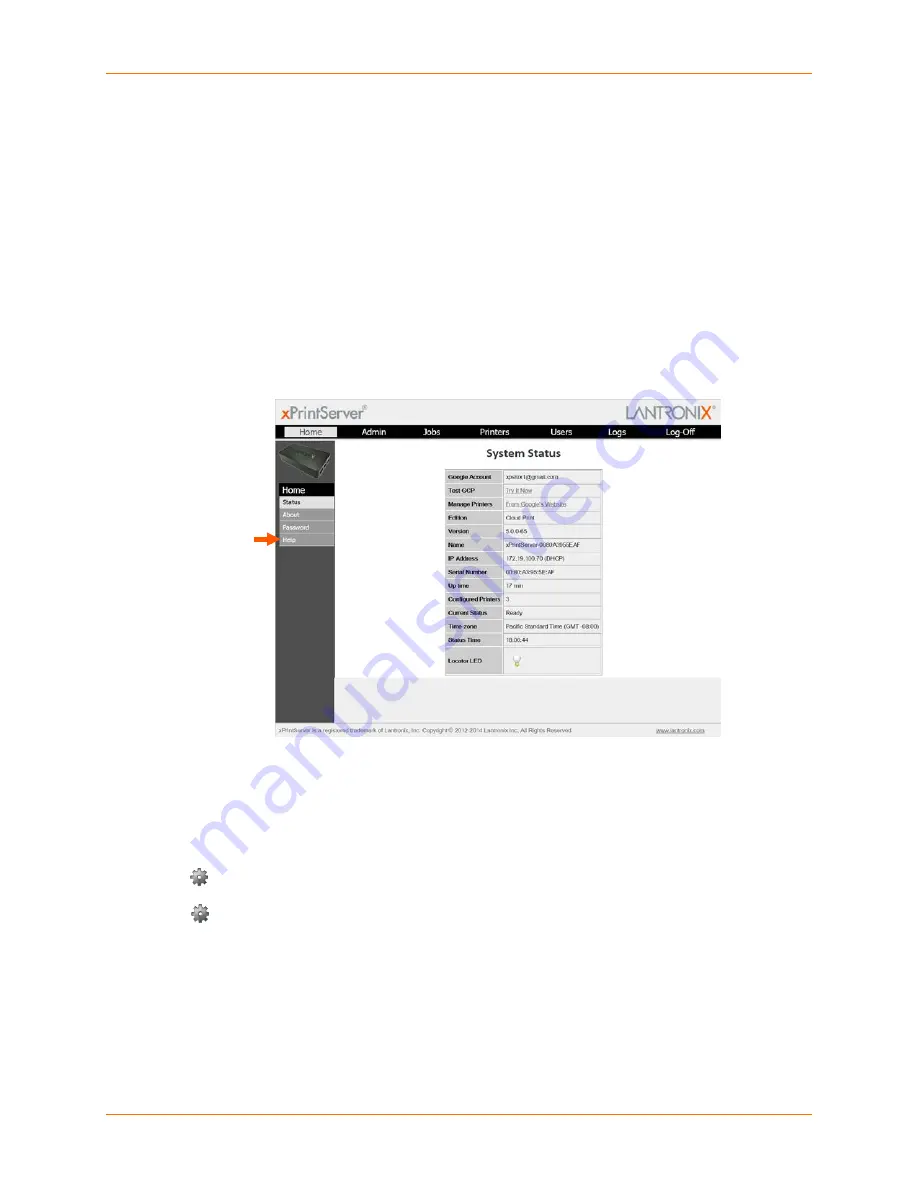
3: Navigation and Printing
Lantronix® xPrintServer® User Guide
22
As illustrated above, basic navigation features for the xPrintServer device’s Admin interface
include the following:
Tabs
All the functionality of your xPrintServer device’s Admin interface is divided between the
Home
,
Admin
,
Jobs
,
Printers
,
Logs
and
Log-Off
tabs located across the top of the Admin
interface. Access these pages by clicking the same-named tab along the top of the screen.
For instance, click the
Jobs
tab to get to the
Jobs
page or click
Home
to get to the
Home
page.
Links
Click to select from the links/commands available for each page. All links available for a
particular web page are displayed along the left side. For instance, links to
Active
,
Completed
and
All
jobs are available on the left side of the
Jobs
page.
Note:
A Help link is available on the bottom left of every page and provides access to the
Lantronix xPrintServer Help Section
online
.
Search
A
Search
field is available for the
Jobs
,
Printers
and
Users
tabs. The search field features
dynamic filtering that provides results based on the search string entered into the search
field. The results dynamically update according to the search parameters entered in the
search field. Deleting all contents of the
Search
field removes the filter and will show all
results.
Button
This button may be found beside all items listed on the
Jobs
and
Printers
pages. Click the
button beside a particular print job or printer on these pages to pull up a popup command
menu with commands that are available for that item.
Log-Off Tab
A
Log-Off
tab located at the far upper right of every xPrintServer device’s Admin interface
page allows you to logout easily.






























