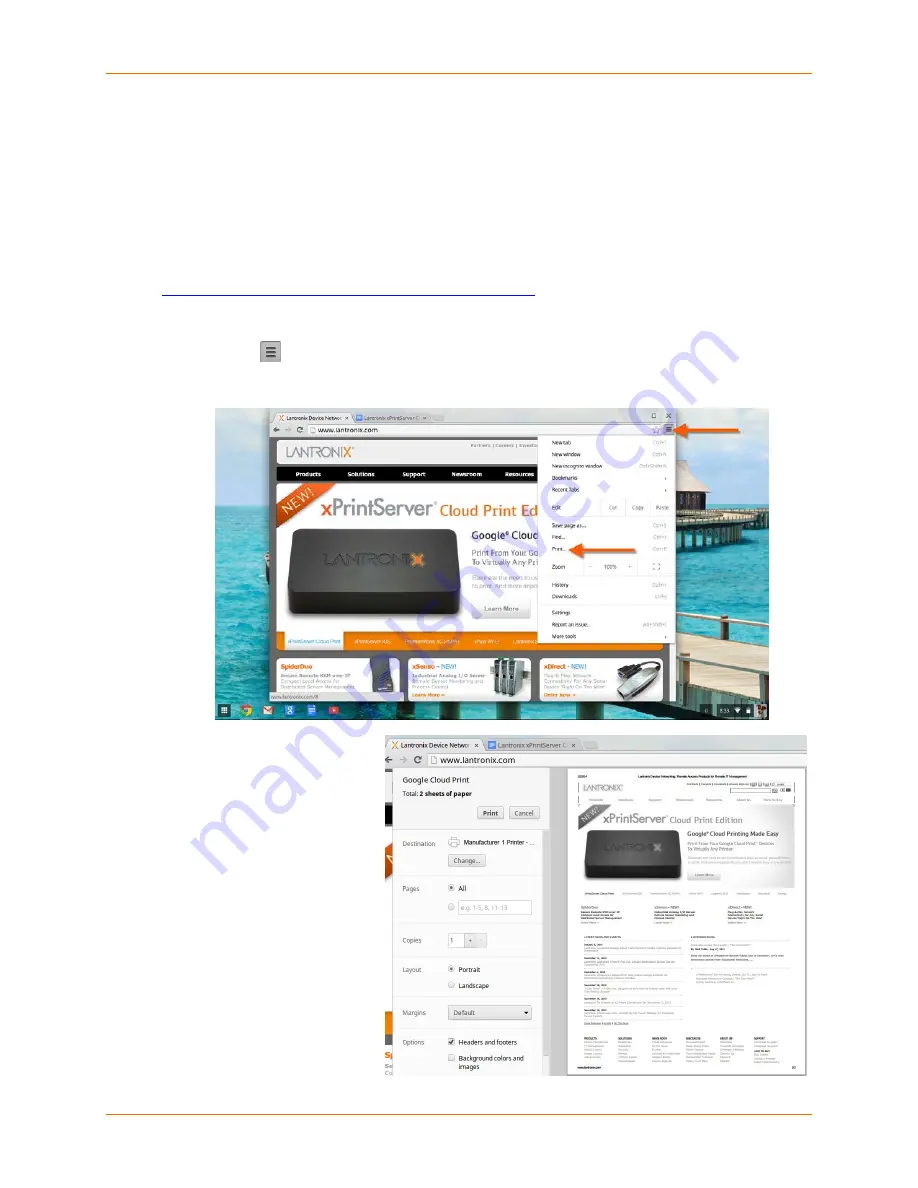
3: Navigation and Printing
Lantronix® xPrintServer® User Guide
28
Printing from Chrome OS and Chromebook Devices
Many apps (web browser, photo, email and productivity) for Chromebook notebook computers
provide the ability to print through Google Cloud Print web printing service. To print, the Chrome
OS device needs to be online but does not need to be on the same network as the xPrintServer
unit. In order to use Google Cloud Print, you must have and be logged into a Google account.
Combined with Lantronix xPrintServer Cloud Print Edition print server, your Chrome OS and
Chromebook devices can print to your existing printers (see
http://www.lantronix.com/xprintserver-supported-printers
for compatible printers) without installing
the Google Cloud Print app. Below are instructions for a typical scenario for printing from a
Chromebook device.
1. Select the (options) button on top right to reveal a drop-down menu.
2. Select
Print…
from drop-down menu.
3. A Google Cloud Print
window will open for you to
select your printer and
other print options. Select
when ready to print.






























